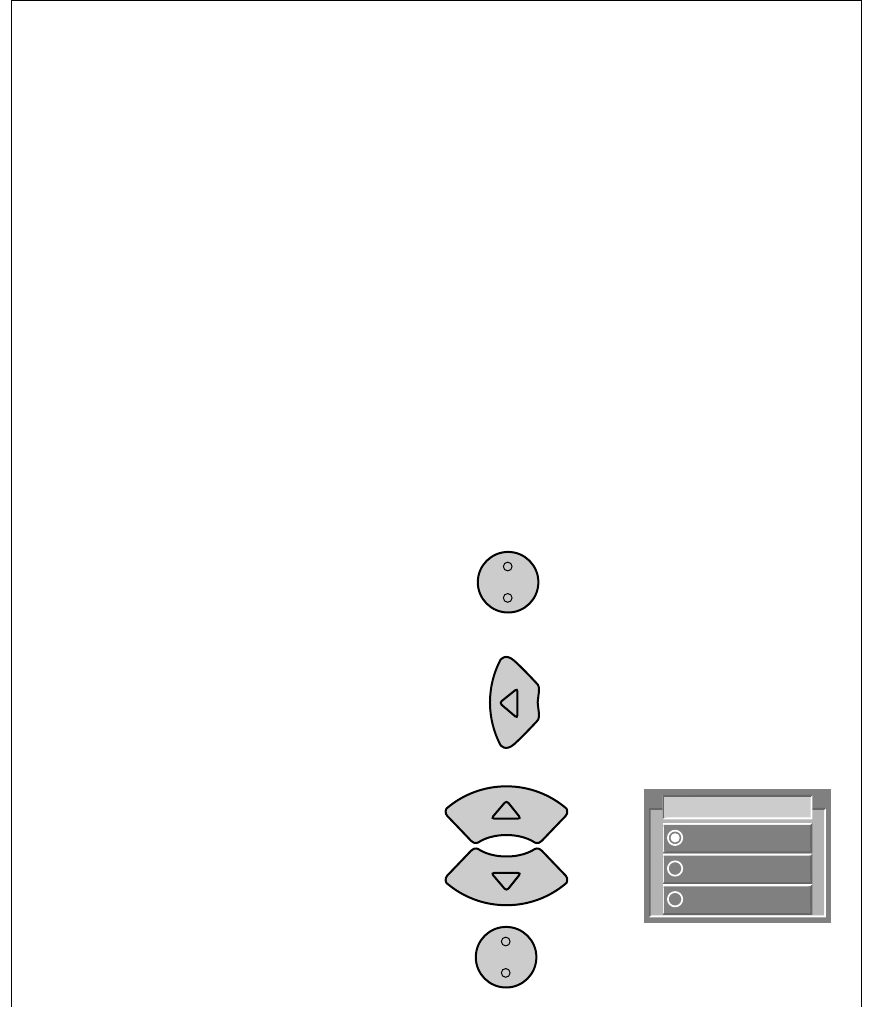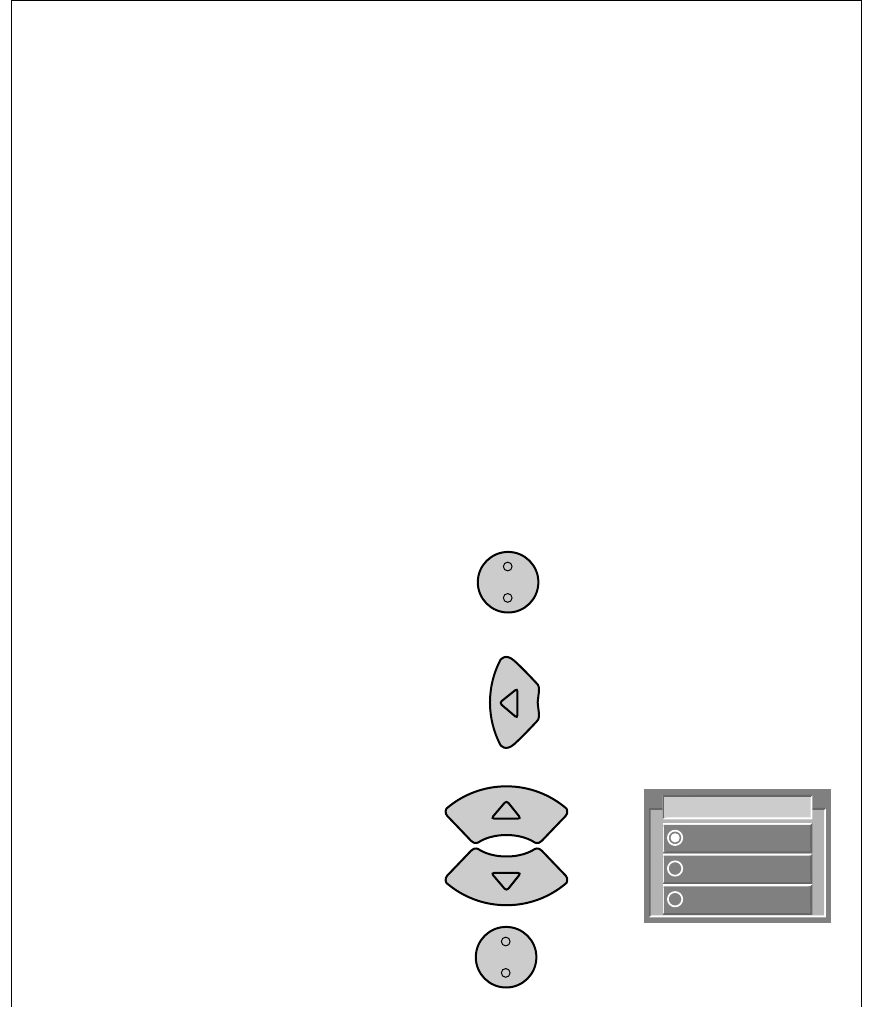
Page 5-24
User and
Installation Guide
CREATE AN EVENT TIMER
You can set the recorder's timer to automatically record a program by choosing the program
through the
Browse Banner, Program Guide screen, or Theme Categories screen.
Load a cassette into the cassette loading slot.
ࡗ Make sure the record safety tab is intact.
ࡗ If the tab is missing, cover the hole with
adhesive tape before inserting the cassette.
To choose through the
Browse Banner...
1. Select the desired program using one of the
procedures in Changing Channels via The
Browse Banner on page 4-5. Go to step 2.
To choose through the
Program Guide...
1. Select the desired program using one of the
procedures in Changing Channels via The
Program Guide on page 4-9. Go to step 2.
To choose through the
Theme Categories screen...
1. Select the desired program using one of the
procedures in Selecting a Program in the
Themes List on page 4-12. Go to step 2.
Note: This program cannot be running currently
— it must begin sometime in the future.
2. Press the
Select button to display the
Create an Event Timer menu.
3. Press the
Left arrow button to move the
highlight to the VCR option.
4. Press the
Up or Down arrow button to
highlight the desired type of event timer
(VCR, Auto-Tune, or Reminder).
Then press the
Select button.
Remote
Menu Options
Buttons
T
H
E
M
E
SELECT
SELECT
VCR
Auto-Tune
Reminder
Timer Type