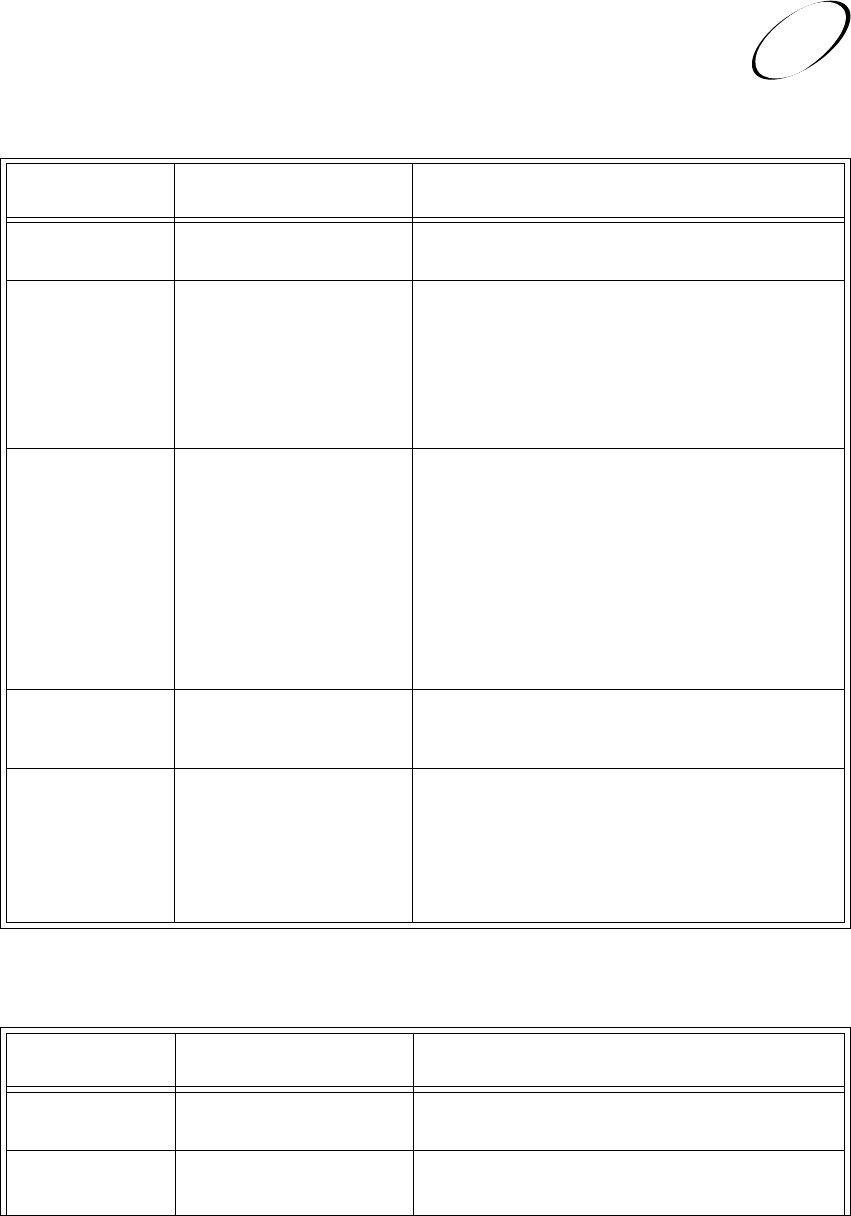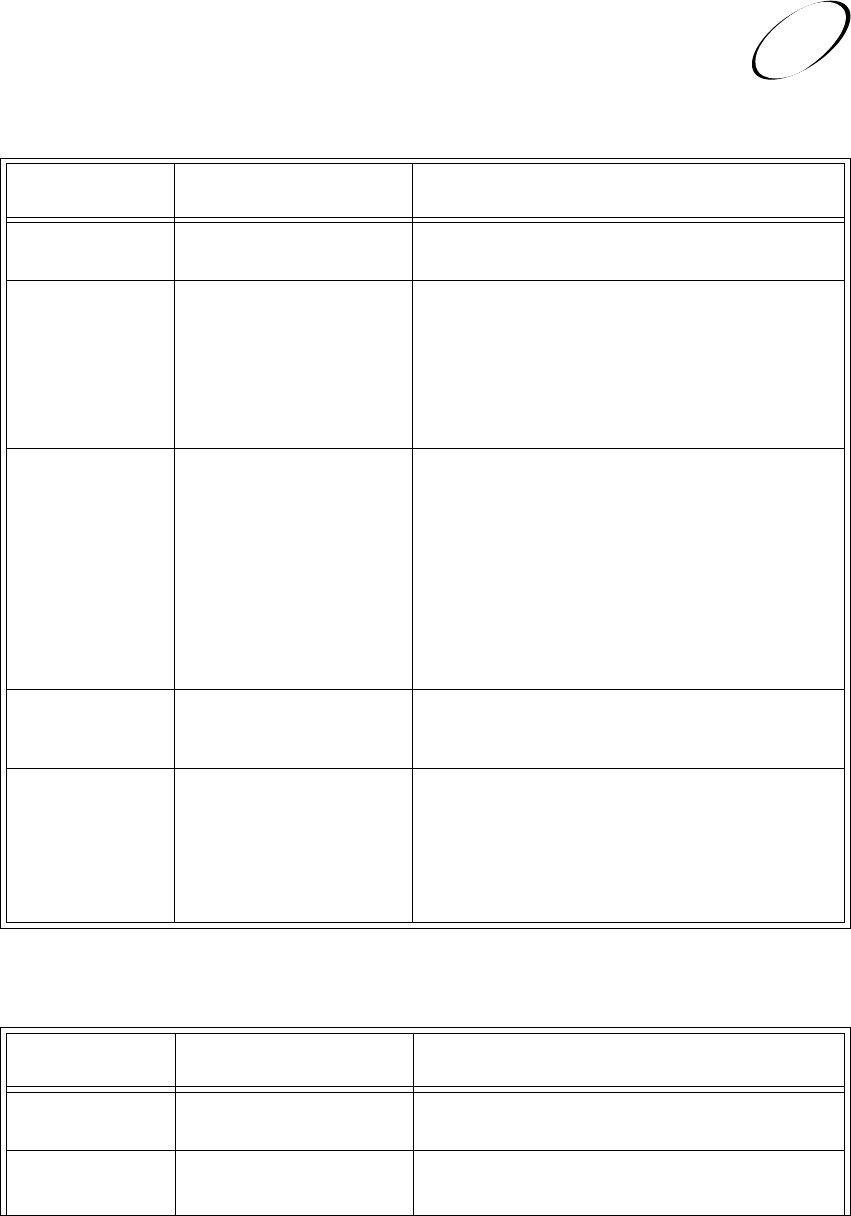
Page A-21
Appendix
Problems and Solutions Tables
A
ADD LOCAL OR CABLE CHANNELS TO THE PROGRAM GUIDE
What Is
Happening
A desired local or cable
channel does not appear
in the Program Guide.
A desired local
broadcast or cable
channel appears in the
Program Guide, but the
programming on the
channel does not match
published schedules.
A desired local
broadcast or cable
channel appears in the
Program Guide, but the
reception of the channel
is poor or absent.
You try to enter a
channel number, but the
recorder does not
respond.
You try to enter a
channel name in the
Edit Local Channel
Name
menu, but the
recorder does not
display the last
character(s) of the
name.
Possible Why
You have not yet added the channel
to the Program Guide.
You may have added local
broadcast channels and then
selected one of the Cable Channels
options, or added cable channels
and then selected the Broadcast
Channels
option.
You may have selected an
inappropriate Cable Channels
option.
Your TV may not be operating
properly.
The connections in your system
may be faulty.
Your TV antenna may need to be
re-aimed.
Other nearby electrical equipment
(such as cellular telephones,
computers, microwave ovens,
radios, stereos, or TVs) may be
causing interference.
You may be entering a channel
number with fewer than three
digits, for example 2 or 10.
You may have tried to enter more
than the maximum number of
characters.
What to Do
You must add all desired local or cable channels to the Program
Guide
. Note that you cannot add both local and cable channels.
If you add one type of channels and then select another option,
the Selected Local Channels list will not change. In that case,
the channels on the list would not be correct for the option you
selected. Whenever you change the option, you should edit the
Selected Local Channels list.
Contact your cable TV provider for information on the Standard
HRC, and IRC cable systems, and for help in choosing the
appropriate Cable Channels option.
Make sure that your TV is working properly, and that the
brightness, contrast, and tuning are adjusted correctly. Make sure
that the TV is connected properly to your recorder.
Verify that all required coaxial cables are in place. Check for
moisture or water leakage in all connections. Dry out if needed,
then seal with coaxial cable sealant after reconnection. Check
antenna-to-recorder cable run length; if over 100 feet, install a
line amplifier.
Make sure that the TV antenna is aimed properly.
Note your local weather conditions. Heavy rain, snow, or cloud
cover may be interfering with transmission of signals.
Check other nearby electrical equipment as possible sources of
interference.
To enter a channel number with fewer than three digits, you must
enter leading zeros. For example, enter 002 for channel 2, and
010 for channel 10.
Remember that you can enter only a limited number of
characters, including spaces, for a channel name. You may need
to abbreviate the name.
TAPE PLAYBACK AND RECORDING
What Is
Happening
The cassette gets stuck
partway during loading,
and is ejected.
The tape stops during
rewind or fast forward.
Possible Why
The cassette may have been
inserted incorrectly.
The Counter Memory function may
be turned on in the VCR Setup
screen.
What to Do
Make sure the window side is up, the rear label side is facing you
and the arrow on the front of the cassette is pointing towards the
recorder. Then insert the cassette.
Check to see whether there is a checkmark next to Counter
Memory
in the VCR Setup screen's Options list. If there is,
remove the checkmark from the checkbox (see page. 5-14).