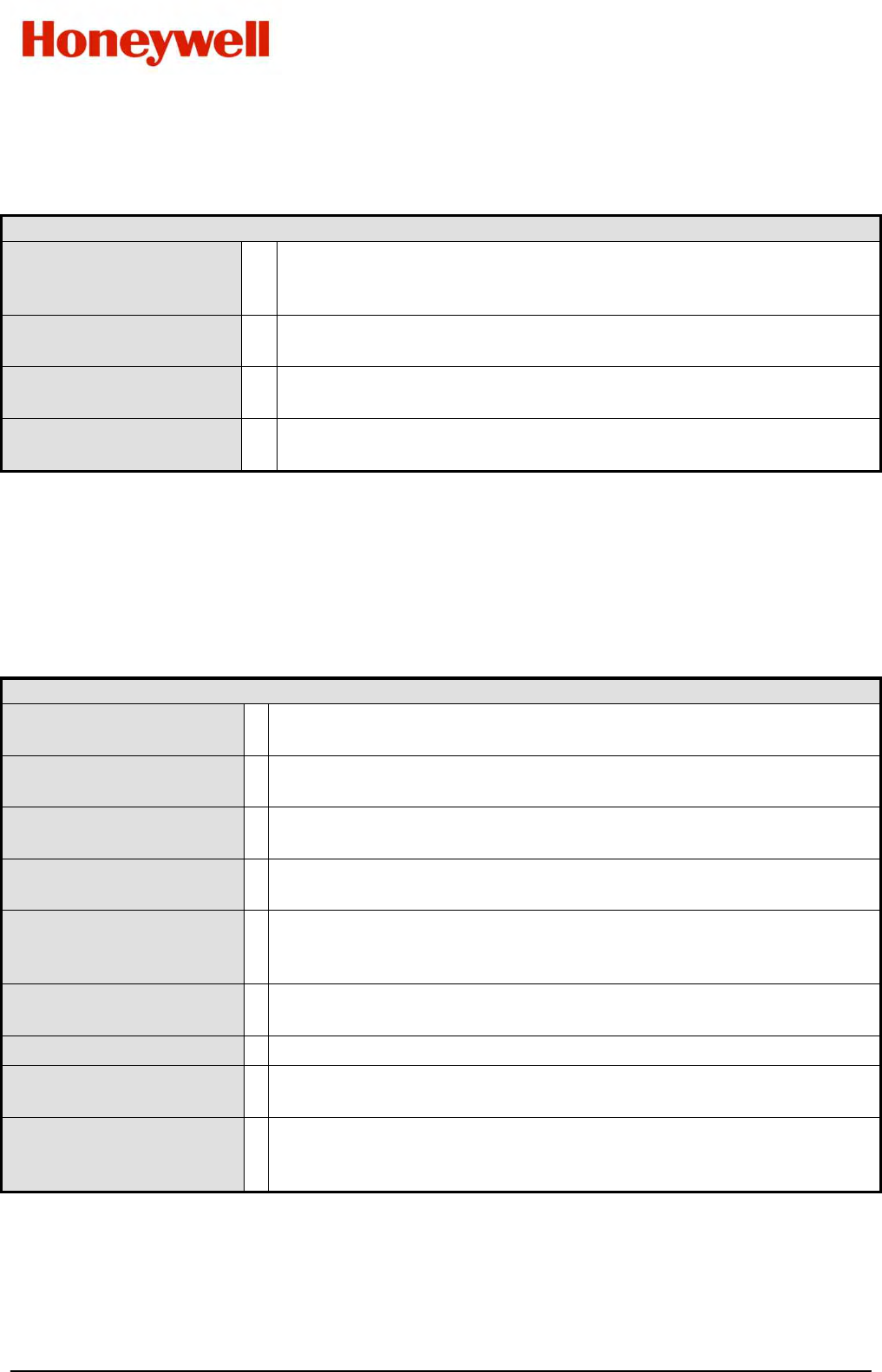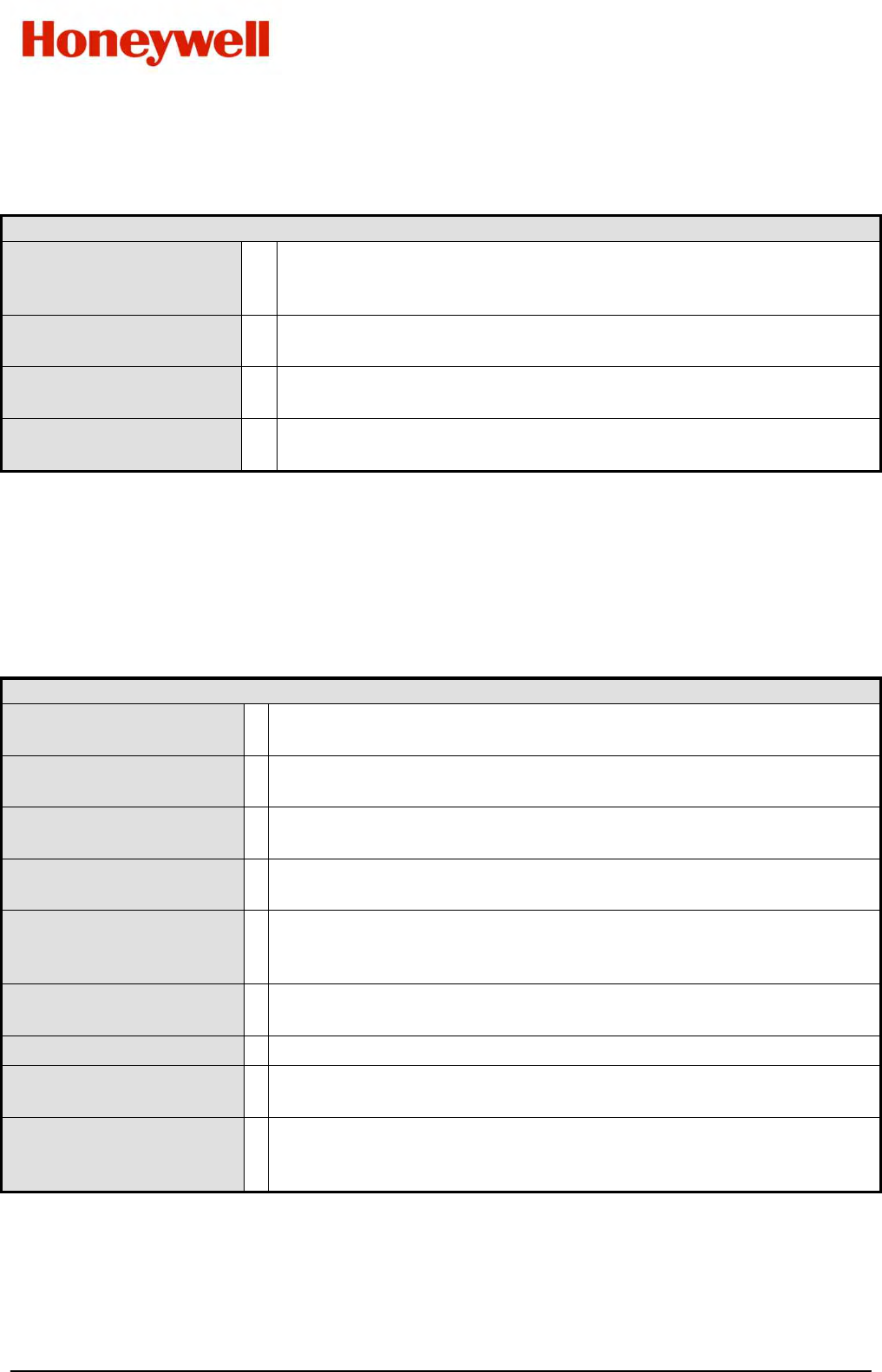
DCP200 Profile Controller & Recorder - Product Manual
51-52-25-150, Issue 1 – April 2009 Configuration & Use Page 55
Clock Configuration Sub-Menu
Table 15. Internal Clock Configuration Sub-Menu Screens
Date Format w Sets the format used for all displayed dates: dd/mm/yyyy (Day /
Month / Year) or mm/dd/yyyy (Month / Day / Year). – Recorder
versions only.
Set Date w
Sets the internal clock Date. – Entered in the format defined by Date
Format screen. – Recorder versions only.
Set Day Of Week Sets the day of week used by the internal clock. – Recorder versions
only.
Set Time Sets the internal clock Time. - In hh:mm:ss (Hours : Minutes :
Seconds) format. – Recorder versions only.
Display Configuration Sub-Menu
Table 16. Display Configuration Sub-Menu Screens
Enable Custom Display
Mode
Enables/disables Custom Operation Mode, if configured (this mode
can only be enabled using the PC configuration software).
Read Only Operation
Mode?
Allows Operation Mode to be Read-Only or Read/Write. Screens can
be seen but values cannot be changed if set to Read-Only.
Operation Mode Bar
Graph Format
From: PID Power; Control Deviation or % Recorder Memory Usage.
Trend Sample Interval
Interval between display of next value on the trend graph From: Every
1; 2; 5; 10; 15; 30 Seconds, or Every 1; 2; 5; 10; 15; 30 Minutes.
Select Trend Mode
From: PV only, PV (solid) & SP (dotted) at sample time or Max/Min
PV between samples (candle-stick graph). Alarm activity is shown
above the trend graph.
Display Colour
From: Red only; Green only; Red to Green on Alarm or Green to Red
on Alarm.
Invert Display
Standard or Negative display image.
Display Contrast
Screen contrast (0 and 100) to improve clarity. 100 = maximum
contrast.
Language
Select English or the alternate local language. The alternate language
is selected at time of order. The choice of alternate language can be
changed using the PC software.