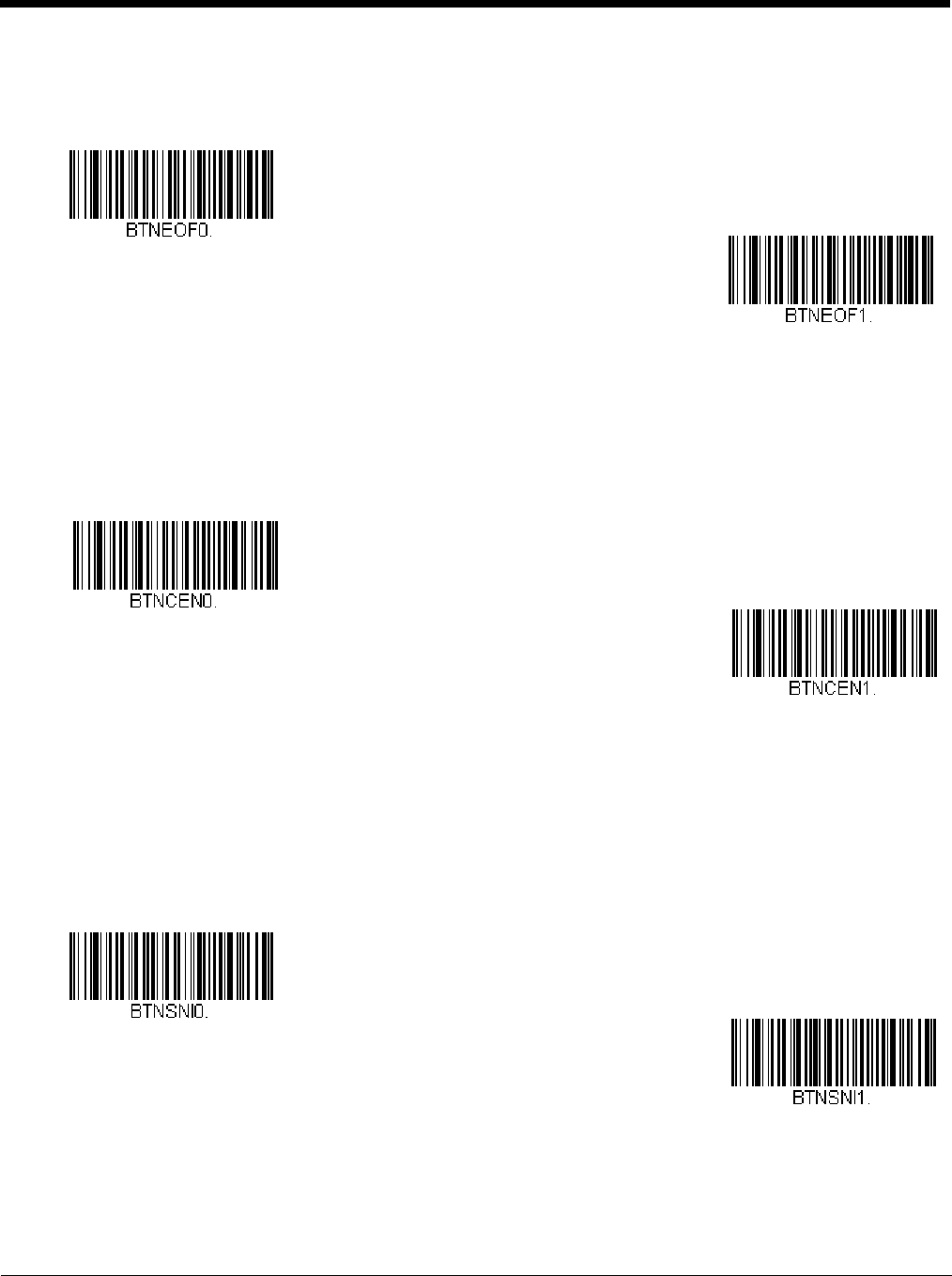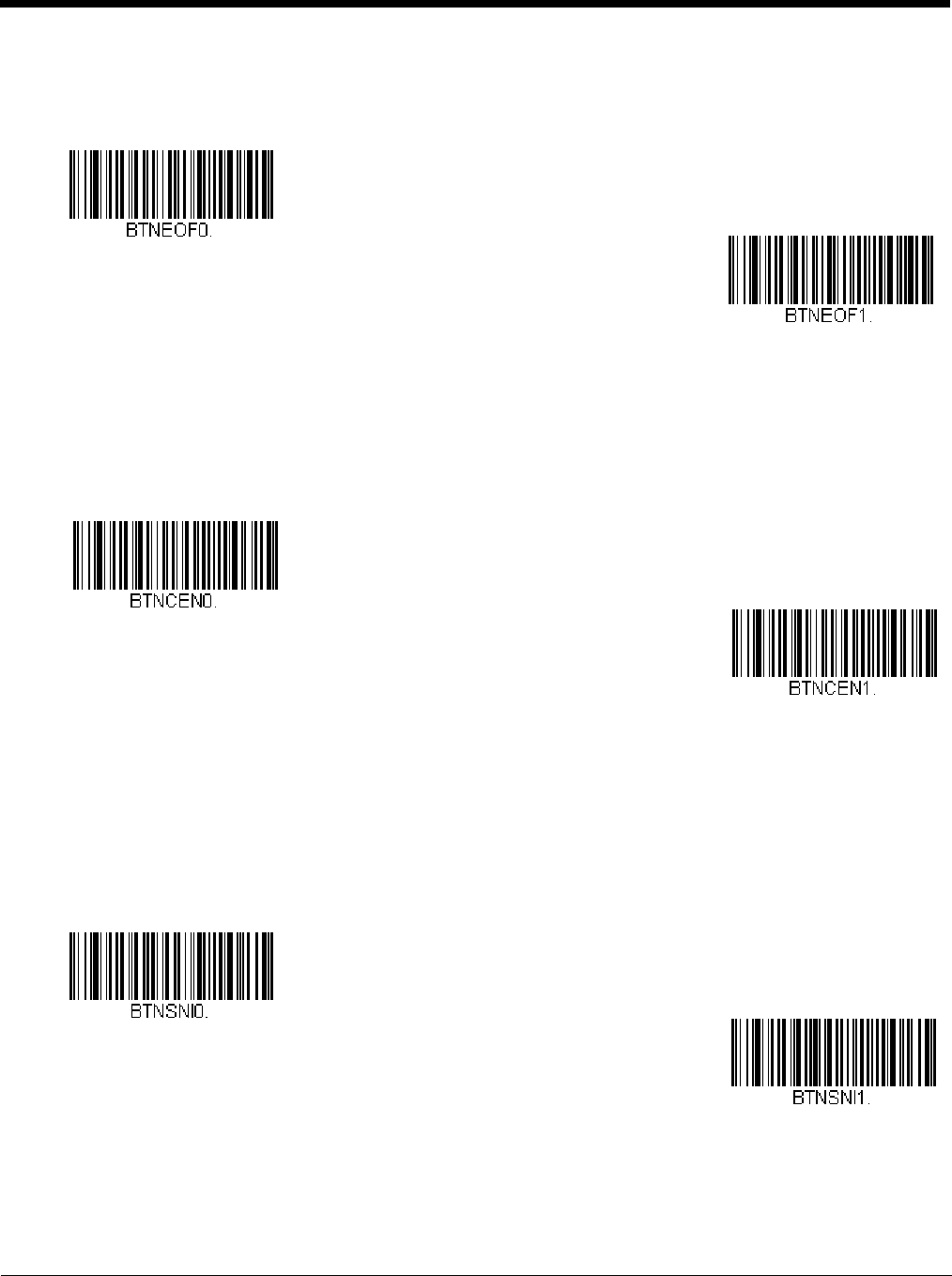
4 - 7
Error Condition
When Error Condition On is set, the cashier can push the Sound button to clear errors (visuals, beeps, and notifica-
tions). When Error Condition Off is set, visible and audible error conditions remain. Default = Error Condition On.
Image Capture Button
Customer Imager Control
When Customer Imager Control is set to On, the cashier can push the Image Capture button once to scan a bar
code using a customer-facing scanner (if installed). When Customer Imager Control is set to Off, the Image Capture
button cannot be used for a customer-facing scanner. Default = Customer Imager Control On.
Cashier Imager
When Cashier Imager On is set, the cashier can use the Image Capture button to take a picture of an item on the
scanner. To take an image, first plug a FAT32 formatted flash drive into any USB port on the scanner. Then press the
Image Capture button for 2 to 3 seconds. The image of the item on the scanner is saved to the flash drive in bitmap
format.
When Cashier Imager Off is set, the Image Capture button cannot be used to take a picture with the scanner. Default
= Cashier Imager On.
JPEG Image Quality
This selection sets the desired JPEG image quality for captured images. Higher numbers result in higher quality, but
larger files. Smaller numbers result in greater amounts of lossy compression, faster transmission times, lower quality,
but smaller files. After scanning the JPEG Image Quality bar code, set the quality (from 0-100) by scanning digits on
Error Condition Off
* Error Condition On
Customer Imager Control
Off
* Customer Imager Control
On
Cashier Imager Off
* Cashier Imager On