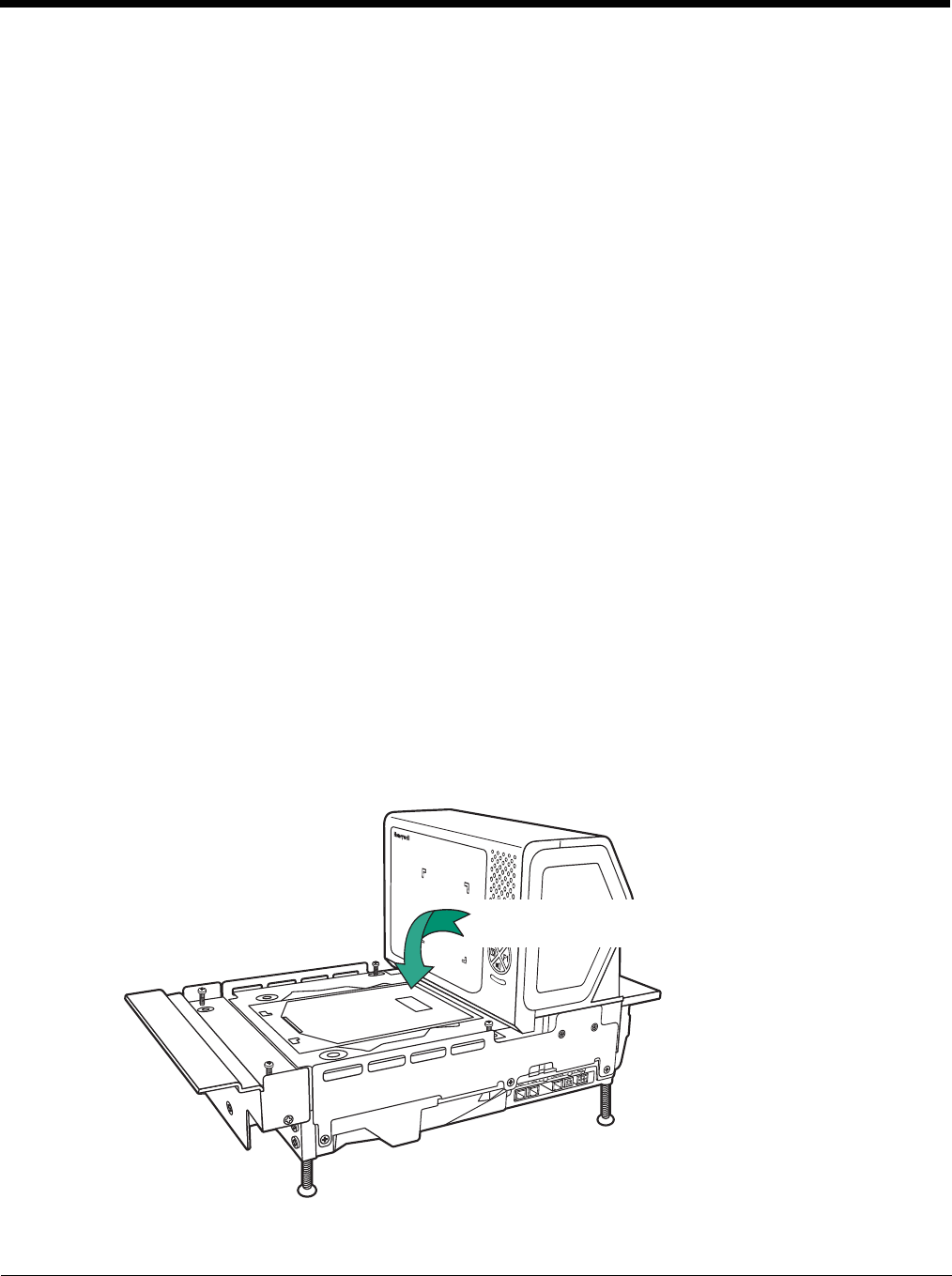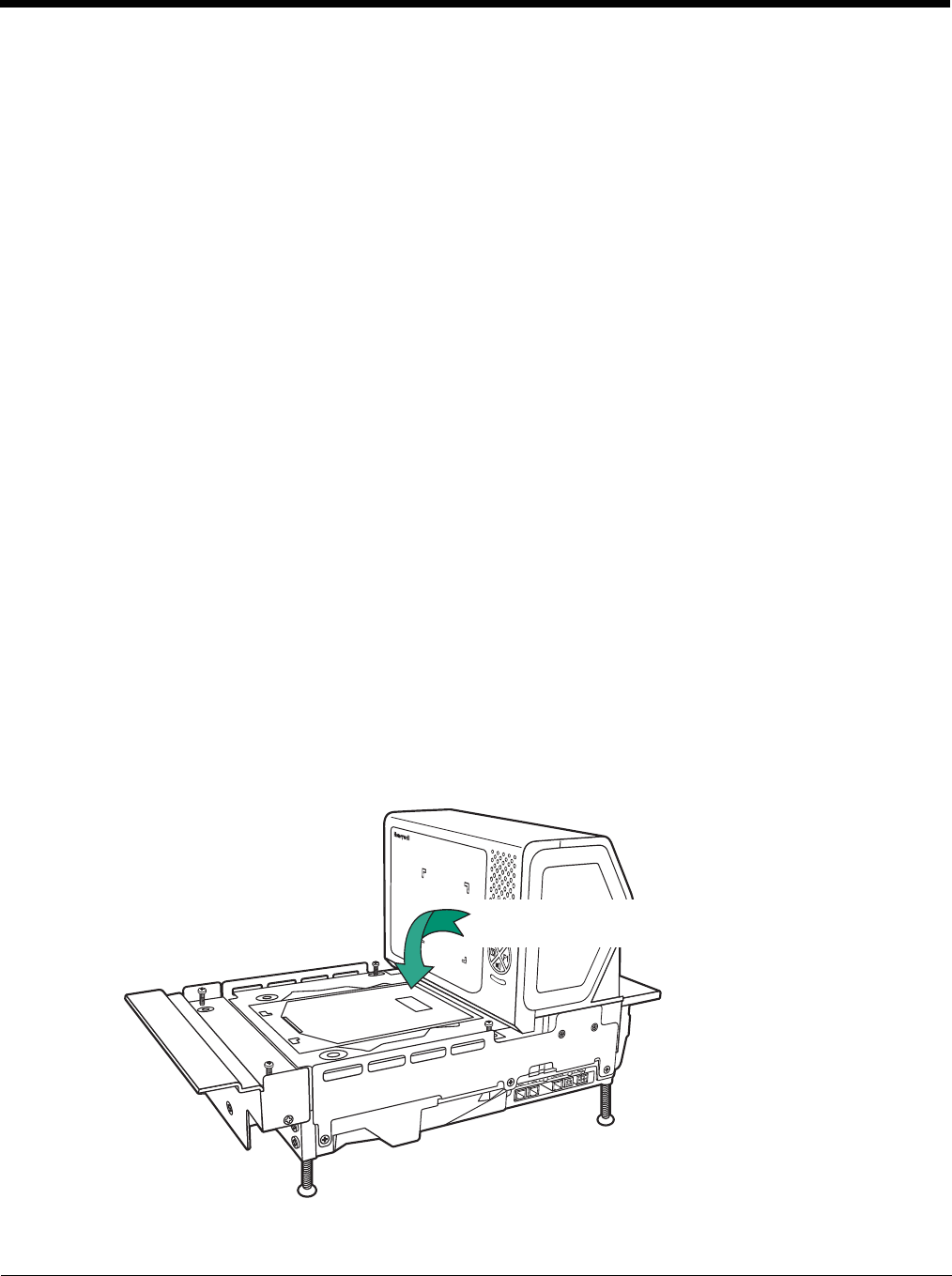
15 - 2
Is the bar code displayed but not entered?
The bar code is displayed on the host device correctly, but you still have to press a key to enter it (the Enter/Return key or
the Tab key, for example).
• You need to program a suffix. Programming a suffix enables the scanner to output the bar code data plus the key you
need (such as “CR”) to enter the data into your application. Refer to Prefix/Suffix Overview on page 7-1 for further
information.
Does the scanner read the bar code incorrectly?
If the scanner reads a bar code, but the data is not displayed correctly on the host screen:
• The scanner may not be programmed for the appropriate terminal interface.
For example, you scan “12345” and the host displays “@es%.”
Reprogram the scanner with the correct interface bar code. See Programming the Bioptic Scanner Interface, beginning on
page 3-1.
• The scanner may not be programmed to output your bar code data properly.
For example, you scan “12345” and the host displays “A12345B.”
Reprogram the scanner with the proper symbology selections. See Chapter 9.
The scanner won’t read your bar code at all.
1. Scan the sample bar codes in the back of this manual. If the scanner reads the sample bar codes, check that your bar
code is readable.
Verify that your bar code symbology is enabled (see Chapter 9).
2. If the scanner still can’t read the sample bar codes, scan All Symbologies On, page 9-1.
If you aren’t sure what programming options have been set in the scanner, or if you want the factory default settings
restored, refer to Resetting the Factory Defaults on page 12-3.
Are the scanner’s red and green indicators flashing or solidly lit?
The host system may be disabling the Stratos. Make sure that:
• The host system is not sending a disable command to the scanner.
• The host communication cable is properly attached to the host and to the scanner.
Diagnostic Indicator
There is an LCD diagnostic display located under the platter near the end of the scanner closest to the vertical window.