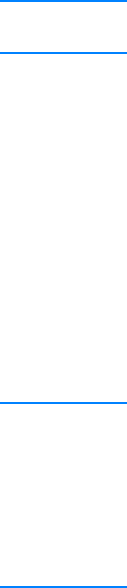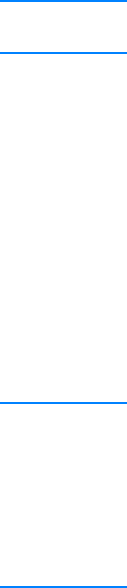
EN
Chapter 1 Printer Basics 13
Control Panel Simulator
The control panel simulator is a tool to help understand the control
panel lights. When the lights on your control panel are lit up and you
do not know what they mean, bring up the control panel simulator
from the HP LaserJet 2200 program group or from the electronic user
guide, click on the lights that are lit up (click once for a solid light,
click twice for a blinking light), and a description of the error will
be displayed in the box below the lights.
HP LaserJet Device Configuration
(Windows 9x/NT 4.0/2000/Millennium only)
Note Printer driver settings override settings in the HP LaserJet Device
Configuration, for those settings that appear in both places.
The HP LaserJet Device Configuration manages printer default
settings. (Run a custom install to install the HP LaserJet Device
Configuration.) It allows you to access many of the printer’s features,
including:
! Printing configuration reports, demo pages, PCL and PS font lists.
! Selecting page setup defaults.
! Choosing custom settings, such as jam recovery or tray locking.
! Changing the language of the self test/configuration pages.
To access the HP LaserJet Device Configuration, see Accessing the
HP LaserJet Device Configuration or HP LaserJet Utility.
Note The HP LaserJet Device Configuration performs many of the same
tasks as HP Web JetAdmin. However, the HP LaserJet Device
Configuration is supported only in Windows. In Windows NT 4.0
and Windows 2000, you can use either the HP LaserJet Device
Configuration or HP Web JetAdmin. However, it is recommended
that you use the HP LaserJet Device Configuration to manage
printer default settings. (See HP Web JetAdmin for more
information on HP Web JetAdmin.)