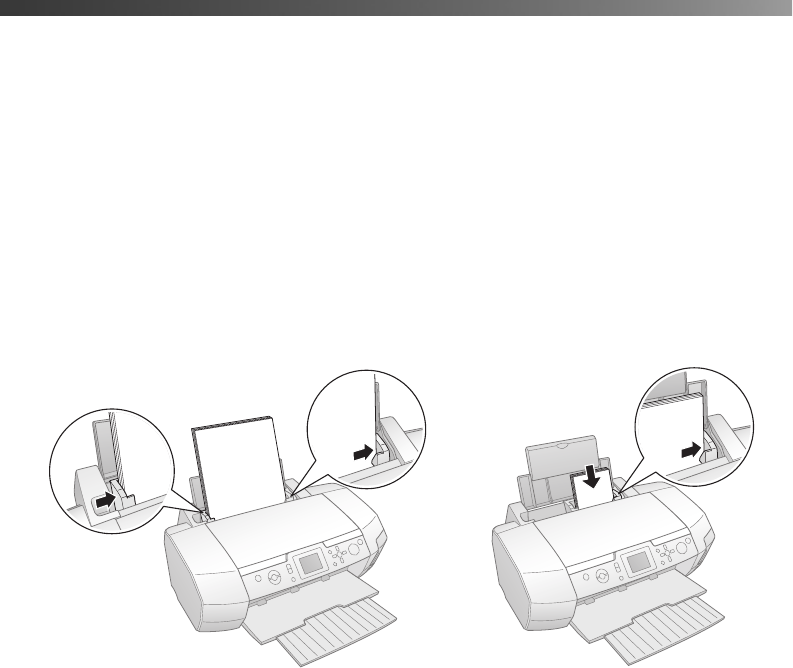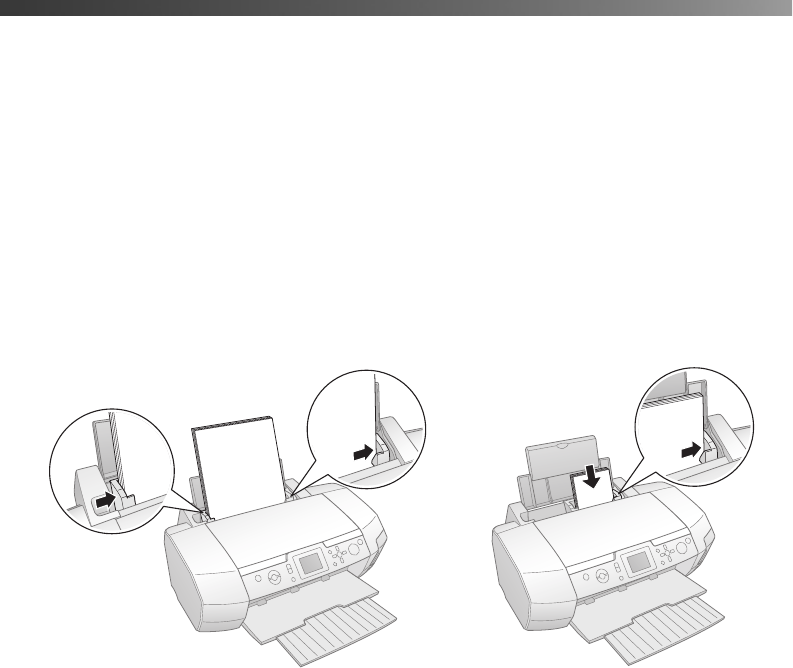
9
Loading Paper
Epson offers a wide variety of papers that let you customize your projects and achieve
professional results. This chapter gives you guidelines on:
■ “Loading Paper in the Sheet Feeder” below
■ “Storing Your Photos” on page 10
Loading Paper in the Sheet Feeder
1. Open the paper support and raise the extension.
2. Place your paper short edge first against the right edge of the feeder, under the tab, with
the printable (whiter or glossier) side up. If you are loading multiple sheets, fan the stack
of paper before loading it to prevent paper jams.
Note: Don’t load paper above the arrow mark inside the left edge guide. Some special
papers can be loaded only one sheet at a time. See your on-screen User’s Guide for
details.
3. Slide the left edge guide against the paper. Make sure it is snug, but not so tight that the
paper is bent. (For letter-size paper, you may not need to move the edge guide over.)
Letter 4 × 6
Pbasics.book Page 9 Monday, August 1, 2005 12:31 PM