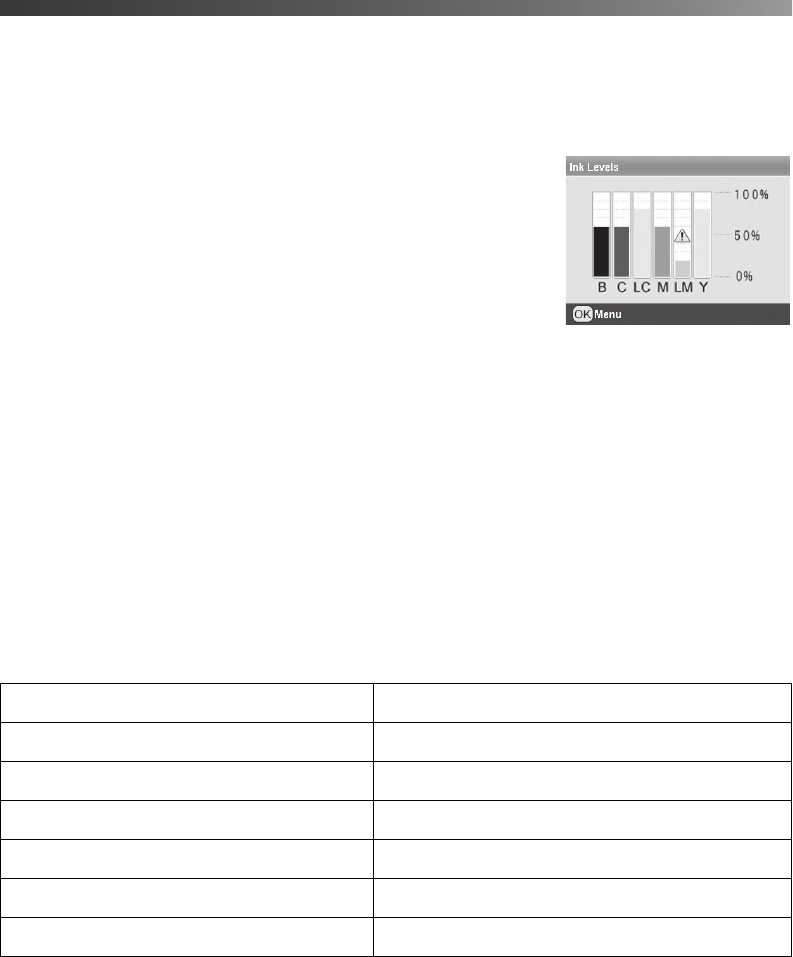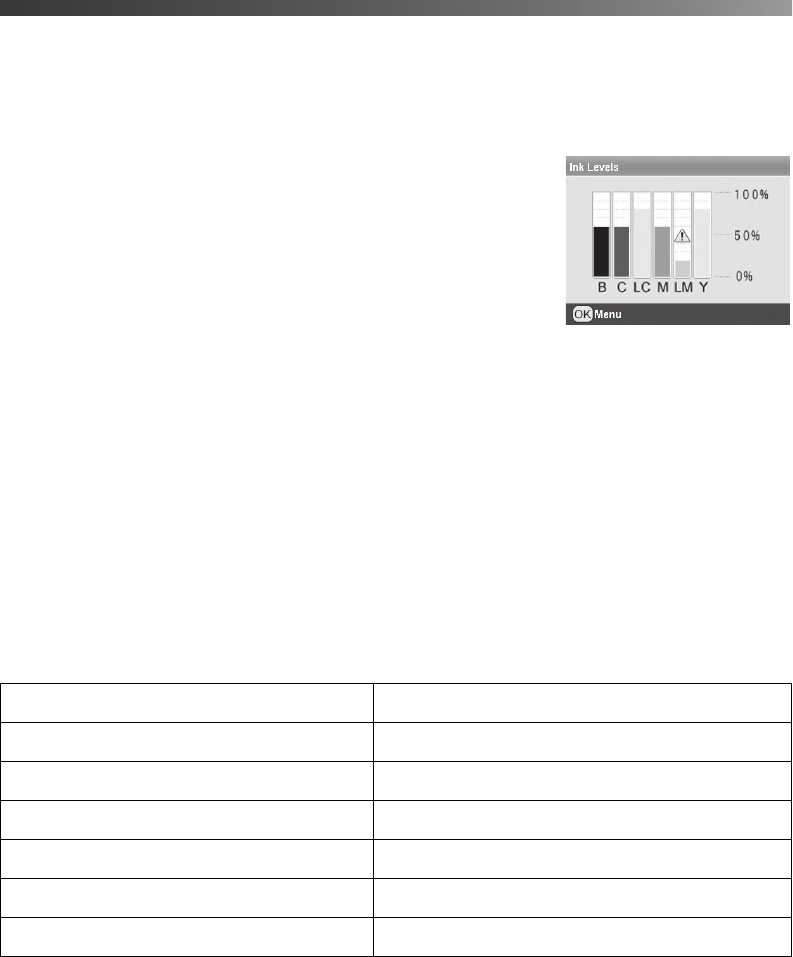
Replacing an Ink Cartridge 47
Replacing an Ink Cartridge
You can check the status of the ink cartridges by looking at the icons on the control panel.
1. Press
Setup.
2. Press d to choose Ink Levels, then press OK.
The level of ink shown on the icons indicates the
approximate amount of ink remaining. If an ink cartridge is
low, you see a caution symbol. This is a good time to make
sure you have a replacement cartridge.
If an ink cartridge is empty, you see a message on the display
telling you that the cartridge needs to be replaced.
3. Press
OK, then press Setup to exit the Setup menu.
Caution: You cannot print if any ink cartridge is empty. Leave the empty cartridge installed in
the printer until you have obtained a replacement, or the ink remaining in the print head nozzles
may dry out. To ensure good results, use genuine Epson ink cartridges and do not refill them.
Other products may cause damage to your printer not covered by Epson’s warranty.
When an installed cartridge is more than six months old, you may need to replace it
if printouts don’t look their best. If the quality doesn’t improve after cleaning and aligning the
print head, you can replace the cartridge.
Use these Epson ink cartridges within six months of installing them and before the expiration
date on the package:
You can purchase genuine Epson ink and paper from an authorized Epson reseller. To find the
nearest reseller, please call 800-GO-EPSON (800-463-7766). To purchase online, visit
www.epsonstore.com (U.S. sales only). In Canada, please call (800) 463-7766 for reseller
referral.
Cartridge Part number
Black T048120
Cyan T048220
Magenta T048320
Yellow T048420
Light Cyan T048520
Light Magenta T048620
Pbasics.book Page 47 Monday, August 1, 2005 12:31 PM