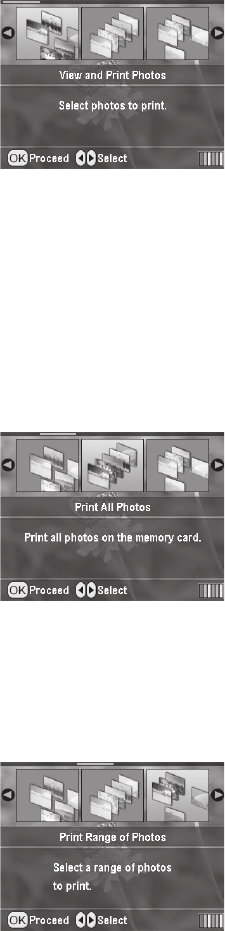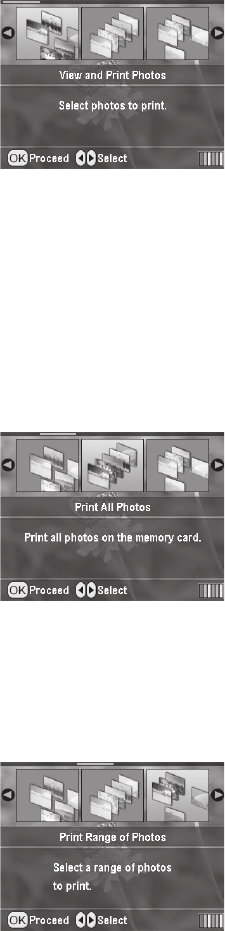
18 Printing Without a Computer
Viewing and Printing Photos
The View and Print option lets you preview and choose individual photos to print.
1. Press
l or r to choose View and Print Photos, then
press
OK.
2. Press
l or r to choose the photo you want to print.
3. Press u or d to select the number of copies.
4. Repeat steps 2 and 3 for each additional photo you want
to print.
5. Press the
Print Settings button and choose your print settings (see page 20).
6. Press the x
Start button to print your photo(s).
Note: To cancel printing, press the y Stop button.
Printing All the Photos on a Memory Card
The Print All Photos option lets you print all the photos on your memory card at once.
1. Press
l or r to choose Print All Photos, then press OK.
2. Press u or d to select the number of copies.
3. Press the
Print Settings button and choose your print
settings (see page 20).
4. Press the x
Start button to print your photos.
Note: To cancel printing, press the y Stop button.
Printing a Range of Photos
Choose and print a sequence of photos on your card—for example, photos 7 through 12.
1. Press
l or r to choose Print Range of Photos, then
press
OK.
2. Press
l or r to choose the first photo you want to print.
3. Press
l or r to choose the last photo you want to print.
4. Press u or d to select the number of copies.
5. Press the
Print Settings button and choose your print
settings (see page 20).
Pbasics.book Page 18 Monday, August 1, 2005 12:31 PM