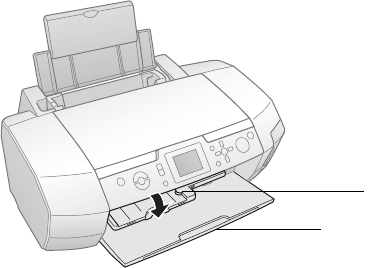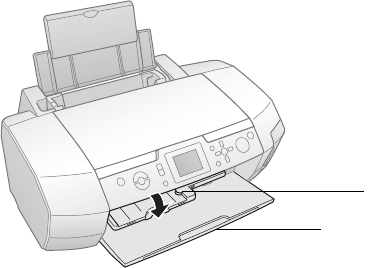
Printing on CDs and DVDs 25
Cleaning the Roller
Before you print on CDs or DVDs, it’s a good idea to clean the roller inside the printer. You
can do this by feeding and ejecting several sheets of plain paper.
1. Make sure the printer is turned on and letter-size plain paper is loaded in the sheet feeder.
2. Press the
Setup button.
3. Press d to select
Paper Feed/Paper Eject and press OK.
4. Press
OK to feed paper into the printer.
5. Make sure
Paper Feed/Paper Eject is still highlighted, then press OK.
6. Press
OK again to eject the paper from the printer.
7. Repeat steps 3 through 6 three or four times.
Inserting a CD or DVD
Make sure the data, music, or video is burned on your ink jet-printable CDs or DVDs before
you print. Otherwise, dirt or scratches on the surface may cause errors when you burn the
data. If you plan to print large numbers of CDs or DVDs, it’s a good idea to print a small
sample, then wait a day and check the quality to make sure it is satisfactory.
Before you insert a CD or DVD, make sure the printer is turned on. Otherwise, the disc may
not be positioned correctly.
Follow these steps to load CDs and DVDs into your printer:
Caution: If you don’t insert the tray correctly, you may damage the printer or tray.
Note: To print on small CDs (8 cm), you must print from EPSON Print CD on the computer. See
page 38.
1. Push in the output tray extension and lower the CD/DVD tray guide.
Lower CD/DVD
tray guide
Push in
extension
Pbasics.book Page 25 Monday, August 1, 2005 12:31 PM