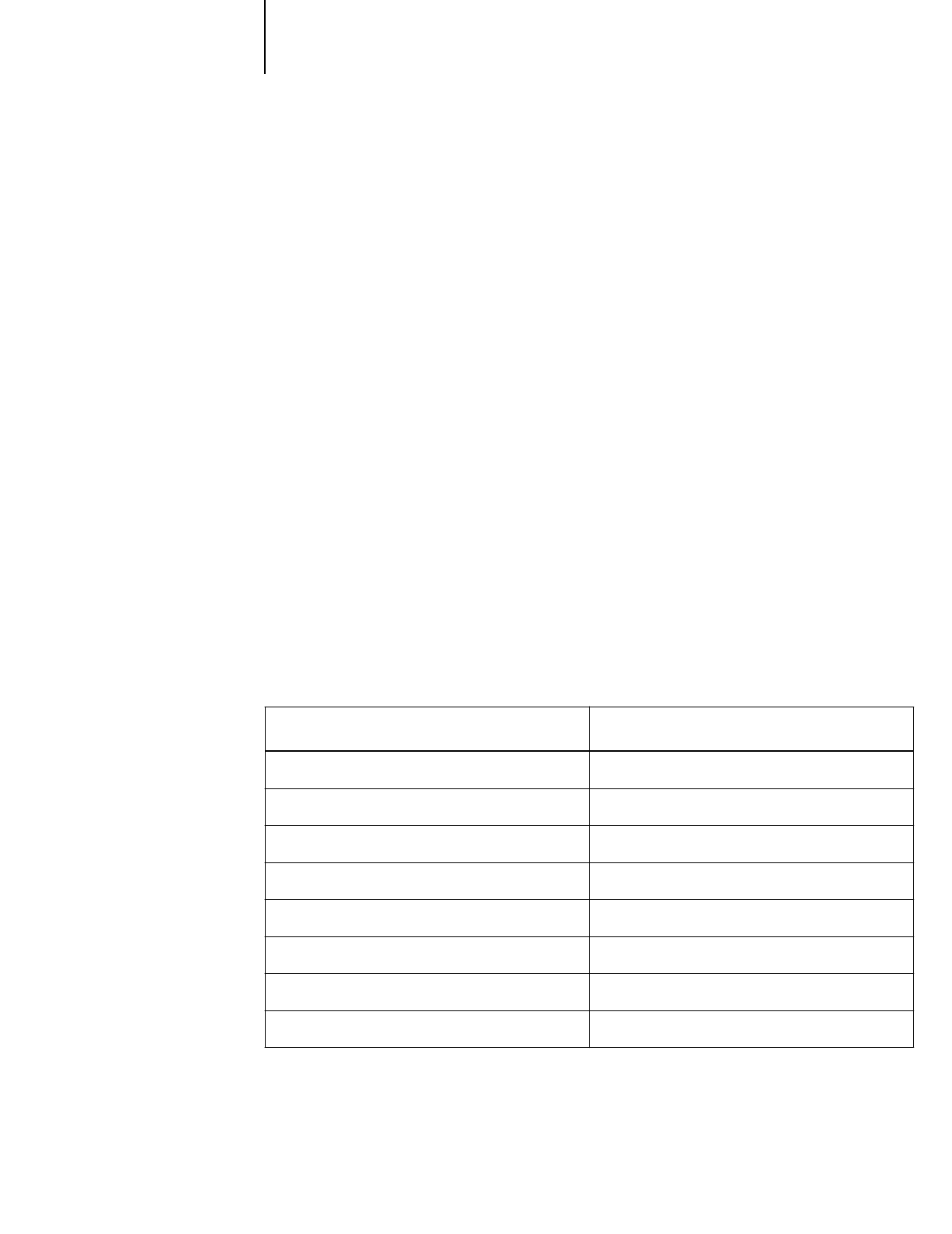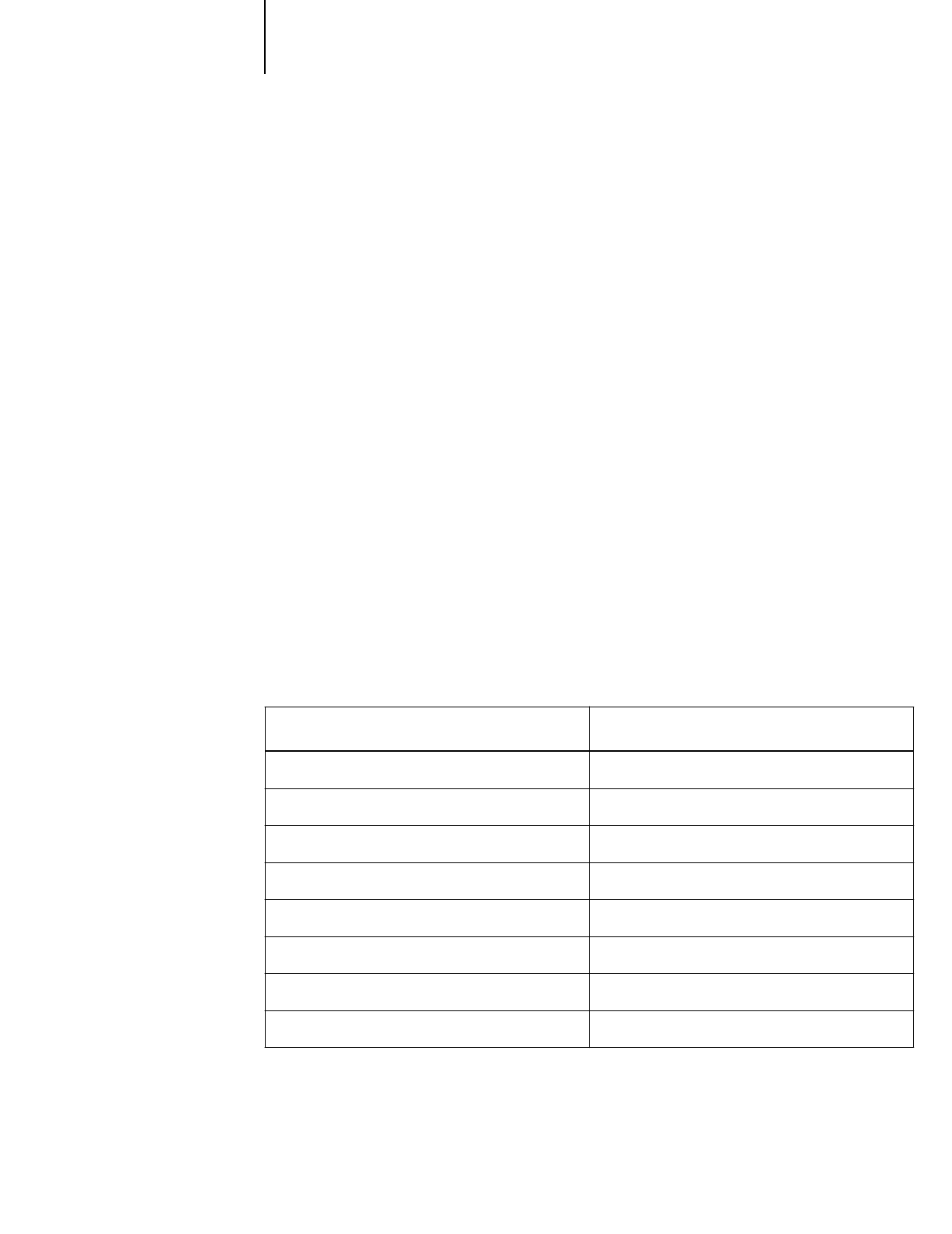
2
2-3 Using the Standard and Optional Paper Trays
This allows your software to verify that the print option settings for a project are
correct for the substrate you’re using. If the print option settings for a job don’t match
the lever settings, you’ll get an error message, and your job will not print. This will save
you both time and money by making sure you don’t accidently print with the wrong
settings.
N
OTE
:
You can disable verification by setting the levers to
Other
. However, the
purpose of paper size and media type (print mode) verification is to help you avoid
printing errors, and you should take advantage of this help whenever possible.
Setting the Paper Tray Levers
For best printing results, you need to set the media type and paper size levers correctly
when you load paper. You should also use the media type and paper size cards to
identify the substrate loaded in each tray. This helps all users to be aware of what’s in
the printer at a glance, and also prevents anyone from inadvertently changing the lever
positions.
The following table identifies the media type settings for EPSON media and similar
substrates:
N
OTE
:
For any substrates not on this list, set the lever to
Other
.
Media type lever settings
Substrate Media type lever setting
Plain paper Plain Paper
Photo Quality Ink Jet Paper or Card stock Photo Quality Paper
Photo Quality Glossy Paper Glossy Paper
Photo Quality Glossy Film Glossy Film
Ink Jet Transparencies Transparencies
360 dpi Ink Jet Paper 360dpi Paper
Use only if ink smears Thick Paper
Use for unlisted substrates Other