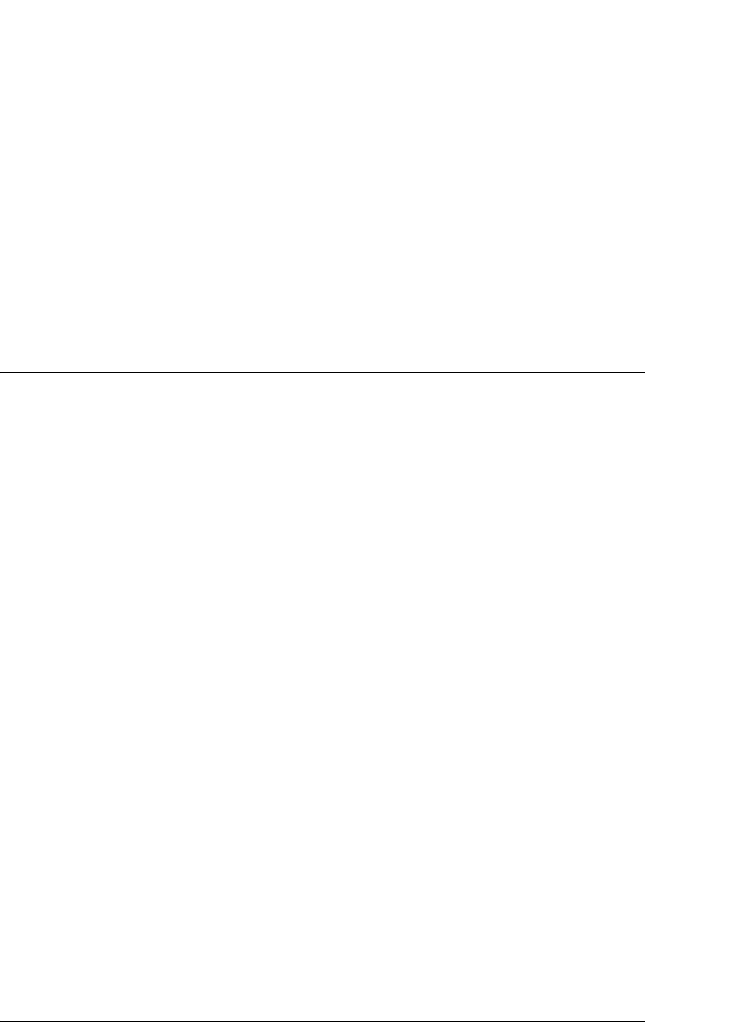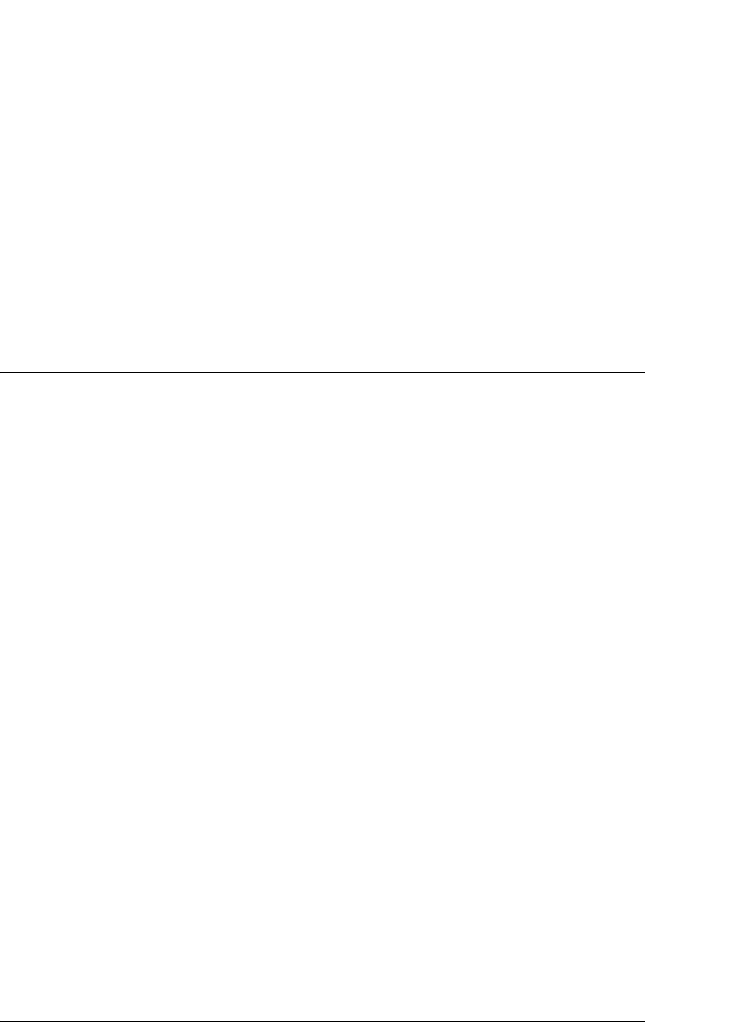
Using the Printer Software 71
1
1
1
1
1
1
1
1
1
1
1
1
Changing the printer driver settings
You can change printer driver settings in the Print (or Print Setup)
dialog box and the Options dialog box. For an overview of the
available settings, see “Printer Driver Settings Overview” on page
78.
When you finish making your printer driver settings, click OK to
apply the settings, or click Cancel to cancel your changes.
Once you have checked your printer driver settings and changed
them if necessary, you are ready to print.
Using the Printer Driver with Windows 2000 and NT
4.0
You can access the printer driver from your Windows
applications or from the Start menu.
When you access the printer driver from a Windows application,
any settings you make apply only to the application you are using.
When you access the printer driver from the Start menu, the
printer driver settings you make apply to all your applications.
To check and change printer driver settings, see “Changing the
printer driver settings” on page 75.
Note:
❏ The screen shots in the next section are from LX-300+. For LX-1170
users, substitute LX-1170 for the model name in the screen shots.
The instructions are the same.
❏ While many Windows applications override the settings made with
the printer driver, some do not, so you must verify that the printer
driver settings match your requirements.