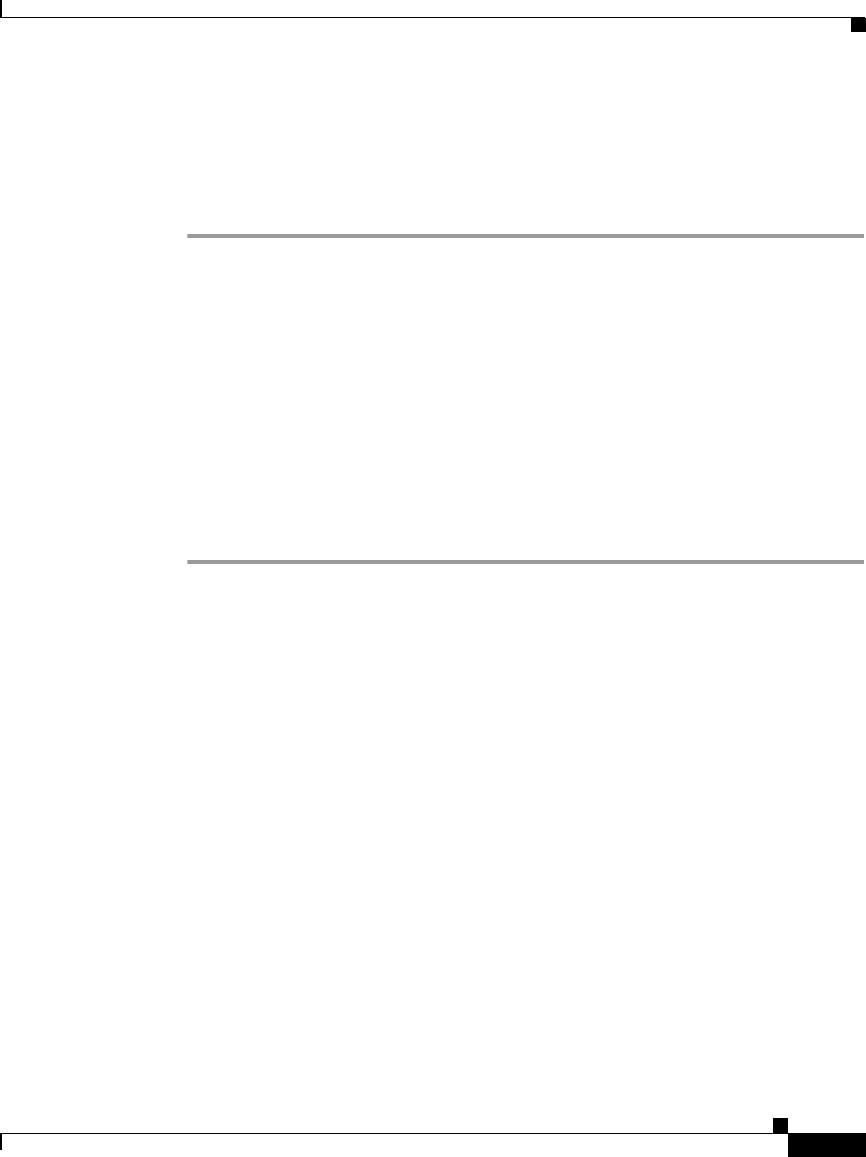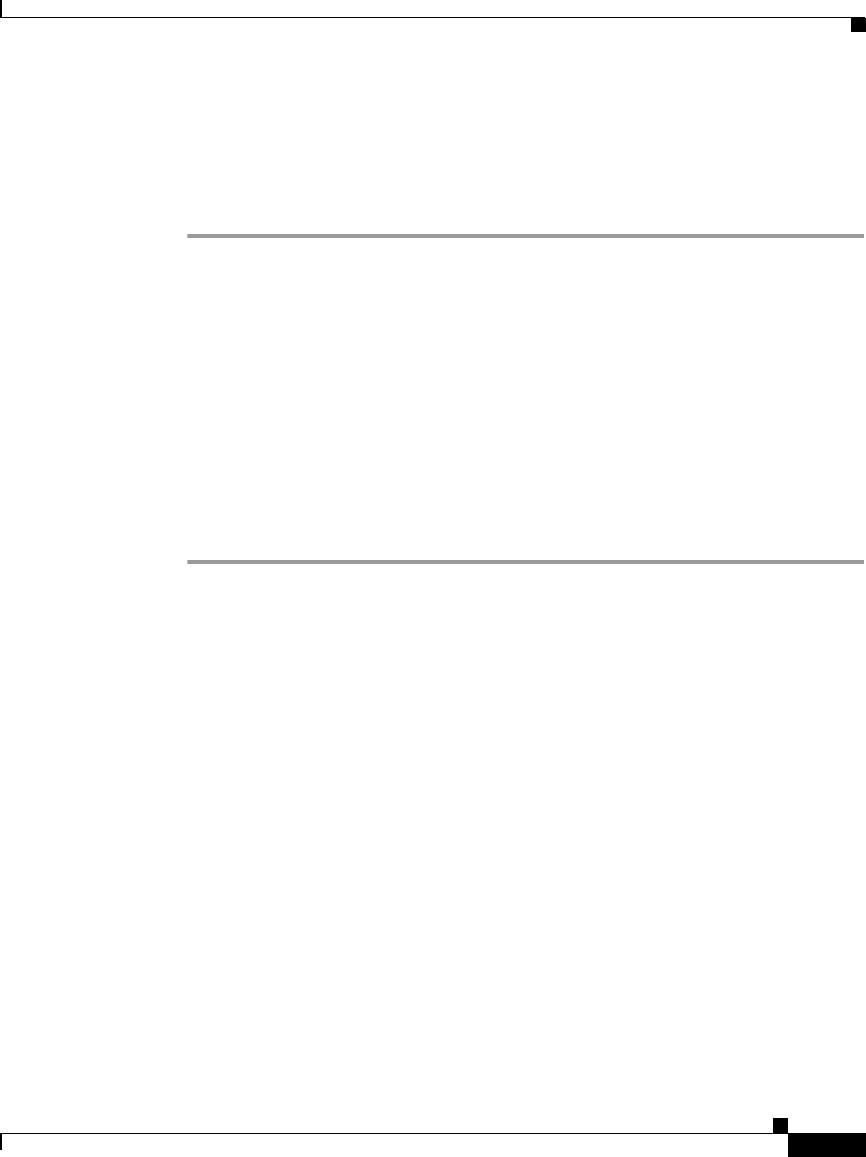
4-19
Installing Management Center for Cisco Security Agents 5.2
78-17916-01
Chapter 4 Quick Start Configuration
Configure a Policy
Attach a Rule Module to a Policy
To apply our configured email quarantine rule module to the policy we’ve
created, do the following.
Step 1 From Policy edit view, click the Modify rule module associations link. This
takes you to a view containing a swap box list of available modules.
Step 2 Select the Quarantined Application Module from the list box on the left and
click the Add button to move it to the right side box.
The rule module is now attached to this policy.
Attach a Policy to a Group
To apply our configured email quarantine policy to a particular group of host
systems, we must attach this policy to that group.
Step 1 Move the mouse over Systems in the menu bar and select Groups from the
drop-down menu that appears.
Step 2 From the group list view, click the link for the group you want to attach the policy
to. This brings you to that group’s edit view.
Step 3 From the edit view, click the Modify policy associations link. This takes you to
a view containing a swap box list of available policies (see
Figure 4-8).
Step 4 Select the appropriate policy from the list box on the left and click the Add button
to move it to the right side box.
Step 5 The policy is now attached to this group.