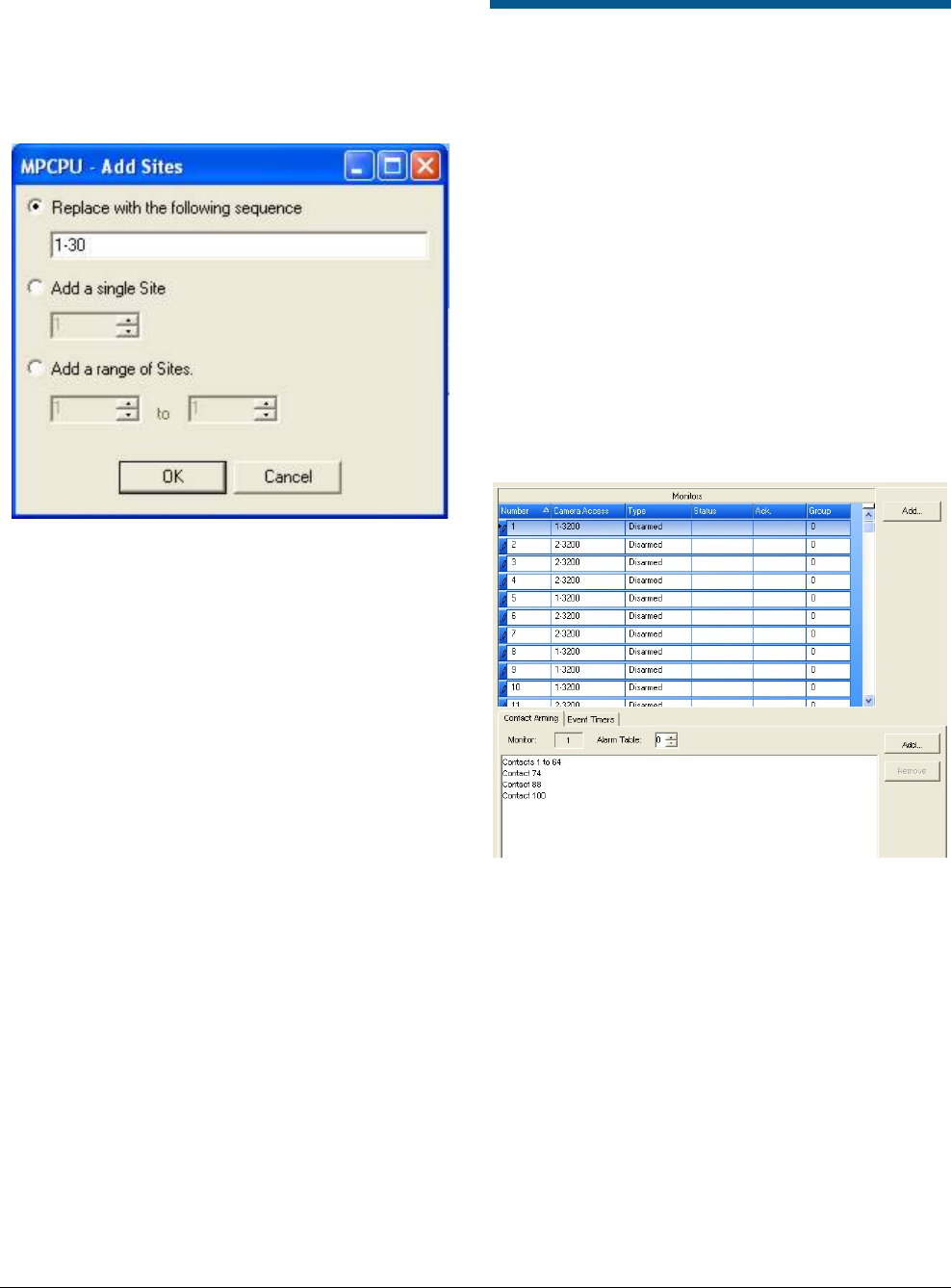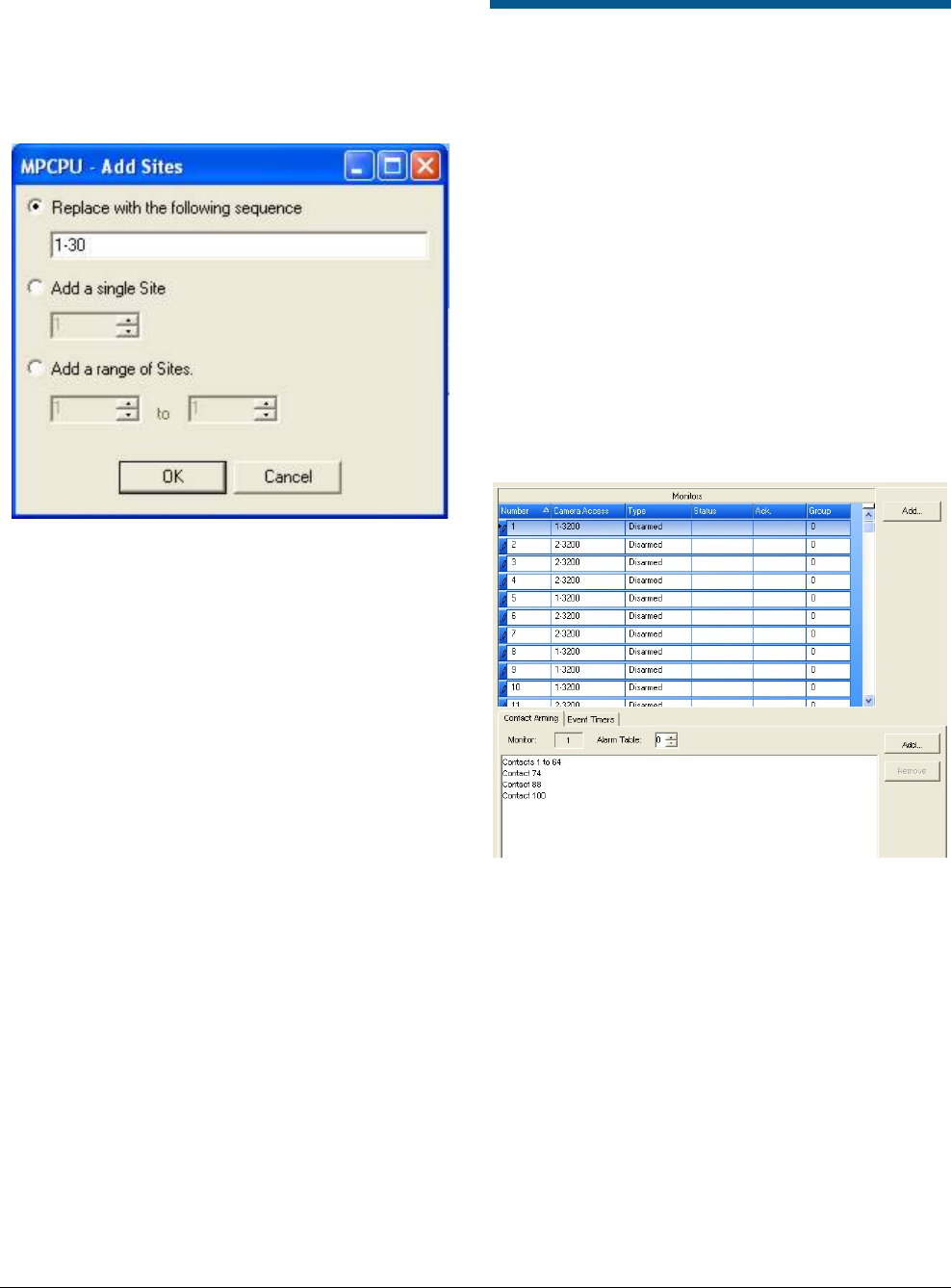
MEGAPOWER CPU 8200-0421-03, REV. G
ADMINISTRATOR’S GUIDE
59 of 82
Adding Satellite Sites to Keyboards
1. Click Add on the right side of the Site Access
screen. The Add Sites dialog box appears.
Figure 130. Add Sites dialog
The Add Sites dialog box provides three options.
To select an option:
2. Click the button beside it and complete the
required information. The options are:
• Replace with the following sequence –
Enter a range of sites; for example: 1-30.
• Add a single Site – Click the up or down
arrows to select a site.
• Add a range of Sites – Click the up or down
arrows on the “from” and “to” fields to select a
range of sites.
3. Click OK to save your site choices or Cancel to
close the dialog box without saving your choices.
Removing Satellite Sites from
Keyboards
1. Click on a keyboard (any cell in the keyboard row)
in the upper screen.
2. Click on the satellite sites listed on the Site
Access screen (lower screen).
3. Click the Remove button on the right side of the
site access screen. This removes the satellite
sites associated with that keyboard.
Associating Monitors to
Cameras
The Partitions – Monitors to Cameras screen
determines which cameras can be called to which
monitors. This method of association simplifies
partitioning a range of cameras to specific monitors.
If you want to partition multiple cameras so they
cannot be accessed by specific monitors, you must
configure in the Partitions – Cameras to Monitors
screen, the access on a per camera basis rather than
on a per monitor basis (as in the Partitions –
Monitors to Cameras screen).
Click on the Partitions – Monitors to Cameras link in
the Explore menu to begin. The following screen
appears (
Figure 131 on page 59).
Figure 131. Partitions – monitors to cameras
screen
The Partitions – Monitors to Cameras screen is split
into two sections:
• The upper screen shows existing monitor
definitions and allows you to create new
definitions.
• The lower screen allows you to set up contact
arming and view event timers for each monitor.
Note: Changes made in this screen are also
reflected in the Partitions – Cameras to Monitors
screen (
Figure 110 on page 51).
You can create and edit monitor definitions.