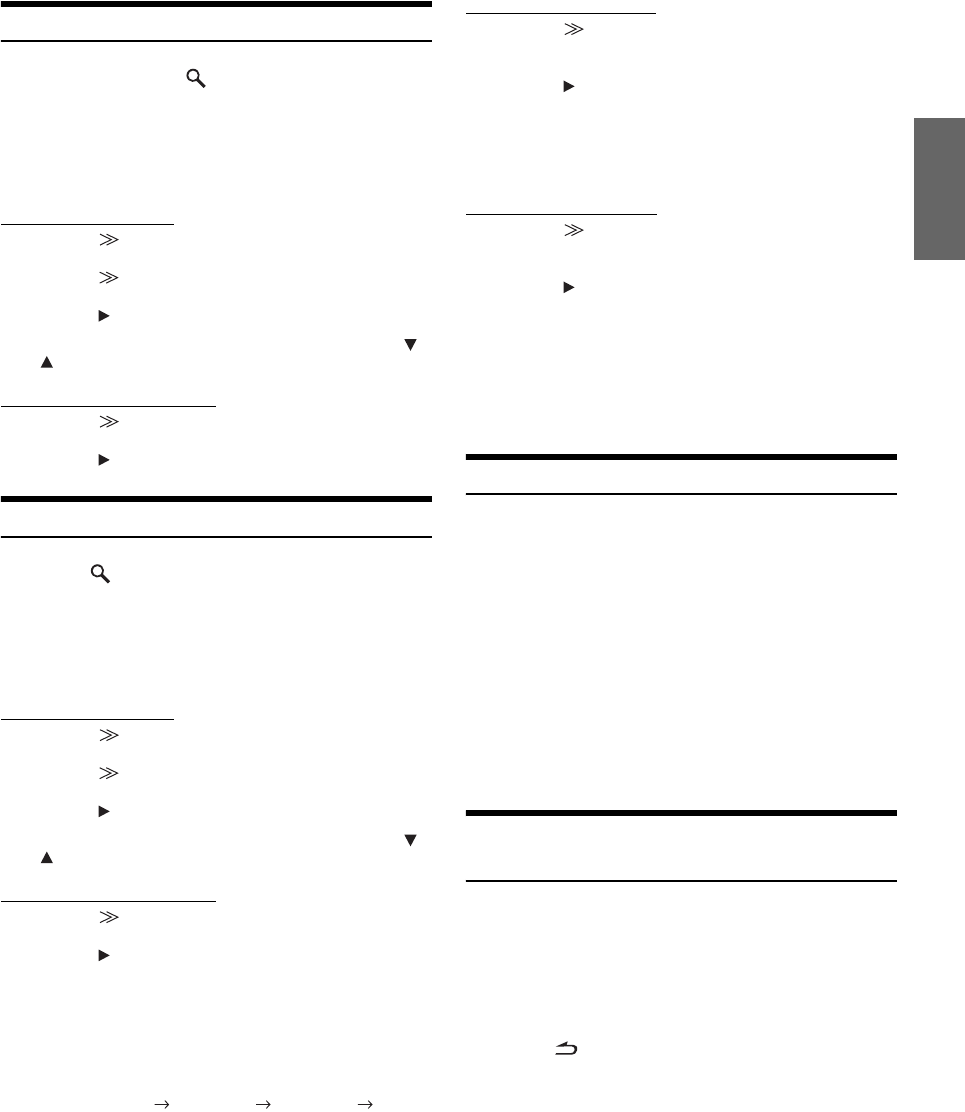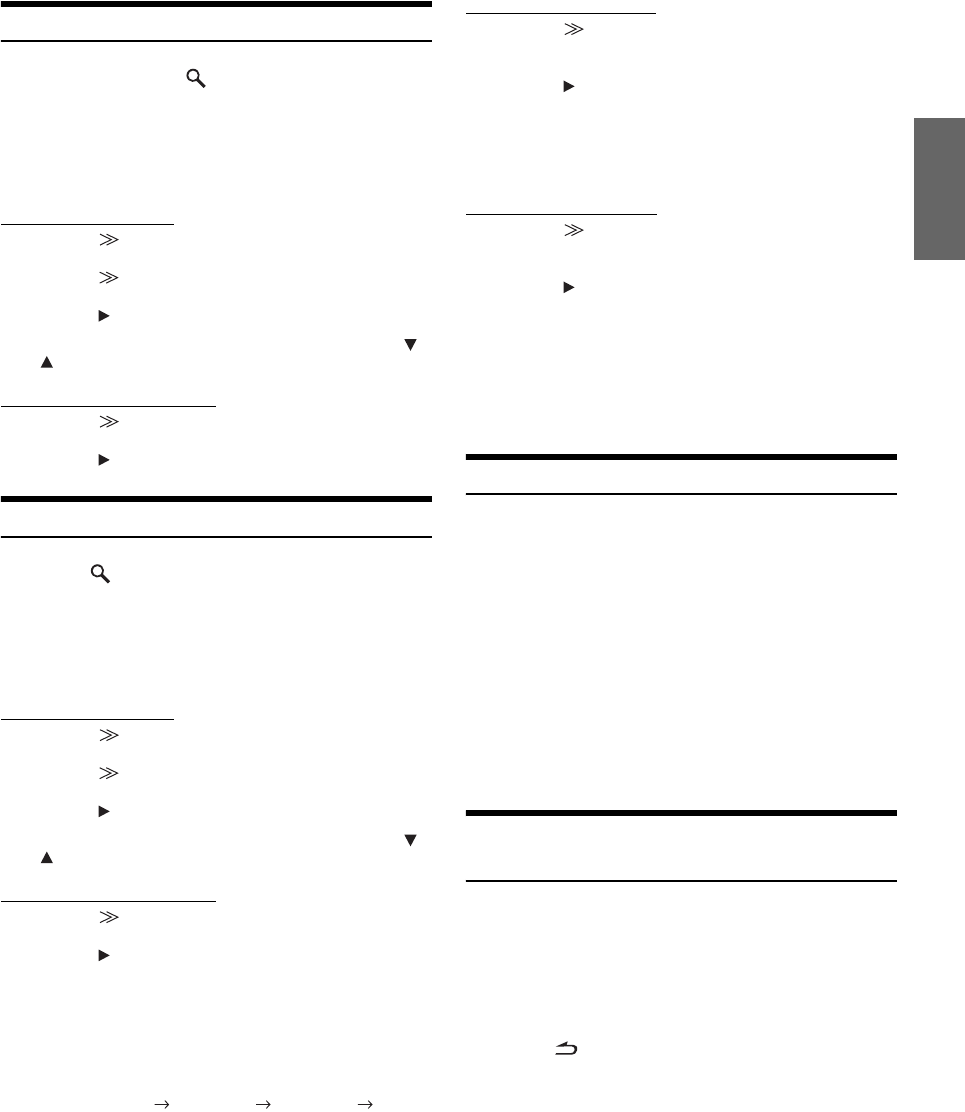
73-EN
Search Function (XM mode)
1
In XM mode, touch [ ].
SEARCH menu list is displayed.
2
Select the desired Search menu.
Setting items:
Category / Channel
Searching by Category
1 Touch [ ] of Category.
The Category search screen is displayed.
2 Touch [ ] to change to channel name search screen of
the selected category.
3 Touch [ ] to receive the selected channel name.
• You can change the category directly by touching CATEGORY [ ]
or [ ] on the channel name search screen.
Searching by Channel Name
1 Touch [ ] of Channel.
The channel name search screen is displayed.
2 Touch [ ] to receive the selected channel name.
Search Function (Sirius mode)
1
Touch [ ] in the Sirius mode.
SEARCH menu list is displayed.
2
Select the desired Search menu.
Setting items:
Category / Channel / S-Seek List*
1
/ Game Zone*
2
Searching by Category
1 Touch [ ] of Category.
The Category search screen is displayed.
2 Touch [ ] to change to channel name search screen of
the selected category.
3 Touch [ ] to receive the selected channel name.
• You can change the category directly by touching CATEGORY [ ]
or [ ] on the channel name search screen.
Searching by Channel Name
1 Touch [ ] of Channel.
The channel name search screen is displayed.
2 Touch [ ] to receive the selected channel name.
• Touch [INFO.] on the channel name search screen, the information
(artist names, song names) of the broadcasting channels will be
displayed. You can choose the desired channel from the artist name
list or song name list.
Each time you touch this button, the display changes as
below.
Channel name Artist name Song name
Channel name
Searching by S-Seek List
1 Touch [ ] of S-Seek List*
1
.
The artist names and song names that you have stored
and are currently playing will be displayed in a list.
2 Touch [ ] of the desired artist/song.
The channel of the selected artist/song being broadcast
is received.
• Touch [INFO.] on the S-Seek List screen, the information can be
changed between artist name and song name.
Searching by Game Zone
1 Touch [ ] of Game Zone*
2
.
The sport teams that you have stored and the game is
currently broadcasting will be displayed in a list.
2 Touch [ ] of the desired team.
The channel of the selected game being broadcast is
received.
• Touch [INFO.] on the Game Zone screen, the information can be
changed between team names and instant score.
*
1
Displayed only when the stored song or artist is broadcasting.
*
2
Displayed only when the game of stored team is broadcasting.
Selecting the Channel directly
You can directly select the channel number on the display of the
numeric keypad.
1
Touch [P1/3] twice in the XM or Sirius mode.
The function guide appears.
2
Touch [10KEY].
The numeric keypad input screen is displayed.
3
Touch to input the channel number.
4
Touch [Enter].
The selected channel is received.
• When 3 digits are input in the Sirius mode, step 4 is not necessary.
Receiving Weather or Traffic information
from SAT Radio
1
Touch and hold [NO.] or [NAME] for at least 2
seconds in the XM or Sirius mode.
The received weather or traffic channel is stored.
2
Press and hold AUDIO button on the unit.
The stored Weather or Traffic channel is recalled.
3
Touch [ ].
Returns to the normal mode.
• Stored channels can also be recalled by pressing and holding
AUDIO, even in modes other than XM or Sirius mode.
• Channels other than Weather or Traffic information can also be
stored and recalled.