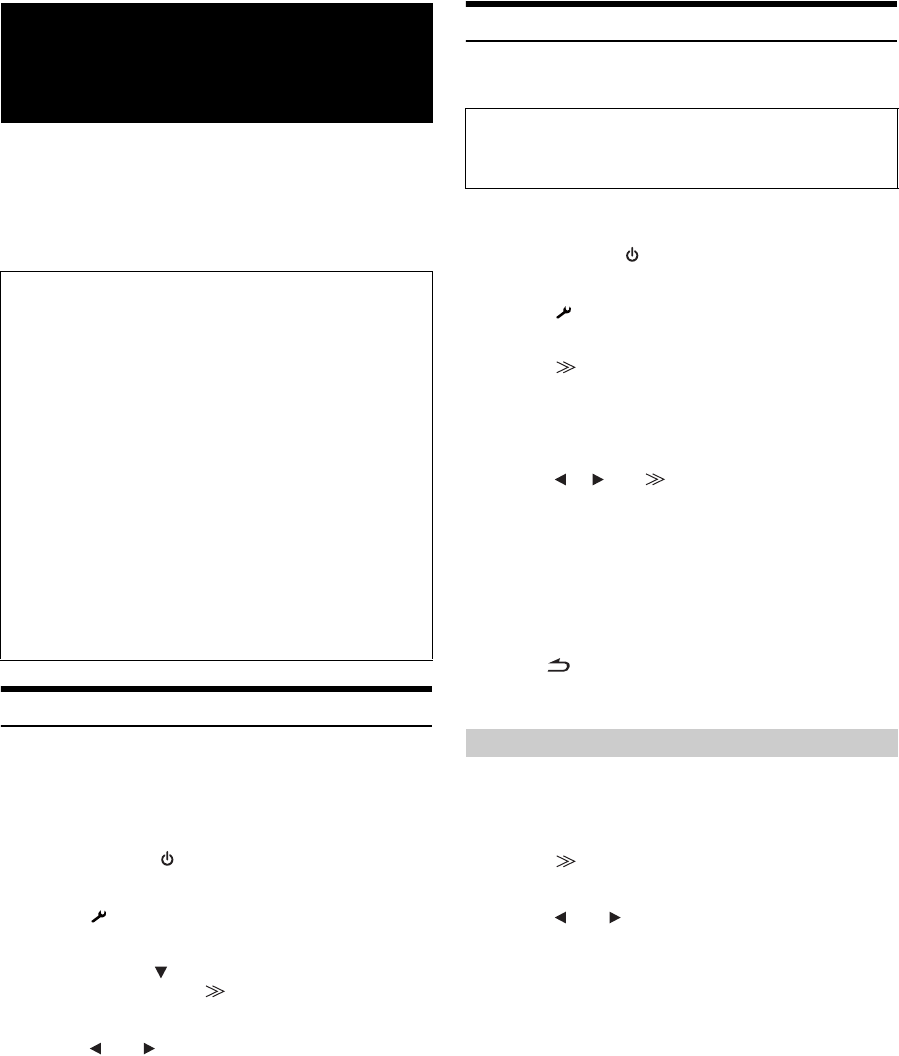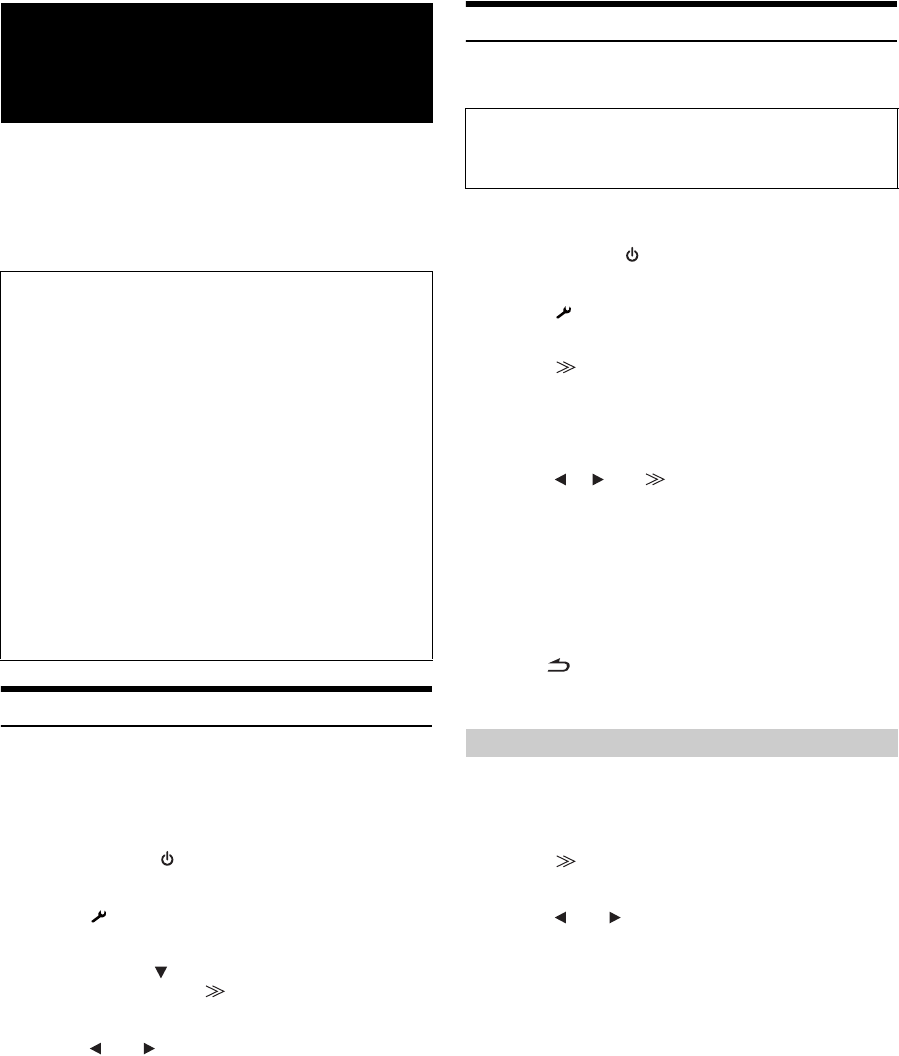
58-EN
Alpine introduces IMPRINT - the world’s first technology that
thoroughly eliminates in-car acoustic problems that normally degrade
sound quality, which enables us to experience music the way the artist
intended. When the IMPRINT audio processor (PXA-H100) (sold
separately) is connected to this unit, MultEQ and the following sound
adjustment can be performed.
Changing MultEQ mode
MultEQ, developed by Audyssey Labs, automatically corrects the audio
for the listening environment. The system is optimized for selected
positions in the vehicle. To accomplish this, MultEQ must take
measurements of the vehicles response characteristics. For details on the
set up procedure, consult your authorized Alpine dealer.
1
Press SOURCE/ on the unit.
The SOURCE selection screen is displayed.
2
Touch [ ] on the main source screen.
The SETUP main screen is displayed.
3
After touching [ ] to display the IMPRINT Setup
adjusting item, touch [ ] of IMPRINT Setup, the
MultEQ mode selection screen will be displayed.
4
Touch [ ] or [ ] to change the setting.
Setting contents: OFF / Curve 1 / Curve 2
• The Curve mode can be selected only when curve 1 and curve 2 are
stored.
•
When MultEQ is set to Curve 1 or Curve 2, Media Xpander, X-Over,
T.Corr, Subwoofer Phase, Subwoofer Channel, TW Setup, P-EQ, G-
EQ and F-EQ can not be adjusted.
Adjusting Sound Setting in Manual Mode
You can change these sound settings to create your own preference
when the MultEQ mode is set to OFF (Manual Mode).
1
Check whether the Defeat mode is off.
2
Press SOURCE/ on the unit.
The SOURCE selection screen is displayed.
3
Touch [ ] on the source selection screen.
The SETUP main screen is displayed.
4
Touch [ ] of Audio Setup.
The Audio Setup screen appears.
5
Touch [A.Processor].
The A.Processor SETUP screen appears.
6
Touch [ ], [ ] or [ ], etc., of the desired item to
change its setting.
Setting items: Media Xpander / X-Over / T.Corr /
T.Corr Parameter / G-EQ / P-EQ / F-EQ / TW Setup*
* This function can be operable only when PXA-H100 (sold
separately) is connected and 2.2ch (3WAY) mode is set. For details,
refer to the Owner’s Manual of PXA-H100.
• Touching [Exit] will change to the main source screen.
• Touching [ ] to return to the previous screen.
• Media Xpander, F-EQ, P-EQ and G-EQ Adjustment are inoperable
when Defeat is set to ON.
10 typical equalizer settings and 6 user’s preset setting are preset at the
factory for a variety of musical source material.
Setting item: F-EQ
1
Touch [ ] of F-EQ.
The F-EQ setup screen appears.
2
Touch [ ] or [ ] of the desired type to set to ON.
Flat / Pops / Rock / News / Jazz&Blues / Electrical Dance /
Hip Hop&Rap / Easy Listening / Country / Classical / User1 /
User2 / User3 / User4 / User5 / User6
• Only one type can be set to ON.
• By selecting User’s 1 to 6, you can recall the stored preset number in
“Adjusting the Graphic Equalizer Curve (G-EQ)” (page 60) or
“Adjusting the Parametric Equalizer Curve (P-EQ)” (page 59) .
IMPRINT Operation
(Optional)
To display the IMPRINT mode screen:
To watch a video source, your vehicle must be parked with the
ignition key in the ACC or ON position. To do this, follow the
procedures below.
1 Bring your vehicle to a complete stop at a safe
location. Engage the parking brake.
2 Keep pushing the foot brake and release the parking
brake once then engage it again.
3 When the parking brake is engaged for the second
time, release the foot brake.
• For automatic transmission vehicles, place the transmission lever
in the Park position.
Now, the locking system for the IMPRINT mode operation has
been released. Engaging the parking brake can reactivate the
IMPRINT mode, as long as the car’s ignition has not been turned
off. It is not necessary to repeat the above procedure (1 through
3) of “To display the IMPRINT mode screen.”
Each time the ignition is turned OFF, perform the procedure of “To
display the IMPRINT mode screen.”
OFF: Adjusting the audio settings manually to create your
own preference.
Curve1/
Curve2:
Correcting the audio for the listening environment
automatically.
Use steps 1 to 6 to select one of the Sound menu
modes to modify. See the applicable section below for
details about the selected item.
Equalizer Presets (F-EQ)