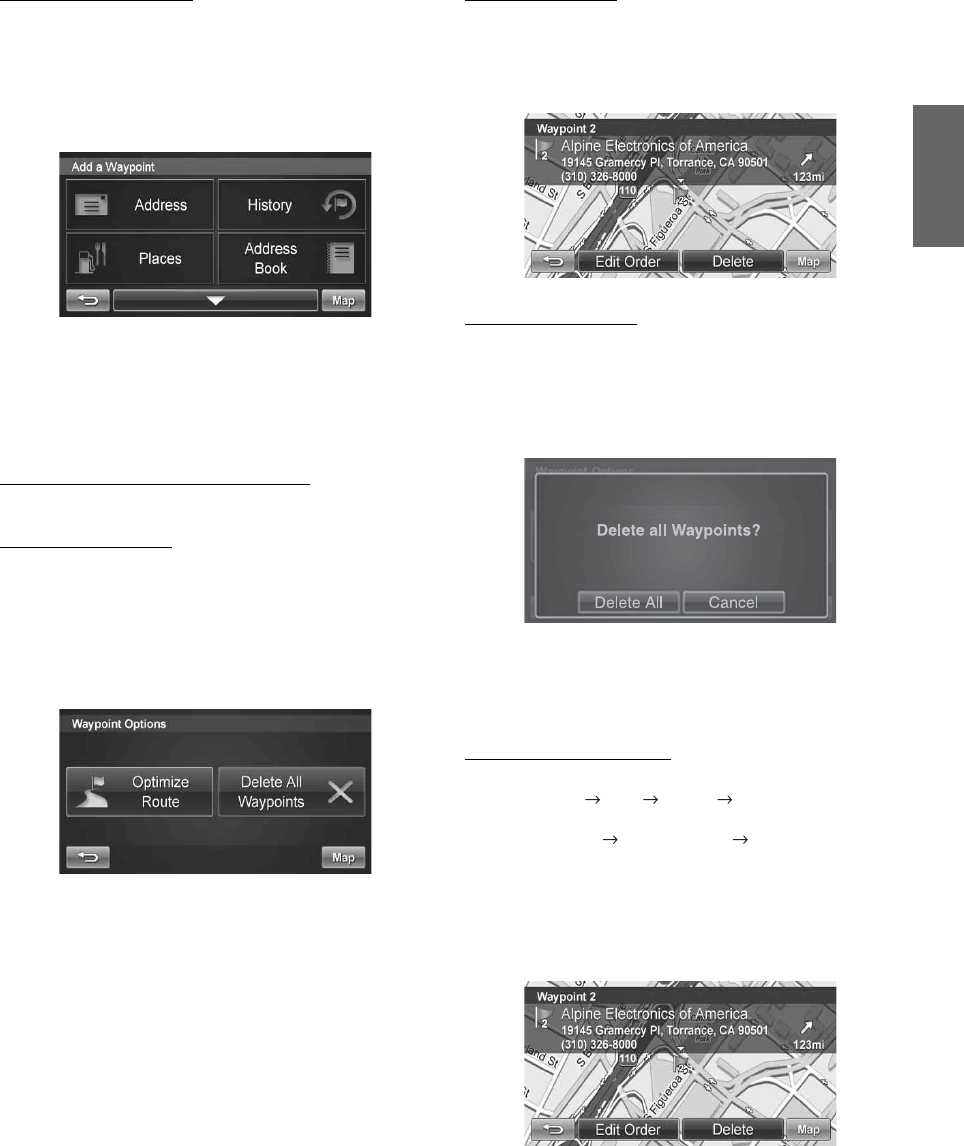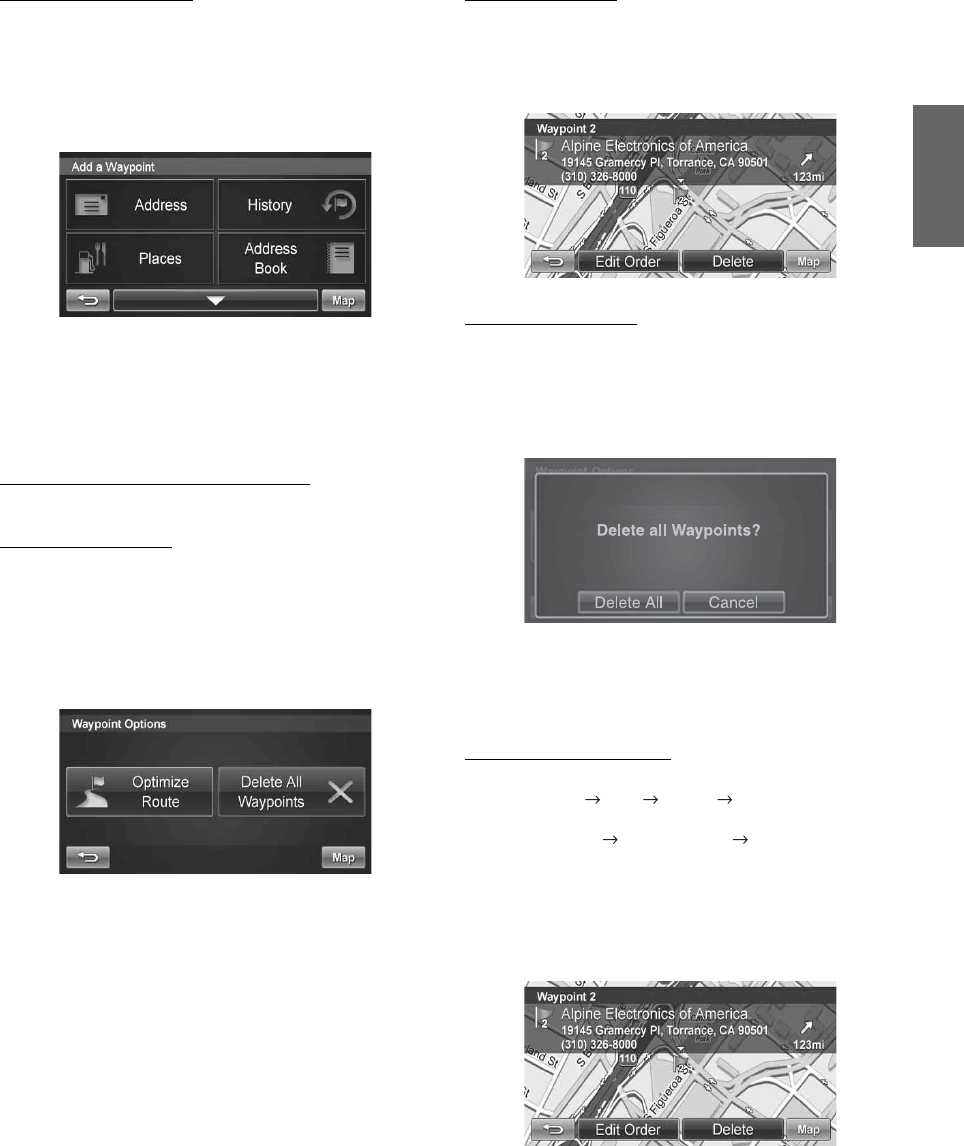
27-EN
Adding another Waypoint
1
Before you touch [Go!] at the Waypoint List screen,
touch [+ Add Waypoint].
2
Enter the waypoint with any method just as finding a
destination. (
pages 20-25)
3
Touch [Set as Waypoint] to confirm.
4
The system returns to the Waypoint List screen.
Touch [Go!] to calculate the new route.
Setting a Waypoint Directly from the Map
See page 20.
Optimizing Your Route
1
Touch [Set as Waypoint]. The Waypoint List appears.
2
Touch [Options]. Waypoint options screen appears.
3
Touch [Optimize Route].
4
The system takes you back to the Waypoint List
screen with optimal route. Touch [Go!] to calculate
the route.
Deleting a Waypoint
1
Select the desired waypoint to delete from the list.
2
Touch [Delete].
Deleting All Waypoints
1
Touch [Options].
2
Touch [Delete All Waypoints]. Touch [Delete All] to
confirm.
3
If all waypoints are deleted, will return to the
waypoint list. To get back to the Map screen, touch
[Map] to get back to the map.
Editing Order of Waypoints
1
Main Menu Info Route Edit Waypoint
or
from the Map Route Button Edit Waypoint
2
At the Waypoint List Screen, select the desired
waypoint to edit.
3
Touch [Edit Order].