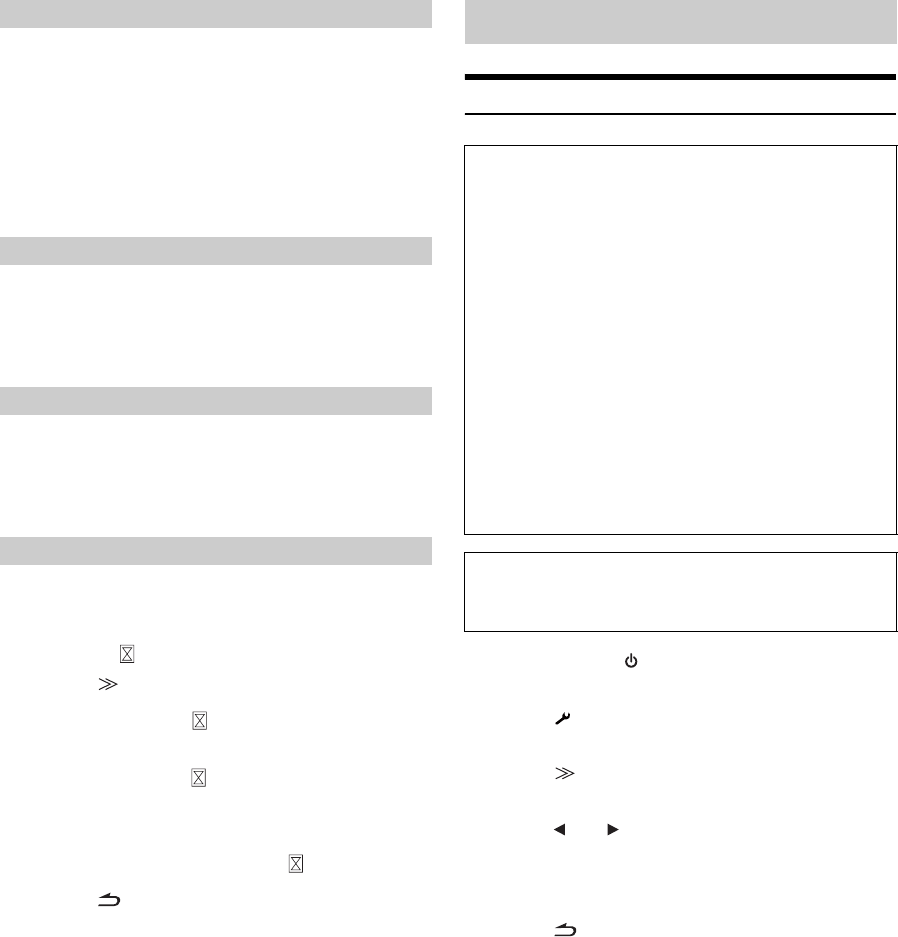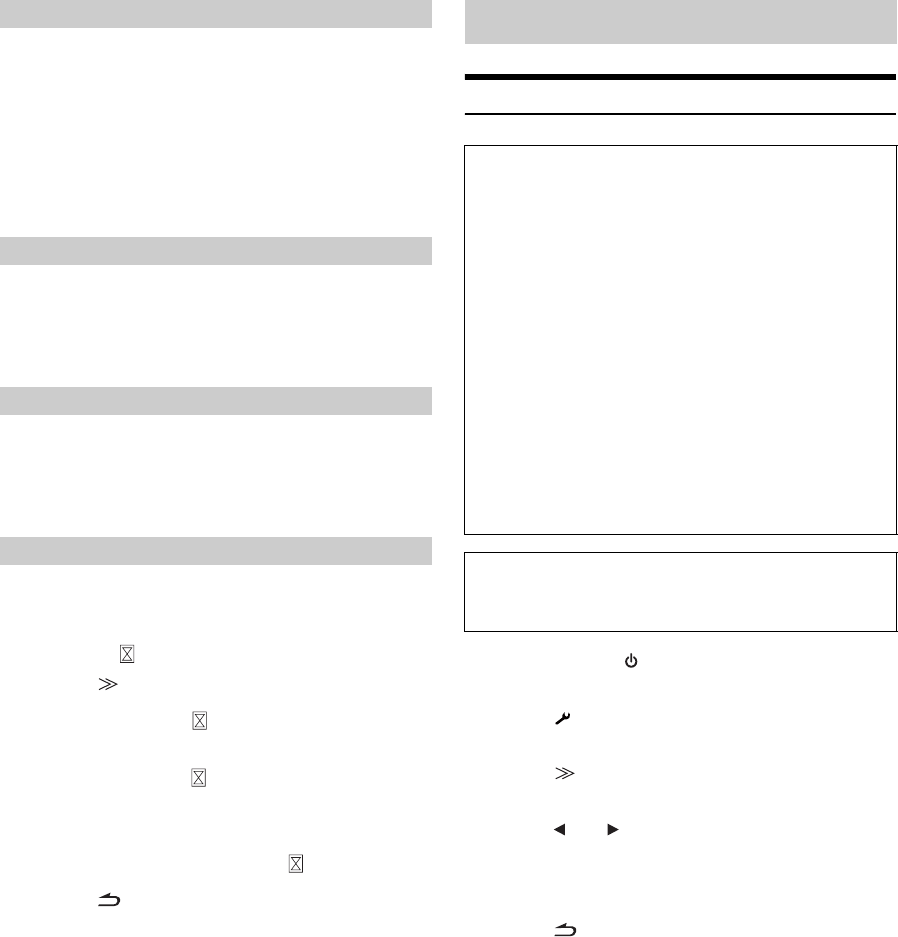
52-EN
You can adjust the brightness of the backlight (LOW). This function
could be used, for instance, to change the screen brightness while
traveling at night.
Setting item: Dimmer Low Level
Setting content: -15 to +15
You can adjust the level between Min (-15) and Max (+15). When
it reaches the minimum or maximum point, the display shows
“Min” or “Max” respectively.
When on is set, the function guide will be hidden automatically after no
operation is performed for 5 seconds.
Setting item: Function Guide Fade
Setting contents: OFF / ON
You can choose from 4 different display colors for the font back (source
title, shortcut display, etc.).
Setting item: Base Color
Setting contents: Blue / Red / Green / Amber
Adjustment becomes necessary when the display position on the LCD
and the touch position on the touch panel do not match.
Setting item: Screen Alignment
Setting contents: / Reset
1 Touch [ ] of Screen Alignment.
The adjustment screen appears.
2 Accurately touch the mark provided in the lower left
corner of the screen.
The screen changes to the adjustment screen.
3 Accurately touch the mark provided in the upper right
corner of the screen.
This completes adjustment, and returns to the Display
setup mode screen.
• If you have touched a location other than the mark, touch [Reset]
to restore the adjustment screen to the initial setting.
• If you touch [ ] on the adjustment screen, no adjustment is done
and the Display setup screen is restored.
General Setup Operation
1
Press SOURCE/ on the unit.
The SOURCE selection screen is displayed.
2
Touch [ ] on the main source screen.
The SETUP main screen is displayed.
3
Touch [ ] of General Setup.
The General Setup screen appears.
4
Touch [ ] or [ ] of the desired item to change its
setting.
Setting items:
Clock / Beep / Auto Scroll / LED Dimmer Level
5
Touch [ ] to return to the previous screen.
Touch [Exit] to return to the main source screen that was
displayed before the setup operation was started.
• Immediately after changing the settings of General Mode (While the
system is writing data automatically) do not turn the ignition key
(engine key) to OFF. Otherwise, the settings may not be changed.
Adjusting the Minimum Level of Backlight
Setting the Function Guide display ON/OFF
Switching the Font Back Display Color
Adjusting the Touch Panel
GENERAL Setup
To display the General mode screen:
To watch a video source, your vehicle must be parked with the
ignition key in the ACC or ON position. To do this, follow the
procedures below.
1 Bring your vehicle to a complete stop at a safe
location. Engage the parking brake.
2 Keep pushing the foot brake and release the parking
brake once then engage it again.
3 When the parking brake is engaged for the second
time, release the foot brake.
• For automatic transmission vehicles, place the transmission lever
in the Park position.
Now, the locking system for the General mode operation has
been released. Engaging the parking brake can reactivate the
General mode, as long as the car’s ignition has not been turned
off. It is not necessary to repeat the above procedure (1 through
3) of “To display the General mode screen.”
Each time the ignition is turned OFF, perform the procedure of “To
display the General mode screen.”
The following steps 1 to 5 are common operations to each
“Setting item” of GENERAL Setup. Refer to each section for
details.