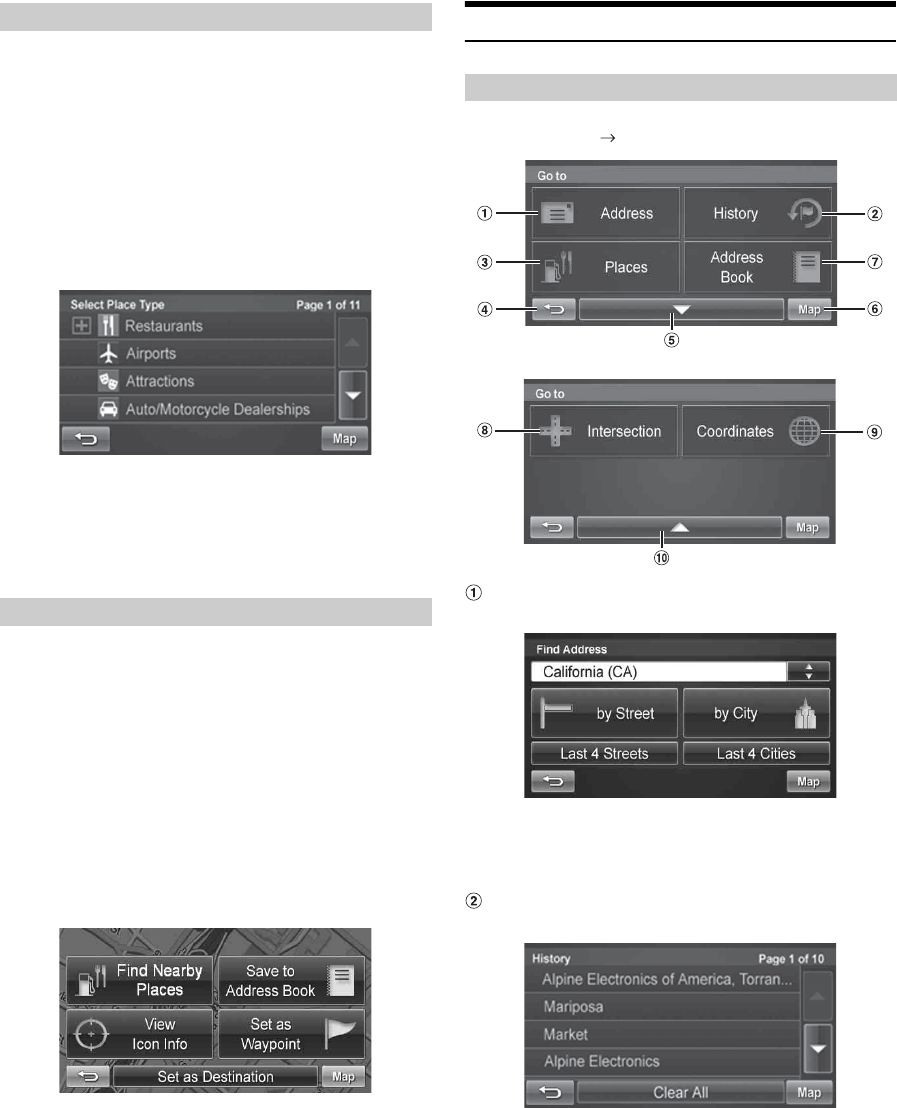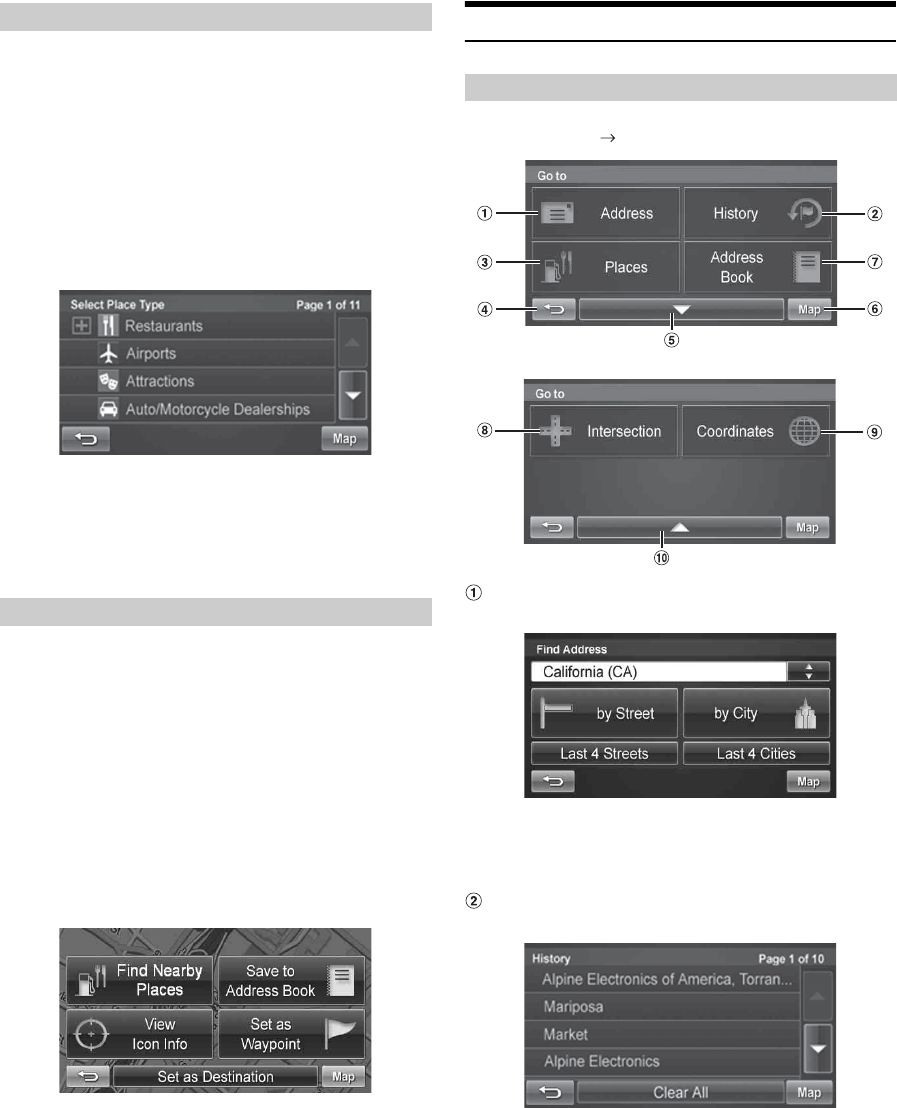
20-EN
1
Touch anywhere on map screen.
The vehicle arrow changes to a crosshair cursor.
2
Touch the selected position bar on the bottom of the
screen.
3
Select Find Nearby Places.
4
Select the desired category and the desired place.
5
Touch [Go!] on the Confirm Destination Screen.
• To use destination options on the Confirm Destination Screen, see
pages 25-27 for details. See Find Local Places on pages 22-23 for
finding places though Places menu.
1
Touch anywhere on map screen.
2
The vehicle arrow changes to a crosshair cursor.
3
Move the cursor to the desired waypoint.
4
Touch the selected position bar on the bottom of the
screen.
5
Select Set as Waypoint and the destination will
automatically be added to the Waypoint List.
6
Touch [Go!].
• To add another waypoint, see page 27.
Input a Destination
Go to Main Menu Go to
Address Button
Search by typing an address. See page 21.
• Last 4 Streets/Last 4 Cities:
The last four street names and city names searched are
stored in memory.
You can reselect a street name/city name from this list.
History Button
Select from recent destinations. See page 23.
Finding Local Places
Setting Waypoints
Go to Menu