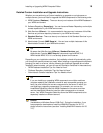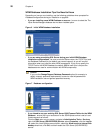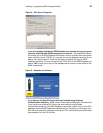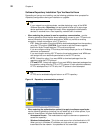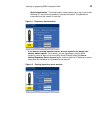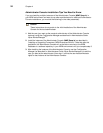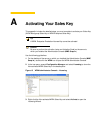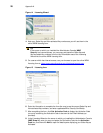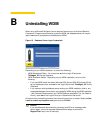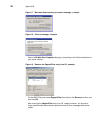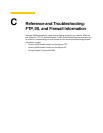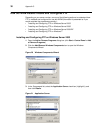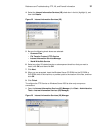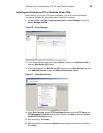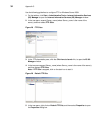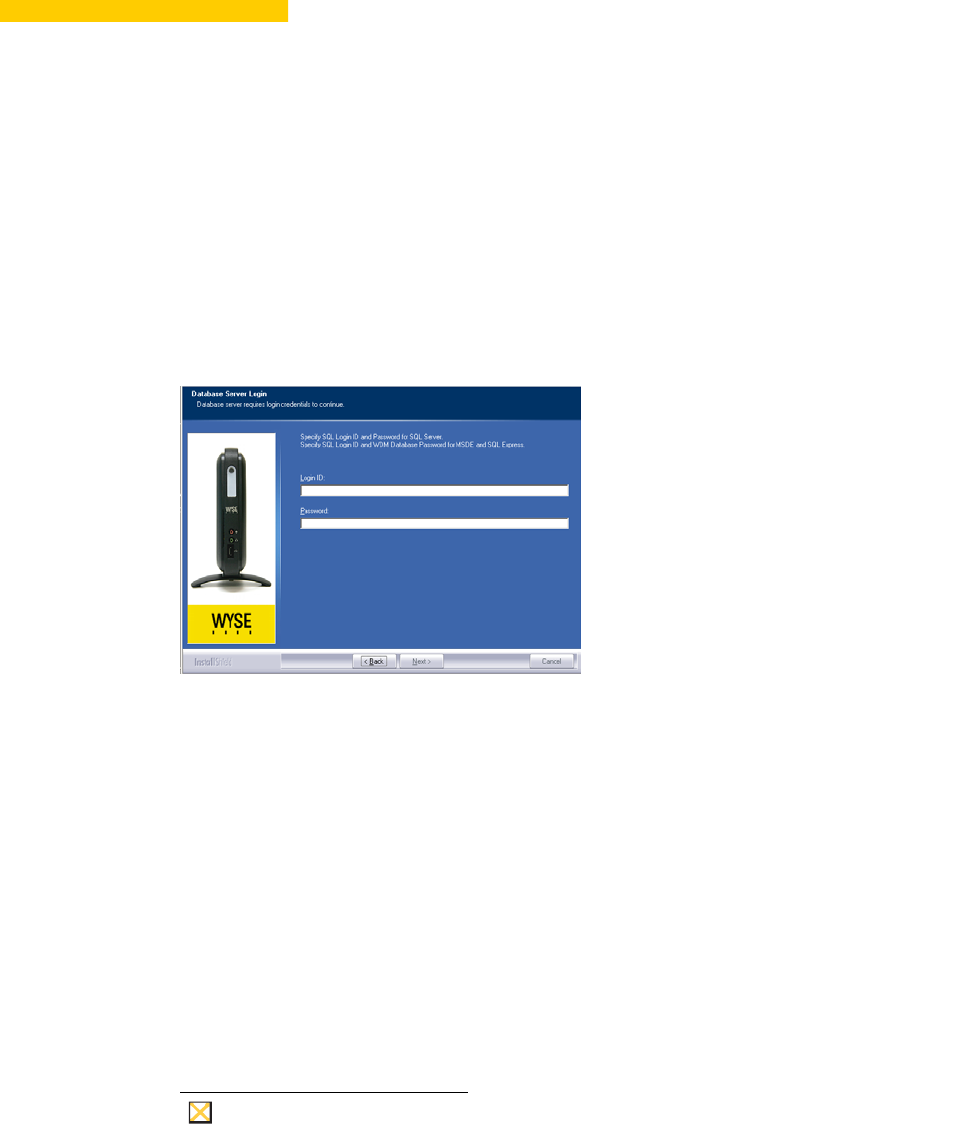
B Uninstalling WDM
When using a Microsoft Windows remove program feature (such as Add and Remove
Programs or Programs and Features) to remove WDM, the database server will require
login credentials to complete the uninstallation of WDM.
Figure 16 Database Server Login Credentials
Depending on your WDM installation, do one of the following:
• WDM Workgroup Edition - You must enter sa for the Login ID and enter
ThinMgmt_451 for the Password.
• WDM Enterprise Edition - Depending on your WDM installation, do one of the
following:
• If you had WDM install the default Microsoft SQL Server 2008 R2 Express (32-bit)
as your database server, enter sa for the Login ID and enter ThinMgmt_451 for the
Password.
• If you used an existing database server during your WDM installation (that is, any
supported database server that is not installed by WDM during the WDM installation
- see "Software Requirements" and "WDM Database Installation Tips You Need to
Know"), enter sa for the Login ID and your Password for that server.
At the end of the uninstalling process, the wizard will prompt you to restart. Select the Yes,
I want to restart my computer now option and click Finish.
Caution
If you see Microsoft data execution prevention and IIS error messages after
server restart, you must complete these additional steps to remove the
RapportFilter entry from IIS manually.