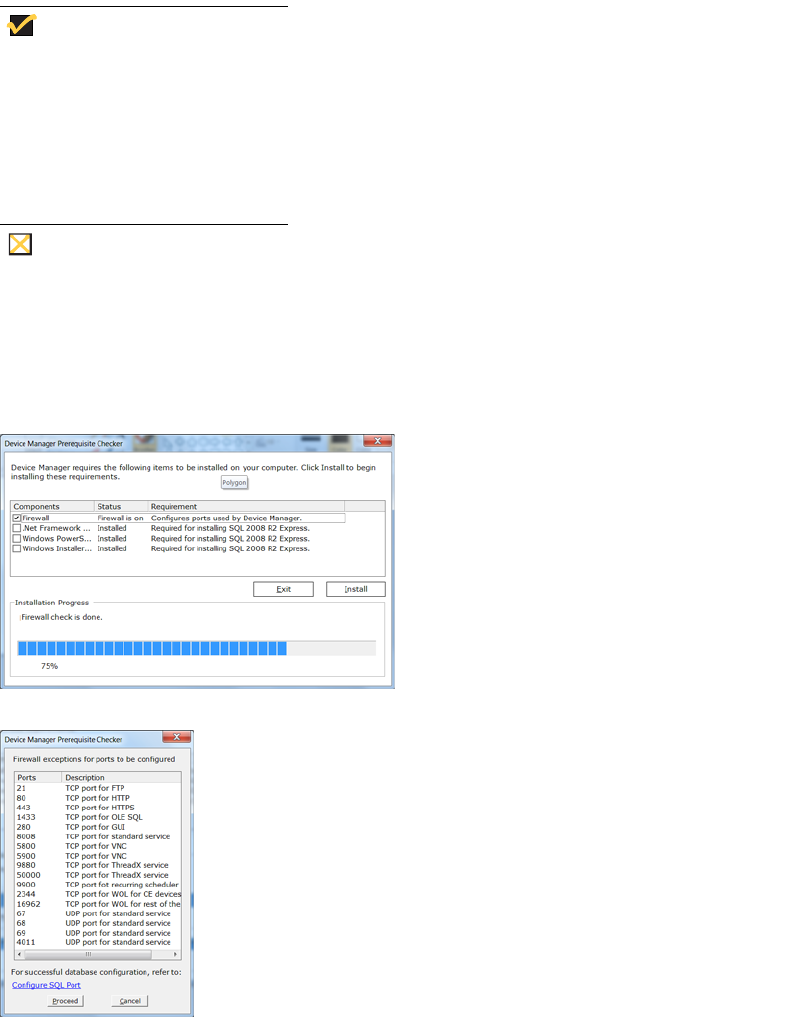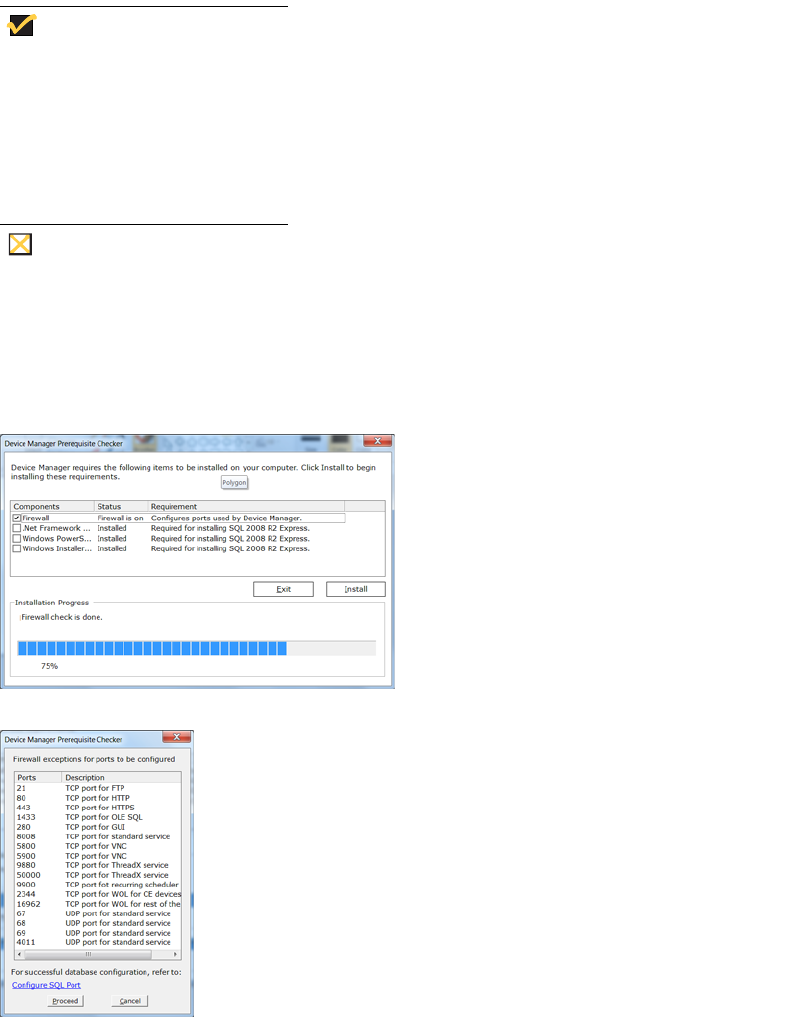
Installing or Upgrading WDM Enterprise Edition 17
Use the following guidelines:
Use the Correct Key - For all WDM Enterprise Edition installations or
upgrades (Typical or Custom) be sure to use the correct WDM Enterprise
Sales Key or Enterprise Evaluation License Key provided to you by Wyse
(after purchase, you should have received an email from Wyse or your
reseller with full instructions on registering and generating your WDM
Enterprise Sales Key; if you did not receive this email, contact your reseller).
Do not use the WDM Workgroup Sales Key that appears by default in the
Customer Information window of the InstallShield Wizard.
• Be Sure to Carefully Follow the WDM Prerequisite Utility - It finds out what you
have and what you need, and then guides you through all the steps needed for your
environment.
• If You are Upgrading - Be sure to use the correct system administrator password
(SA Password) for the current installations of your WDM Enterprise Edition.
• For Typical Installations and Upgrades, Use Defaults - It is recommended to use
the InstallShield Wizard recommendations.
IMPORTANT: Typical installations are for FTP use only. If you want to use HTTP or
HTTPS, you must perform a custom installation (see "Detailed Custom Installation
and Upgrade Instructions").
• For Custom Installations and Upgrades, Use the Detailed Instructions - Use
the detailed instructions in "Detailed Custom Installation and Upgrade Instructions."
• Restart Your Computer after Installation is Complete - Select the Yes, I want to
restart my computer now option, remove any disks from their drives, and then
click Finish.