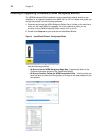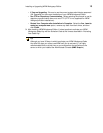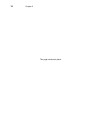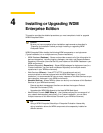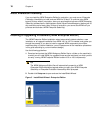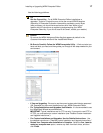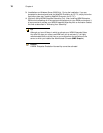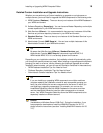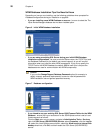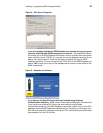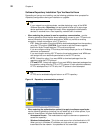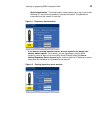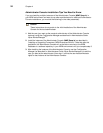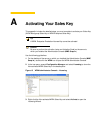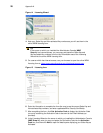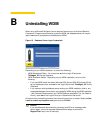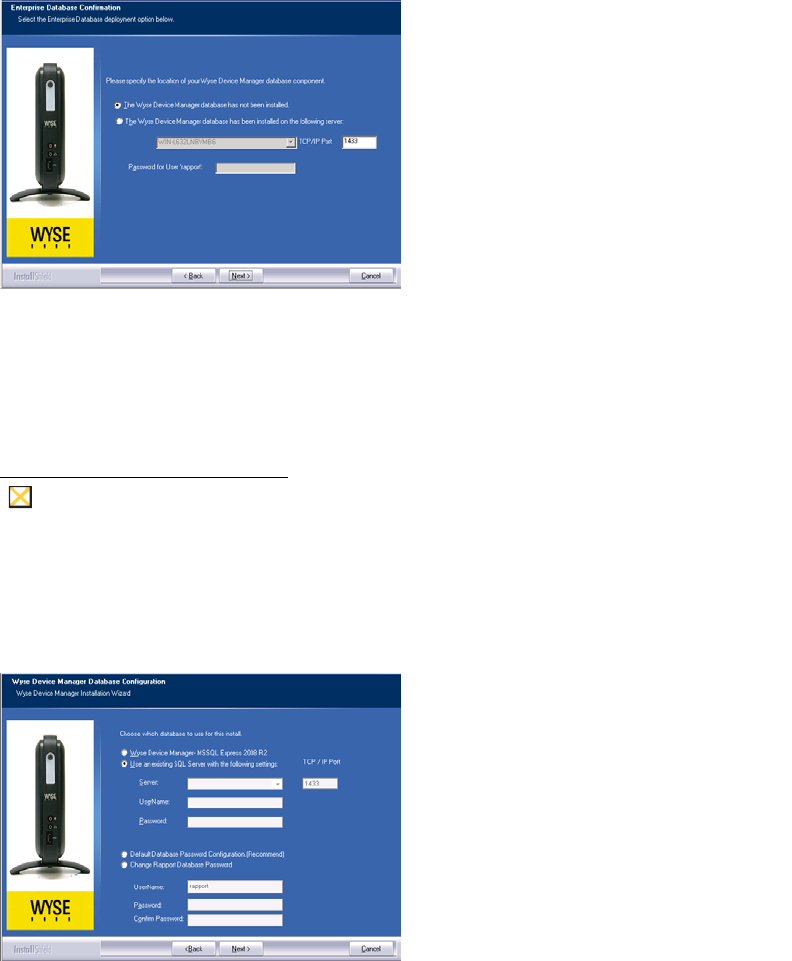
20 Chapter 4
WDM Database Installation Tips You Need to Know
Depending on how you are installing, use the following guidelines when prompted for
Database configurations during an installation or upgrade:
• If you are installing a new WDM Database on a server - be sure to select the The
Wyse Device Manager database has not been installed option.
Figure 6 Initial WDM Database installation
• If you are using an existing SQL Server during your initial WDM Database
installation configurations - be sure to note the Server name, the TCP/IP Port, and
the Database Password (for the default user named rapport), as you will use this
information when you install the other WDM components. If you do not specify the
TCP/IP Port for the WDM Database, the default 1433 is used (this is the port the
database server uses for communication with WDM components).
Caution
If you use the Change Rapport Database Password option (for example, to
satisfy company password requirements), be sure to note the password for
WDM installation use and general password recovery.
Figure 7 Database configuration
• If you intend to use your existing SQL Server 2005 Express Edition for the WDM
Database - ensure the Log on as account for the SQLExpress service is set to Local
System account as follows:
From the Start menu on your server, navigate to Administrative Tools > Services,
right-click SQL Server (SQLEXPRESS) Service, select Properties, click the Log On
tab, select the Local System account option, select the Allow service to interact with
desktop check box, click OK, and then restart the SQL Server (SQLEXPRESS)
service.