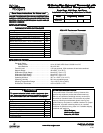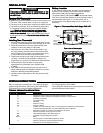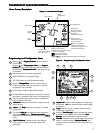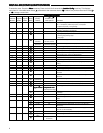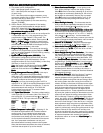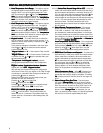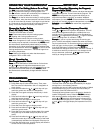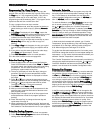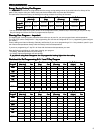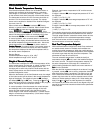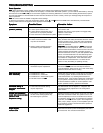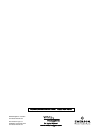8
Enter the Heating ProgramEnter the Heating Program
Enter the Heating ProgramEnter the Heating Program
Enter the Heating Program
1) Press the Menu button and then press Set Schedule.
Press SYSTEM button to select either "
HeaHea
HeaHea
Hea
tt
tt
t" or "
CoolCool
CoolCool
Cool" in
the system switch area indicating the active mode being
programmed. You can switch to the other mode by
pressing the system switch at any time.
2) The top of the display will show the day(s) being pro-
grammed. The time and set at temperature are also
displayed. "
MorMor
MorMor
Mor
ningning
ningning
ning" will also be displayed to indicate
the period.
3) Press
or key to change the temperature to your
selected temperature for the 1st heating period (Morning).
4) Press or key to adjust the start time for period.
The time will change in 15 minute increments.
5) Press
FF
FF
F
AN AN
AN AN
AN to select
AA
AA
A
uto uto
uto uto
uto or
PrPr
PrPr
Pr
oo
oo
o
gg
gg
g.
6) After you have set the time and the temperature for the
period to begin, press Set Schedule to advance to the
next program period.
7) Repeat steps 2 through 6 until all of the program times
and temperatures are set for all program periods on
that day.
8) Press "Advance Day" to change to the next day and
repeat steps 2 through 8.
9) When programming is complete and all of the times and
temperatures match your desired heating schedule, press
Run Schedule. The thermostat will now run your program.
Enter the Cooling ProgramEnter the Cooling Program
Enter the Cooling ProgramEnter the Cooling Program
Enter the Cooling Program
1) Press the SYSTEM
button until the Cool icon appears.
2) Follow
Enter HeaEnter Hea
Enter HeaEnter Hea
Enter Hea
ting Prting Pr
ting Prting Pr
ting Pr
oo
oo
o
gg
gg
g
rr
rr
r
amam
amam
am instructions for entering
cooling times and temperatures.
PROGRAMMINGPROGRAMMING
PROGRAMMINGPROGRAMMING
PROGRAMMING
Fill in the blank schedule on the next page then:
Automatic ScheduleAutomatic Schedule
Automatic ScheduleAutomatic Schedule
Automatic Schedule
This feature provides a method to program every day with
the most popular time and temperature settings using one
key. For this feature to be available, the Auto Schedule
options (Installer/Configuration menu item 17,
AS Heat AS Heat
AS Heat AS Heat
AS Heat, or
item 18,
AS CoolAS Cool
AS CoolAS Cool
AS Cool) must be selected
OnOn
OnOn
On.
To use Auto Schedule, press
Run ScheduleRun Schedule
Run ScheduleRun Schedule
Run Schedule to be sure you
are in normal operating mode. In SYSTEM Heat mode, use
the
or keys to select your “Comfort Temperature”.
When your “Comfort Temperature” is selected, press
AutoAuto
AutoAuto
Auto
ScheduleSchedule
ScheduleSchedule
Schedule key. The key will begin to flash indicating that the
feature is ready to store your selected temperature. Press
Auto Schedule a second time to complete the process. The
Auto ScheduleAuto Schedule
Auto ScheduleAuto Schedule
Auto Schedule key will disappear to indicate that the Auto
Schedule command has been accepted.
In Heat mode the thermostat will maintain your “Comfort
Temperature” during the Morning, Day and Evening periods
and setback 6° for the Night. Morning period will begin at
6:30 AM and Night period will begin at 10:30 PM.
To set the Auto Schedule temperature for Cool mode, press
SYSTEM to change the mode to Cool and repeat setting the
temperature. In Cool mode, the thermostat will maintain your
selected “Comfort Temperature” continuously.
The “Comfort Temperature” can be temporarily overridden by
changing the setpoint temperature using the
or keys.
Once Auto Schedule has been set and the key has disap-
peared, it can be reset in the Installer/ Configuration menu.
Entering Fan ProgramEntering Fan Program
Entering Fan ProgramEntering Fan Program
Entering Fan Program
In the Set Schedule
mode, the
FANFAN
FANFAN
FAN key is used to select the
fan operation during a program period. The default state of
the
FanFan
FanFan
Fan key is
FAN AutoFAN Auto
FAN AutoFAN Auto
FAN Auto (fan runs during a call for cool but
not on a call for heat). It can be changed to
FAN ProgFAN Prog
FAN ProgFAN Prog
FAN Prog (fan
runs during a program period). Each press of the
FANFAN
FANFAN
FAN key
will change the mode of the fan between
AutoAuto
AutoAuto
Auto and
ProgProg
ProgProg
Prog. In
the Run mode, when a program period that has
FAN ProgFAN Prog
FAN ProgFAN Prog
FAN Prog
begins, the fan will turn on and stay on during the complete
period. The display will show
FAN On ProgFAN On Prog
FAN On ProgFAN On Prog
FAN On Prog.
In the Run mode, pressing the
FANFAN
FANFAN
FAN key will change the fan
from
AutoAuto
AutoAuto
Auto (default setting) to
OnOn
OnOn
On (fan running continuously)
or
ProgProg
ProgProg
Prog. When
FAN ProgFAN Prog
FAN ProgFAN Prog
FAN Prog is displayed, the fan will run when
the system cycles. If the system does not cycle for more than
60 minutes, the thermostat will turn the fan on for 10 minutes
and off for 20 minutes to improve indoor air quality. If the
display shows
FAN On ProgFAN On Prog
FAN On ProgFAN On Prog
FAN On Prog to indicate the program period
has the fan programmed to run,
FAN ProgFAN Prog
FAN ProgFAN Prog
FAN Prog will override the
programmed setting until
Run ScheduleRun Schedule
Run ScheduleRun Schedule
Run Schedule is pressed or the
next schedule period begins.
Programming Tip: Copy ProgramProgramming Tip: Copy Program
Programming Tip: Copy ProgramProgramming Tip: Copy Program
Programming Tip: Copy Program
When programming your thermostat, you may copy the
program from one day to another day or group of days using
the
CopyCopy
CopyCopy
Copy key. In 7 day programming mode, a day can be
copied to another day or all six other days. In 5/1/1 day
programming mode the weekday (Mon – Fri) program can be
copied into Sat and Sun or either Sat or Sun.
To copy a program from one day to another:
1) In Set Schedule mode, enter the program for the day or
select the day you wish to copy by pressing
AdvanceAdvance
AdvanceAdvance
Advance
DayDay
DayDay
Day.
2) Press
CopyCopy
CopyCopy
Copy. The display will show “
CopyCopy
CopyCopy
Copy” next to the
SYSTEMSYSTEM
SYSTEMSYSTEM
SYSTEM key and the day of the week that will be copied.
3) Press
Advance DayAdvance Day
Advance DayAdvance Day
Advance Day. The day being copied will be
indicated and the other days will be flashing.
4) If you wish to copy to all days skip to next step or press
Advance DayAdvance Day
Advance DayAdvance Day
Advance Day until the day you wish to copy to is
flashing.
5) Press
CopyCopy
CopyCopy
Copy. “
CopyCopy
CopyCopy
Copy” will disappear, the day you copied
from will disappear and the day(s) you copied to will be
on.
6) If you wish to copy this same program into other days,
press
CopyCopy
CopyCopy
Copy and repeat steps 3, 4 and 5.
7) Press
Run ScheduleRun Schedule
Run ScheduleRun Schedule
Run Schedule to return to normal operation.