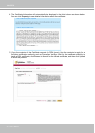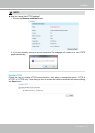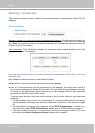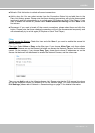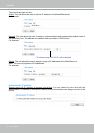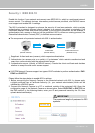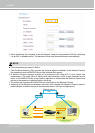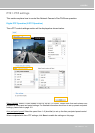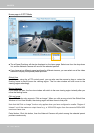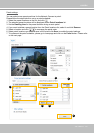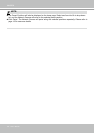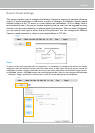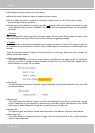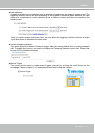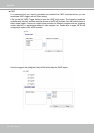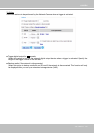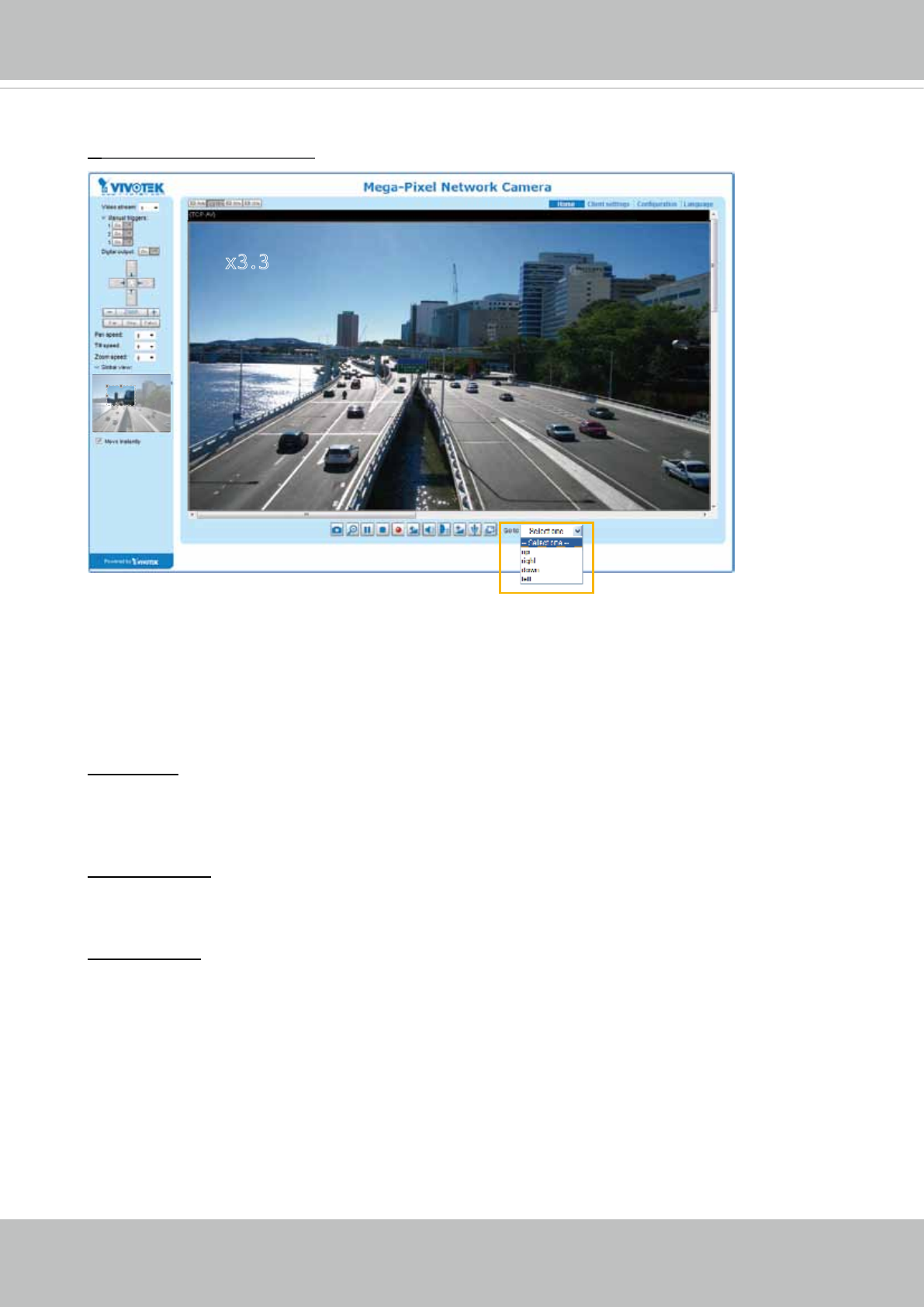
VIVOTEK
102 - User's Manual
Home page in E-PTZ Mode
■ The e-Preset Positions will also be displayed on the home page� Select one from the drop-down
list, and the Network Camera will move to the selected position�
■ If you have set up different preset positions for different streams, you can select one of the video
streams to display its separate preset positions�
Global View
In addition to using the e-PTZ control panel, you can also use the mouse to drag or resize the
floating frame to pan/tilt/zoom the viewing region� The live view window will also move to the
viewing region accordingly�
Moving Instantly
If you check this item, the live view window will switch to the new viewing region instantly after you
move the oating frame.
Click on Image
The e-PTZ function also supports “Click on Image“� When you click on any point of the Global View
Window or Live View Window, the viewing region will also move to that point�
Note that the”Click on Image” function only applies when you have congured a smaller “Region of
Interest” out of the maximum output frame! e�g�, a 1600x1200 region from the camera’s 2560x1920
maximum frame size�
Patrol button: Click this button, then the Network Camera will patrol among the selected preset
positions continuously�
2014/08/10 17:08:56
x3.3