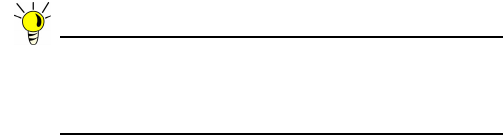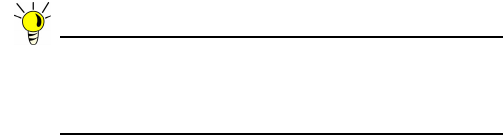
Page 26 Upgrading Firmware on Your SonicWALL
Upgrading the Firmware with Current Settings
Perform the following steps to upload new firmware to your
SonicWALL appliance and use your current configuration
settings upon startup.
Tip: The appliance must be properly registered before it can
be upgraded. Refer to Registering and Licensing Your
Appliance on mysonicwall.com - page 11 for more
information.
1. Download the SonicOS Enhanced firmware image file from
mysonicwall.com and save it to a location on your local
computer.
2. On the System > Settings page, click Upload New
Firmware.
3. Browse to the location where you saved the SonicOS
Enhanced firmware image file, select the file and click the
Upload button.
4. On the System > Settings page, click the Boot icon in the
row for Uploaded Firmware.
5. In the confirmation dialog box, click OK. The SonicWALL
restarts and then displays the login page.
6. Enter your user name and password. Your new SonicOS
Enhanced image version information is listed on the
System > Settings page.
Upgrading the Firmware with Factory Defaults
Perform the following steps to upload new firmware to your
SonicWALL appliance and start it up using the default
configuration:
1. Download the SonicOS Enhanced firmware image file from
mysonicwall.com and save it to a location on your local
computer.
2. On the System > Settings page, click Create Backup.
3. Click Upload New Firmware.
4. Browse to the location where you saved the SonicOS
Enhanced firmware image file, select the file and click the
Upload button.
5. On the System > Settings page, click the Boot icon in the
row for Uploaded Firmware with Factory Default
Settings.
6. In the confirmation dialog box, click OK. The SonicWALL
restarts and then displays the login page.
7. Enter the default user name and password (admin /
password) to access the SonicWALL management
interface.
Using SafeMode to Upgrade Firmware
If you are unable to connect to the SonicWALL security
appliance’s management interface, you can restart the
SonicWALL security appliance in SafeMode. The SafeMode
feature allows you to recover quickly from uncertain
configuration states with a simplified management interface that
includes the same settings available on the System > Settings
page.