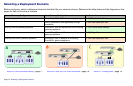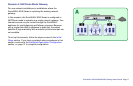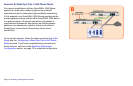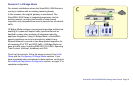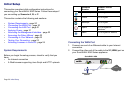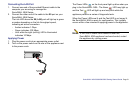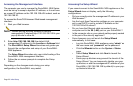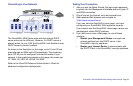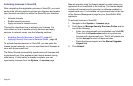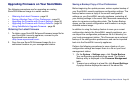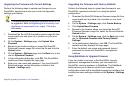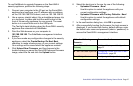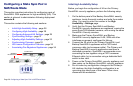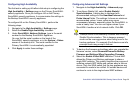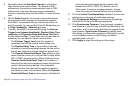Page 24
Activating Licenses in SonicOS
After completing the registration process in SonicOS, you must
perform the following tasks to activate your licenses and enable
your licensed services from within the SonicOS user interface:
• Activate licenses
• Enable security services
• Apply services to network zones
This section describes how to activate your licenses. For
instructions on how to enable security services and apply
services to network zones, see the following sections:
• Enabling Security Services in SonicOS - page 44
• Applying Security Services to Network Zones - page 48
To activate licensed services in SonicOS, you can enter the
license keyset manually, or you can synchronize all licenses at
once with mysonicwall.com.
The Setup Wizard automatically synchronizes all licenses with
mysonicwall.com if the appliance has Internet access during
initial setup. If initial setup is already complete, you can
synchronize licenses from the System > Licenses page.
Manual upgrade using the license keyset is useful when your
appliance is not connected to the Internet. The license keyset
includes all license keys for services or software enabled on
mysonicwall.com. It is available on mysonicwall.com at the top
of the Service Management page for your SonicWALL NSA
appliance.
To activate licenses in SonicOS:
1. Navigate to the System > Licenses page.
2. Scroll down to Manage Security Services Online and do
one of the following:
• Enter your mysonicwall.com credentials and click OK,
Then click the Synchronize button to synchronize
licenses with mysonicwall.com. The UI will prompt you
to click Accept for each of these services.
• Paste the license keyset into the Manual Upgrade
Keyset field.
3. Click Submit.