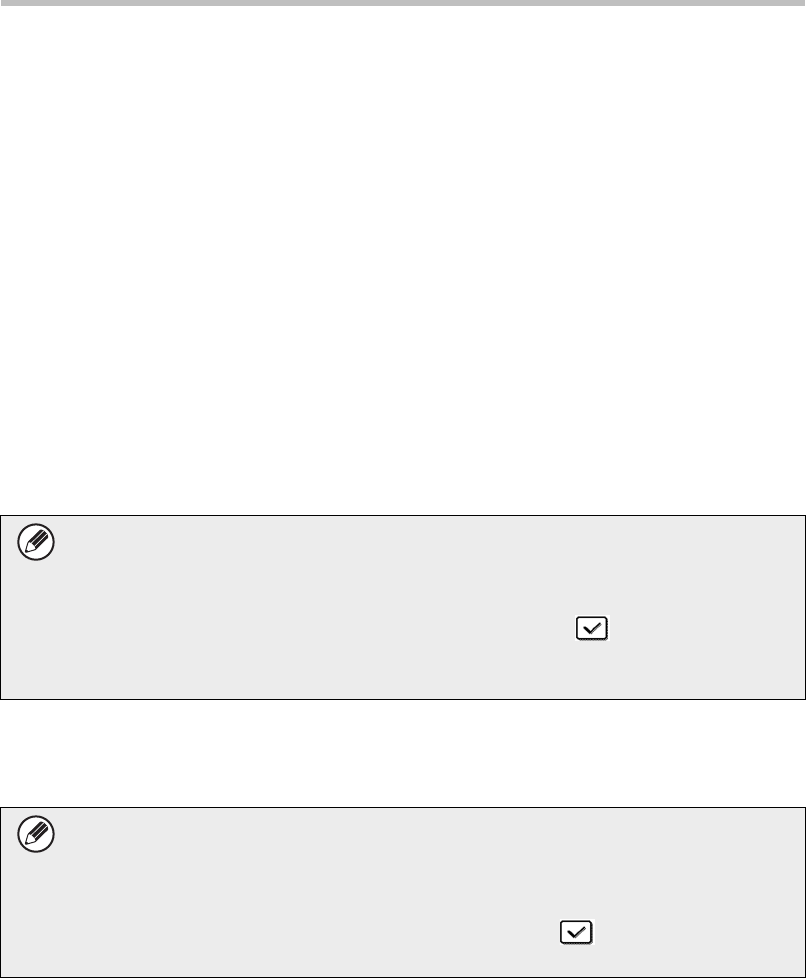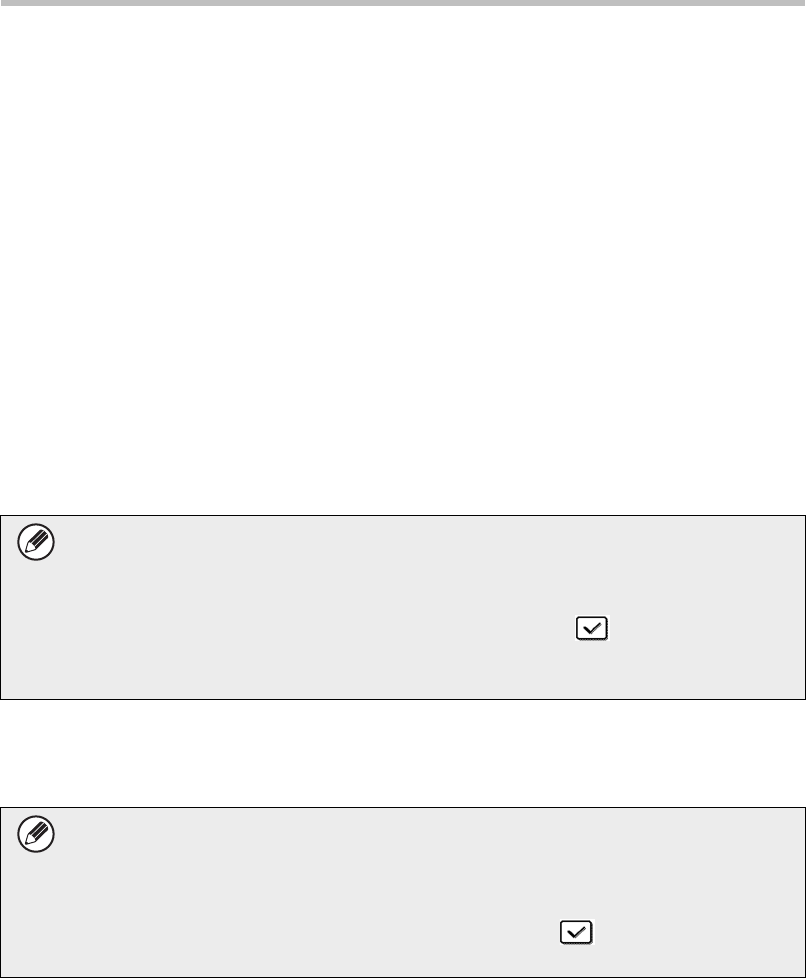
26
Document Control Setting
■ Using the document control function in printer mode
● When [Always Print] is enabled in [Document Control Print Select] in the setting mode,
a document control pattern is always printed.
●
If [Allow User to Select] is enabled, follow the procedure below to print a document control
pattern.
Step 1: Select the [Data Security Kit] checkbox in the initial settings screen
(properties screen) of the printer driver.
Step 2: Before executing printing, click the [Advanced] tab of the printer driver
properties window and click the [Document Control] button.
Step 3: Select the [Document Control] checkbox and select [Black], [Cyan], or
[Yellow] from [Print Color].
■ Using the document control function in document filing mode
After a file has been stored by document filing using the settings configured in
"Document Control Setting", follow the steps below to print a document control pattern.
(For information on using files stored by document filing, see the User's Manual (PC).)
Step 1: Tap the [Others>>] key in the print settings screen, and tap the [Document
Control] key.
Document Control Print Select
When [Allow User to Select] is selected, the [Document Control] key can be tapped to
select whether or not a document control pattern is printed. However, if the [Always Add
the Pattern if You Print with it at Stored] checkbox is selected ( ), document control
pattern printing cannot be canceled regardless of whether [Allow User to Select] is
selected or not.
If "Not Printing" is selected in "Document Control Print Select" in the document
control settings, the [Document Control] key is grayed out to prevent selection.
(However, for files that had document control patterns printed when the files were
saved, the [Document Control] key can be tapped if the [Always Add the Pattern if
You Print with it at Stored] checkbox has been selected
()
in the document
control settings.)