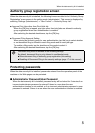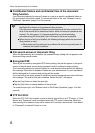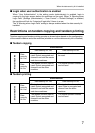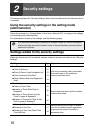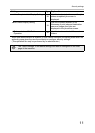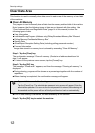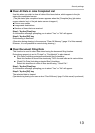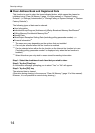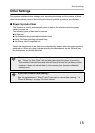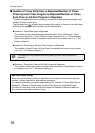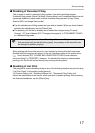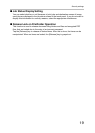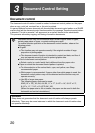13
Security settings
■ Clear All Data in Jobs Completed List
Use this when you wish to clear all data of the items below, which appear in the job
status jobs completed screen.
(The job status jobs completed screen appears when the [Complete] key (job status
screen selector key) of the job status screen is tapped.)
● Printer user names
● Image send destinations
● Senders of faxes that are received
Step 1: Tap the [Clear] key.
A confirmation message prompting you to select "Yes" or "No" will appear.
Step 2: Tap the [OK] key.
Data clearing is executed.
(Operation during clearing is the same as "Clear All Memory" (page 12 of this manual).
However, it is not possible to cancel during clearing.)
■ Clear Document Filing Data
This function is used to clear data stored using the document filing function.
Data whose property is set to "Protect" or "Confidential" is also cleared.
● [File Data (Including protected/confidential files)] checkbox:
Select this checkbox to clear all files stored using "File" in the main folder and in custom folders.
● [Quick File Data (Including protected files)] checkbox:
Select this checkbox to clear all files stored using " Quick File ".
Step 1: Tap the [Clear] key.
A confirmation message prompting you to select "Yes" or "No" will appear.
Step 2: Tap the [OK] key.
The selected data is cleared.
(Operation during clearing is the same as when "Clear All Memory" (page 12 of this manual) is performed.)