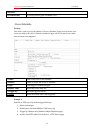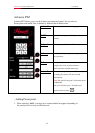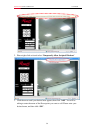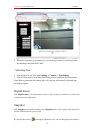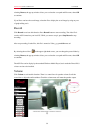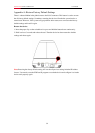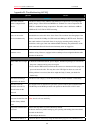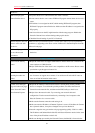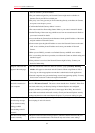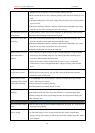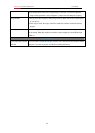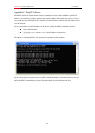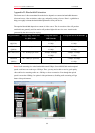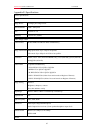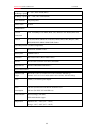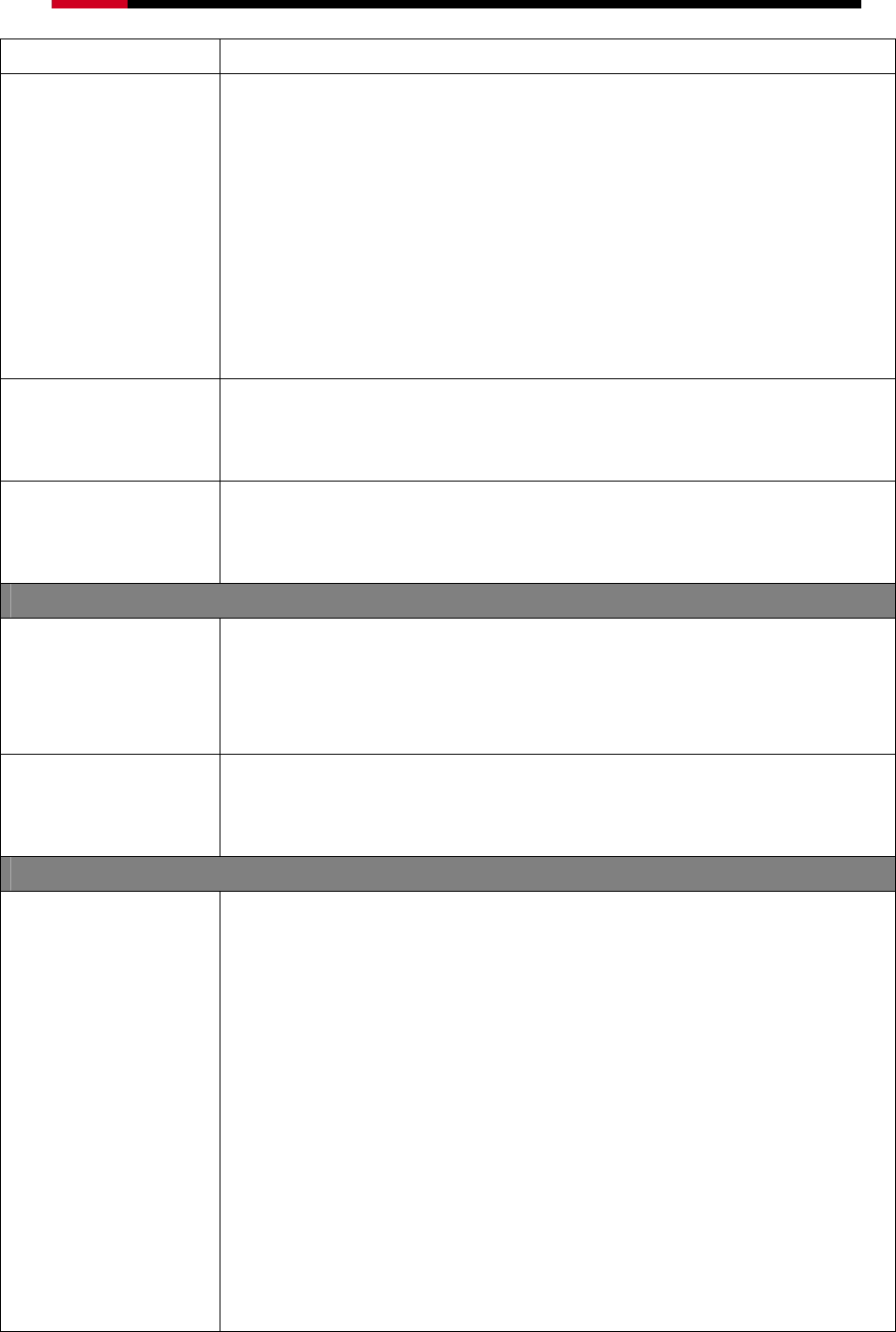
Internet Camera RXS-3323/RXS-4324 User Manual
the device.
IPWizard II program
cannot find the device.
• Re-power the device if cannot find the unit within 1 minutes.
• Do not connect device over a router. IPWizard II program cannot detect device over a
router.
• If IP address is not assigned to the PC which running IPWizard II program, then
IPWizard II program cannot find device. Make sure that IP address is assigned to the
PC properly.
• Antivirus software on the PC might interfere with the setup program. Disable the
firewall of the antivirus software during setting up this device.
• Check the firewall setting of your PC or Notebook.
Internet Explorer does not
seem to work well with
the device
Make sure that your Internet Explorer is version 6.0 or later. If you are experiencing
problems, try upgrading to the latest version of Microsoft’s Internet Explorer from the
Microsoft web page.
IPWizard II program fails
to save the network
parameters.
• Network may have trouble. Please double check the parameters and connections of
the device.
UPnP Connection
Can not work with my • Maybe the router does not support UPnP function. Please check user’s manual of the
router and turn on UPnP function.
router
• Maybe UPnP function of the router is not compatible to the IP camera. Please contact
your dealer to get the approval routers list.
Some IP cameras are
working but others are
failed
• Maybe too many IP cameras have been installed on the LAN, and then NAT router is
out of resource to support more cameras. You could turn off and on NAT router to
clear out of date information inside router.
Access the Device
Cannot access the login
page and other web pages
of the Network Camera
from Internet Explorer
• Maybe the IP Address of the Network Camera is already being used by another
device or computer. To confirm this possible problem, disconnect the Network
Camera from the network first, and then run the PING utility to check it out.
• Maybe due to the network cable. Try correcting your network cable and
configuration. Test the network interface by connecting a local computer to the
Network Camera via a crossover cable.
• Make sure the Internet connection and setting is ok.
• Make sure enter the IP address of Internet Explorer is correct. If the Network Camera
has a dynamic address, it may have changed since you last checked it.
• Network congestion may prevent the web page appearing quickly. Wait for a while.
The IP address and Subnet Mask of the PC and Network Camera must be in the same
class of the private IP address on the LAN.
• Make sure the http port used by the Network Camera, default=80, is forward to the
61