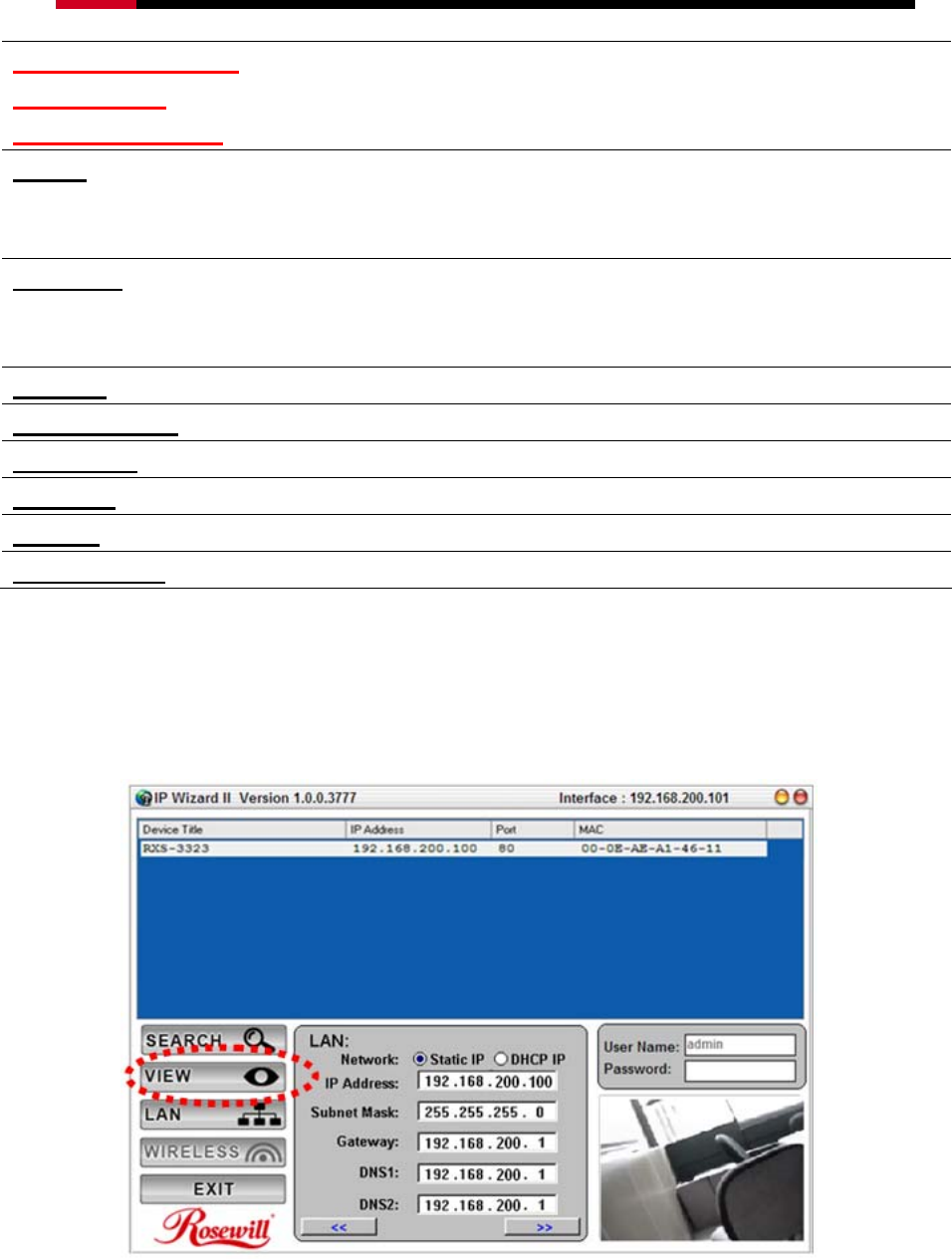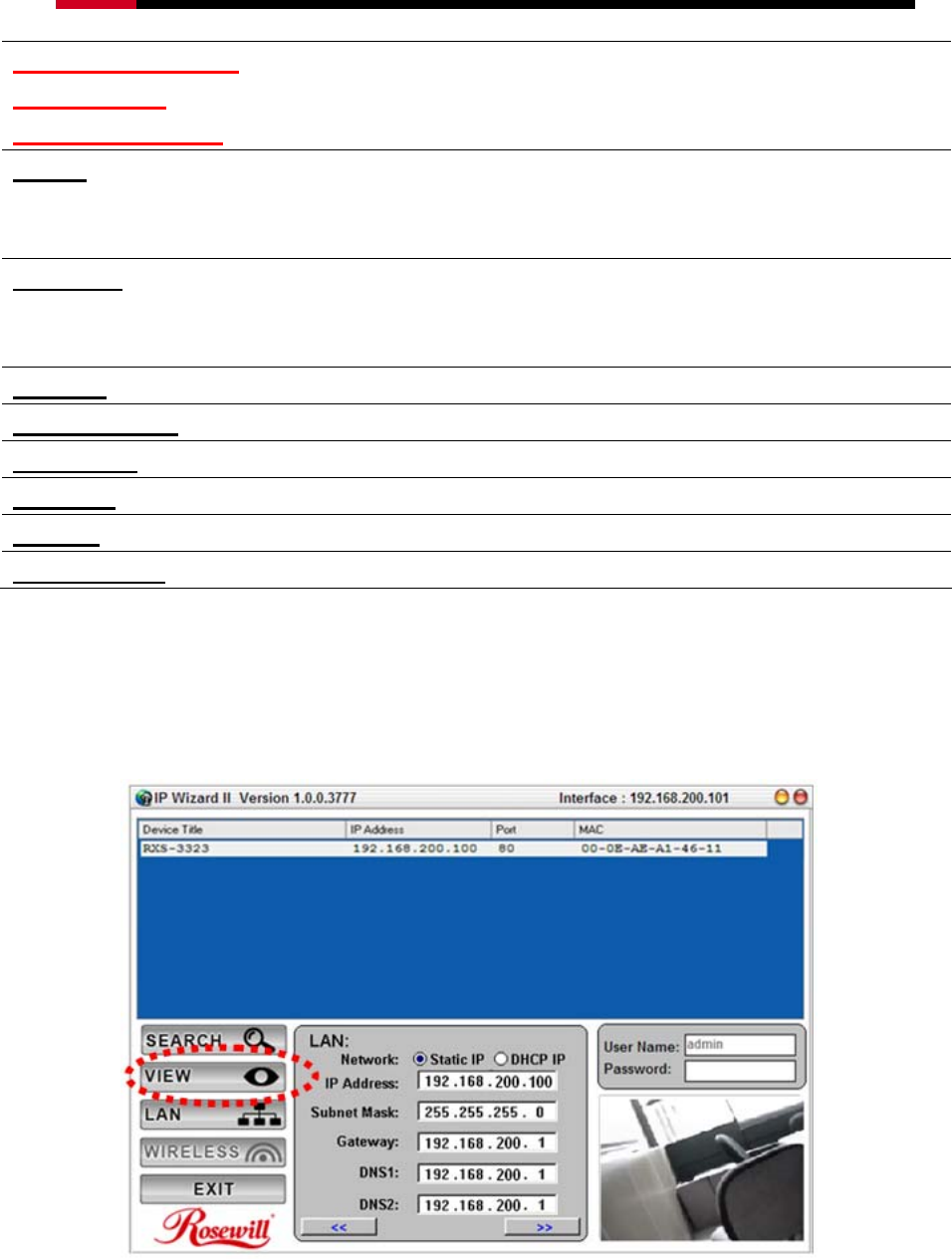
Internet Camera RXS-3323/RXS-4324 User Manual
(One click to view the
video from the
IPWizardII directly)
select the device you want to view and click the View button. Then you
could see the video from camera directly.
8. LAN
In case you want to change the IP related parameters of wired interface,
please select the device you want to configure and click the LAN button.
Further description will be show at below.
9. Wireless
(For RXS-4324 only)
In case you want to change the IP related parameters of wireless interface,
please select the device you want to configure and click the WIRELESS
button. Further description will be show at below.
10. EXIT
This will close the IPWizard II window.
11. Model Name
This shows you the device model name.
12. Network
This tells you what your connection type is; wired or wireless.
13. DHCP
Here tells that whether your camera is under the DHCP IP or Static IP.
14. WiFi
This tells you what your connection type is; Ethernet only or wireless.
15. Connection
Shows if your connection is successful
- LAN:
Here you can set the IP of the camera to be either by Static or DHCP base on your
needs. It is recommended and by default to use DHCP as your IP address of the
camera.
You could modify the relative settings of the selected device. Click “<<” button will quit the
LAN setting procedure and click “>>” button will move to next page as below.
16