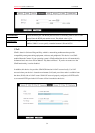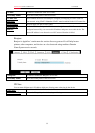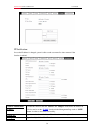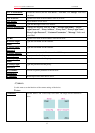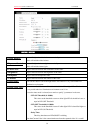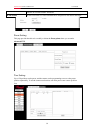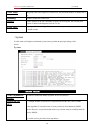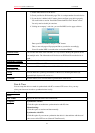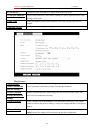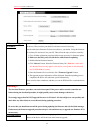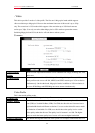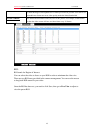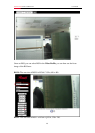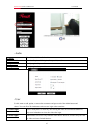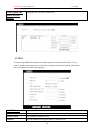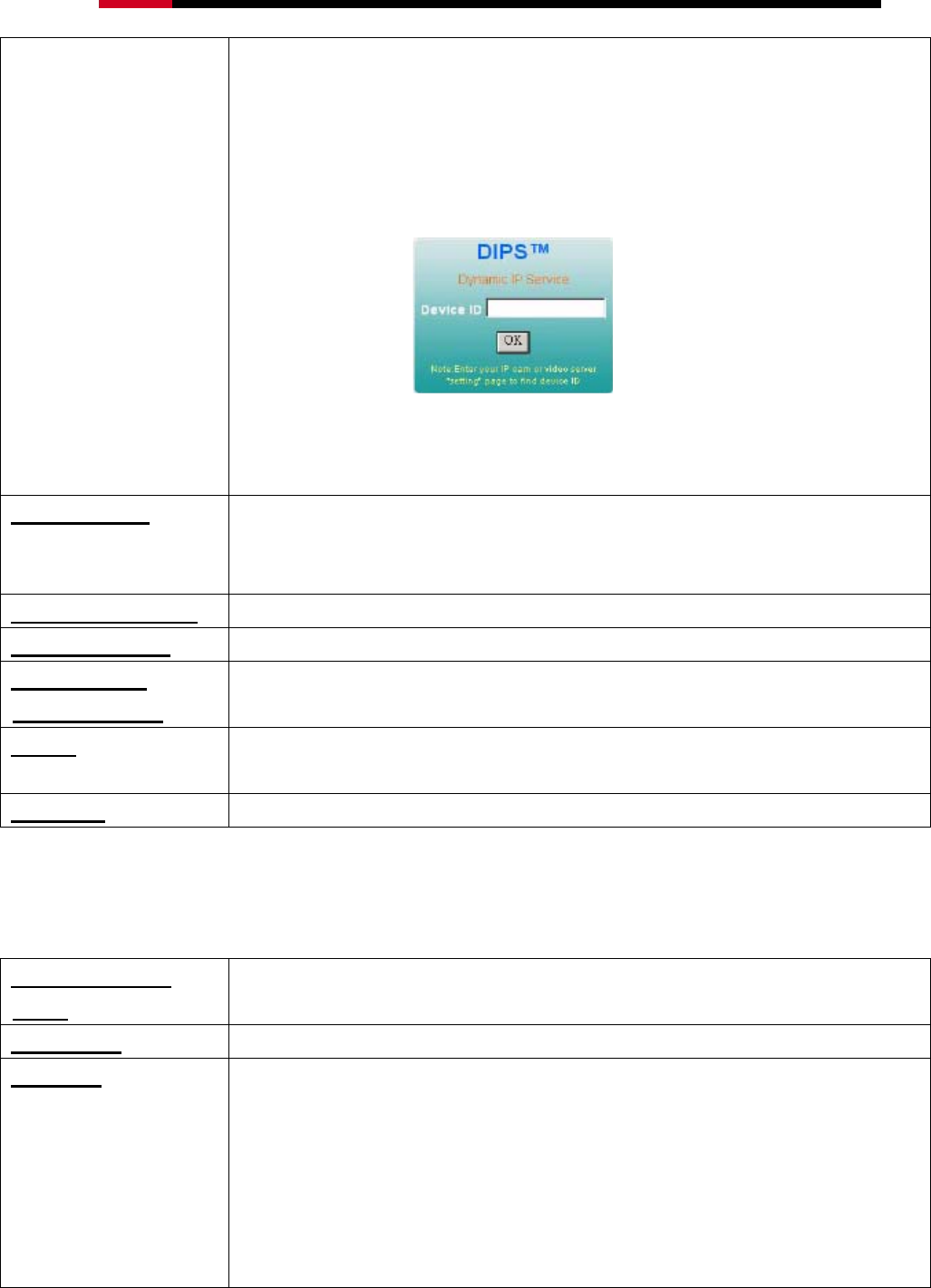
Internet Camera RXS-3323/RXS-4324 User Manual
1. Enable DIPS function of the device
2. Check your Device ID from this page. This is a unique number for each device.
3. If your device is behind a NAT router, please configure your device properly.
You could refer to section “Install the Camera behind a NAT Router” above.
You only need to do this job one time.
4. Visiting our company’s web site, you can find DIPS service page as below:
Enter your Device Number and press “OK” button.
Then, a new web page will pop up and link to your device accordingly.
You will see that DIPS is a much easier service than DDNS.
3. Device Title:
You can enter the name of this unit here. It’s very useful to identify the specific device
from multiple units. The information will be shown on IPWizard II once the device is
found.
4. Software Version:
This information shows the software version of the device.
5. Network LED:
To turn on or off Network LED.
6. Power LED
(Wireless LED):
To turn on or off Power LED (wireless LED if WLAN model).
7. Log:
User can check the system log information of the device, including the Main Info,
Appended Info, Operator IP, and so on …
8. Reload:
Click this button; user can refresh the log information of the device.
Date & Time:
You can setup the device or make it synchronized with PC or remote NTP server. Also, you may
select your time zone in order to synchronize time locally.
1. Server Date &
Time:
Displays the date and time of the device.
2. PC Time:
Displays the date and time of the connected PC.
3. Adjust:
- Synchronize with PC:
Click this option to enable time synchronization with PC time.
- Manual setting:
Click this option to set time and date manually.
- Synchronize with NTP:
Click this option if you want to synchronize the device’s date and time with those of
time server called NTP server (Network Time Protocol).
41