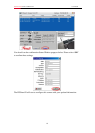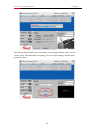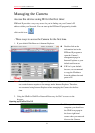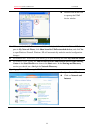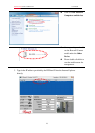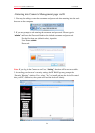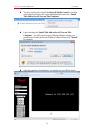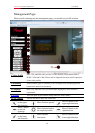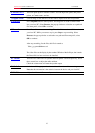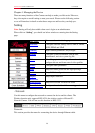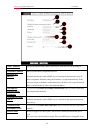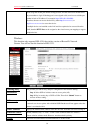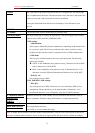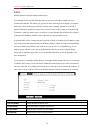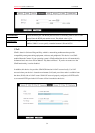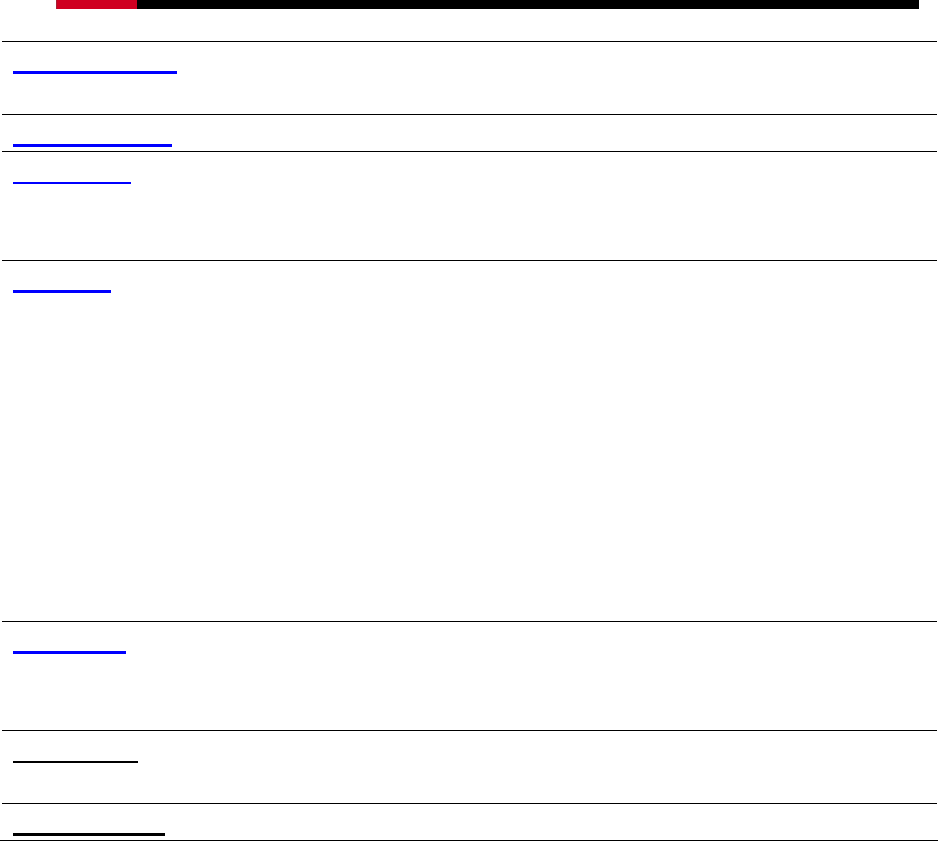
Internet Camera RXS-3323/RXS-4324 User Manual
6. Advance PTZ
This will opens up PTZ advance control. You can adjust the speed, add preset
points, or Camera tours, and etc.
7. Digital Zoom
User can drag or scale the box over the video to adjust zoom ratio and position.
8. Snapshot
Press Snapshot button to take a picture. The image file is saved as JPEG format
into your local PC. Select Browser, the pop-up window to select the save path and
file name prefix, select OK to continue.
9. Record
Press Record button to start recording. The video file is saved as ASF format into
your local PC. While you want to stop it, press Stop to stop recording. Select
Browser, the pop-up window to select the save path and file name prefix, select
OK to continue.
After stop recording, list the files, this file is named as
Video_yyyymmddhhmmss.avi
The video files can be display by the standard Windows Media Player, but it needs
the DixectX 9.0 or later version to be installed.
10. Volume
There are two control bars for speaker and microphone volume respectively. Scroll
these control bars to adjust the audio attribute.
Check the volume mute will mute the speaker output
11. Statistics
A window will be popup to show the statistics information of the streaming status.
Note that this information is the statistics between the device and your local PC.
12. Full Screen
Adjust the video to full screen of your monitor.
27