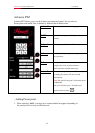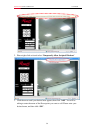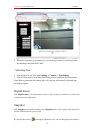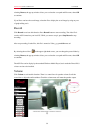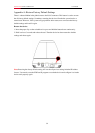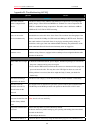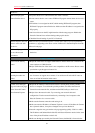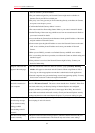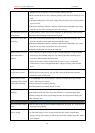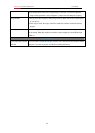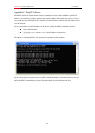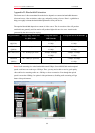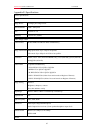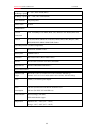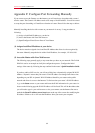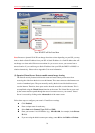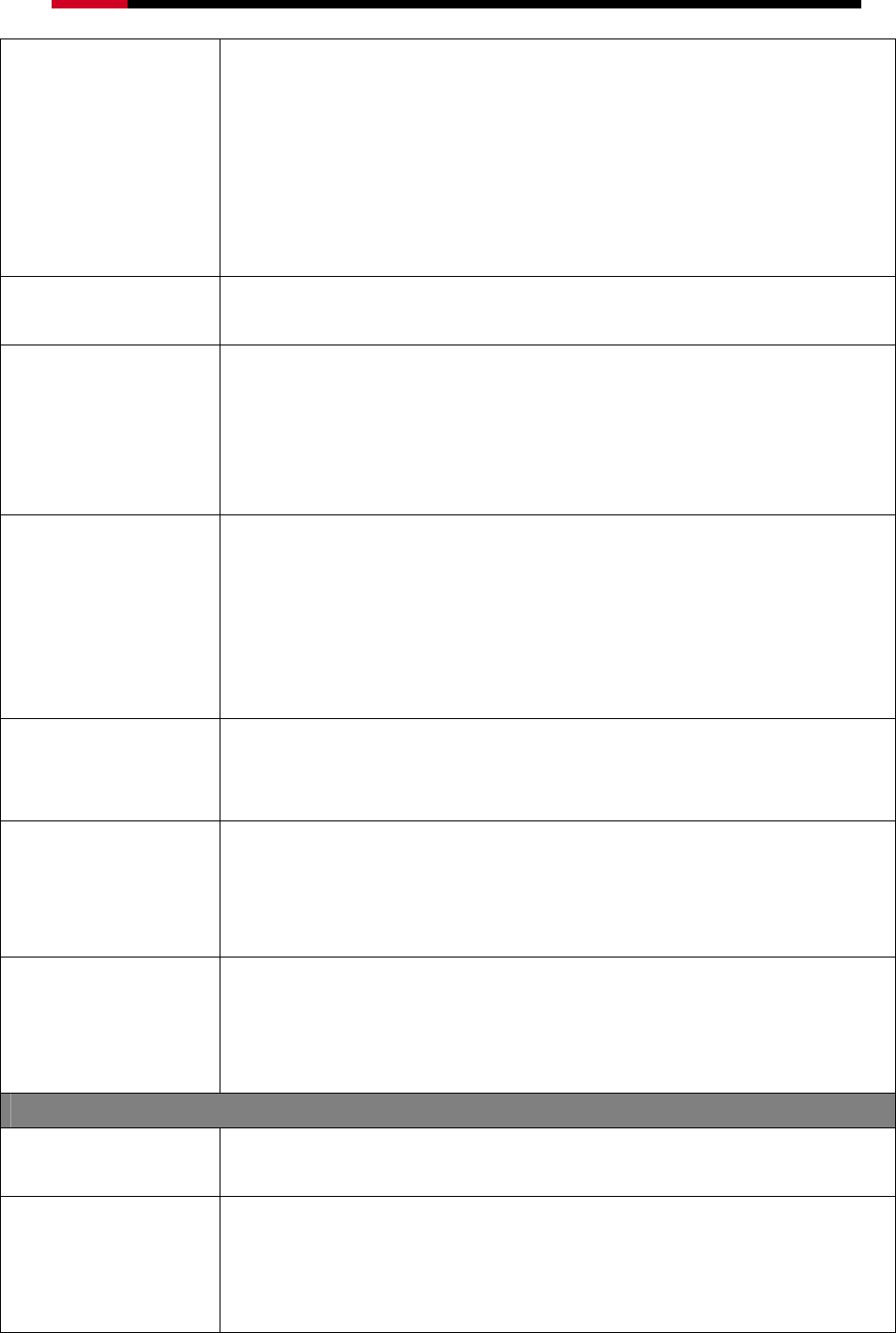
Internet Camera RXS-3323/RXS-4324 User Manual
changed in order for the device to be accessible outside your LAN.
• Make sure that the device isn’t conflicting with any other web server running on your
LAN.
• Check the configuration of the router settings allow the device to be accessed outside
your local LAN.
• Check the bandwidth of Internet connection. If the Internet bandwidth is lower than
target bit rate, the video streaming will not work correctly.
The unreadable characters
are displayed.
Use the operating system of the selected language. Set the Encoding or the Character
Set of the selected language on the Internet Explorer.
Frame rate is slower than
the setting.
• The traffic of the network and the object of the image affect the frame rate. The
network congestion causes frame rate slower than the setting.
• Check the bandwidth of Internet connection. If the Internet bandwidth is lower than
target bit rate, the video streaming will not work correctly.
• Ethernet switching hub can smooth the frame rate.
Blank screen or very slow
video when audio is
enabled.
• Your connection to the device does not have enough bandwidth to support a higher
frame rate for the streamed image size. Try reducing the video streaming size to
160x120 or 320x240 and/or disabling audio.
• Audio will consume 32 kbps. Disable audio to improve video. Your Internet
connection may not have enough bandwidth to support streaming audio from the
device.
Image Transfer on e-mail
or FTP does not work.
• Default Gateway and DNS server address should be set up correctly.
• If FTP does not work properly, ask your ISP or network administrator about the
transferring mode of FTP server.
• Click [Refresh] on the Internet Explorer when the communication stops with the
device. The image will refresh.
Pan/Tilt does not work.
(including Click to Center
and Preset Positioning)
• Other clients may be operating Pan/Tilt.
• Pan/Tilt operation has reached the end of corner.
Pan/Tilt does not work
smoothly.
There may be a slight delay when you are using the Pan/Tilt feature in conjunction
with streaming audio and video. If you find that there is a significant delay while
panning or tilting the camera, try disabling the audio streaming and/or reducing the
video streaming size.
Video Quality of the Device
The focus on the Camera
is bad.
• The lens may be dirty or dust is attached. Fingerprints, dust, stain, etc. on the lens can
degrade the image quality.
The color of the image is
poor or strange.
• Adjust White Balance.
• To insure the images you are viewing are the best they can be, set the Display
property setting (color quality) to 16bit at least and 24 bit or higher if possible within
your computer.
63