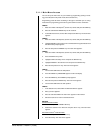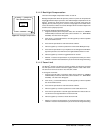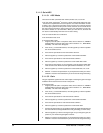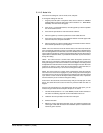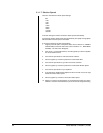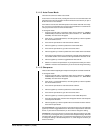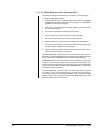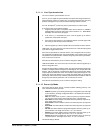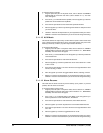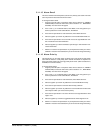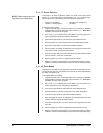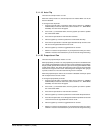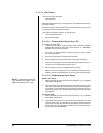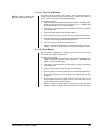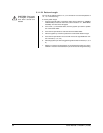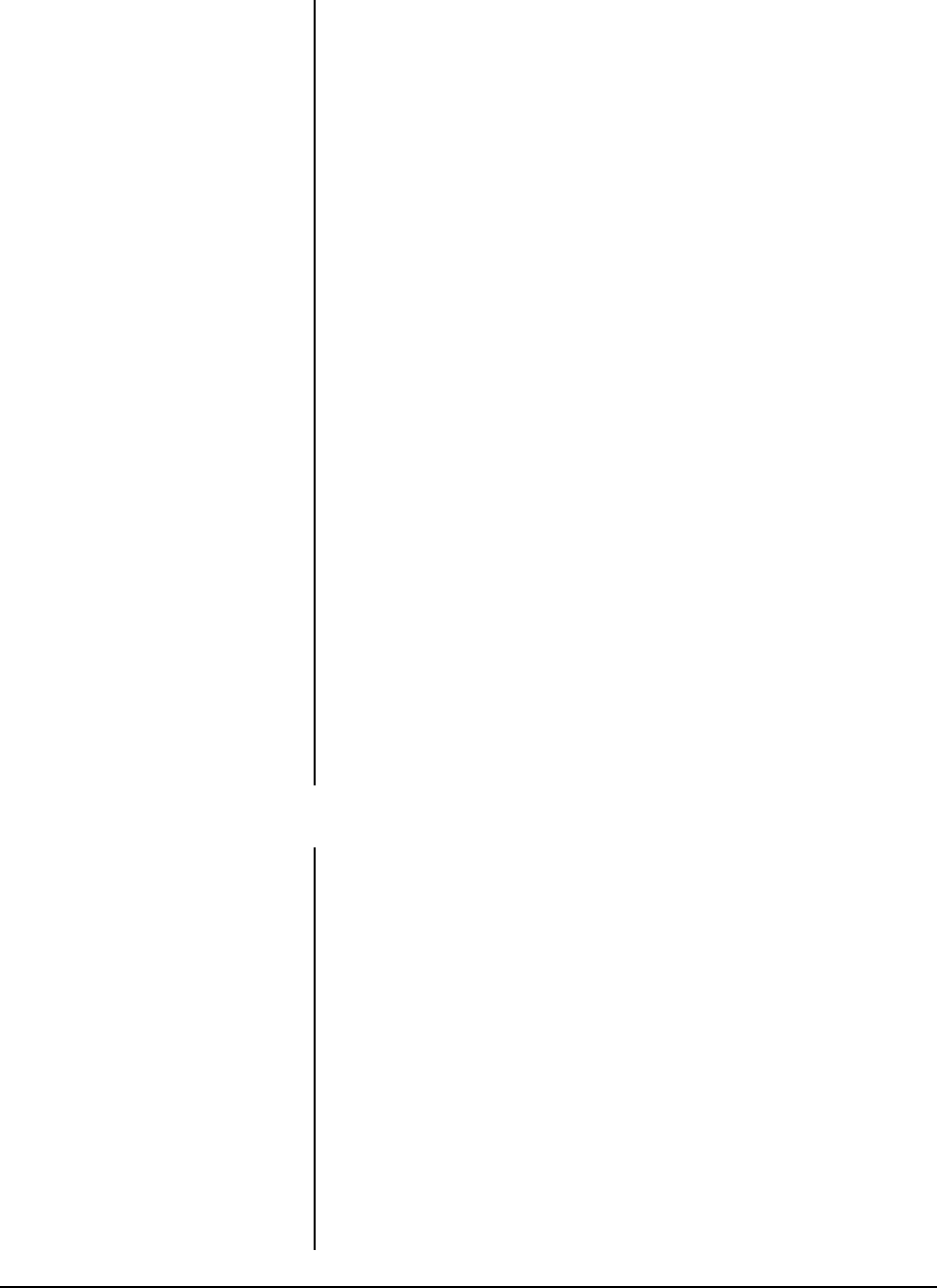
Pelco Manual C1456M-D (10/98) 43
5.11.11 Line Synchronization
You can turn the line synchronization on or off.
If it is on, you can adjust the synchronization of the power line voltage so that it is in
phase with other cameras. If cameras are out of phase with each other, they may
produce what appears to be vertical roll when switching between cameras.
If it is off, the Spectra
®
(Version 3.0) dome synchronizes to an internal clock.
To change the line synchronization settings:
1. Program preset 95 (28 if in 32-preset mode; refer to Section 5.4, PRESET
FUNCTIONS) to access the main menu (refer to Section 5.11.1, MAIN MENU
ACCESS). The main menu will appear.
2. If the cursor (>) is not beside Line Sync, move the joystick up or down to
position the cursor beside Line Sync.
3. Press the Iris Open button on your keyboard. Another menu will appear with
the Line Sync and Line Sync Phase selections.
4. Move the joystick up or down to position the cursor beside one of the choices.
LINE SYNC - The cursor moves to one of two choices: On or Off. Move the joystick
up or down to toggle between them.
Press the Iris Open button to select the choice. If you changed to Off, the camera
may reset itself as it adjusts to the new synchronization. If the camera resets, it will
only affect the line synchronization. It will
not
change any other camera parameters,
such as auto focus or auto iris.
Press the Iris Close button if you do not want to change the setting.
LINE SYNC PHASE - The cursor moves to a numeric value. Move the joystick up or
down to change the value.
Press the Iris Open button to select the choice. The value represents the phase angle
in tenths of a degree between 0 degrees and 359 degrees. For example, 900 is 90
degrees, 1200 is 120 degrees, and 2400 is 240 degrees. Press the Iris Open button
on your keyboard to select your choice. The Line Sync setting will change to On. The
camera may reset or the picture on your monitor may wiggle when you change the
phase angle. If the camera resets, it will only affect the line synchronization. It will
not
change any other camera parameters, such as auto focus or auto iris.
Press the Iris Close button if you do not want to change the setting.
5.11.12 Power Up Mode
This feature lets the dome resume a desired condition following power-up. The
menu includes the following choices:
• Default–On power-up, the dome goes through a configuration cycle and stops
at zero reference, showing “Configuration Done,” and address and mode set-
tings on the screen.
• Park–The dome moves to preset 1 when the power-up sequence finishes.
The only text on the screen is the preset label (if any is programmed).
• Scan Auto–The dome initiates scan mode when the power-up sequence fin-
ishes. Again, there is no text.
• Scan Frame–The dome initiates a frame scan when the power-up sequence
finishes.
• Scan Rand–The dome initiates a random scan when the power-up sequence
finishes.
• Full Pat–The dome initiates its programmed pattern when the power-up se-
quence finishes. The length can be set to 1.5, 3, or 6 minutes.
• Half Pat 1–The dome initiates the first half-pattern when the power-up se-
quence finishes. The length can be set to .75, 1.5, or 3 minutes.
• Half Pat 2–The dome initiates the second half-pattern when the power-up
sequence finishes. The length can be set to .75, 1.5, or 3 minutes.
The default setting is Default.