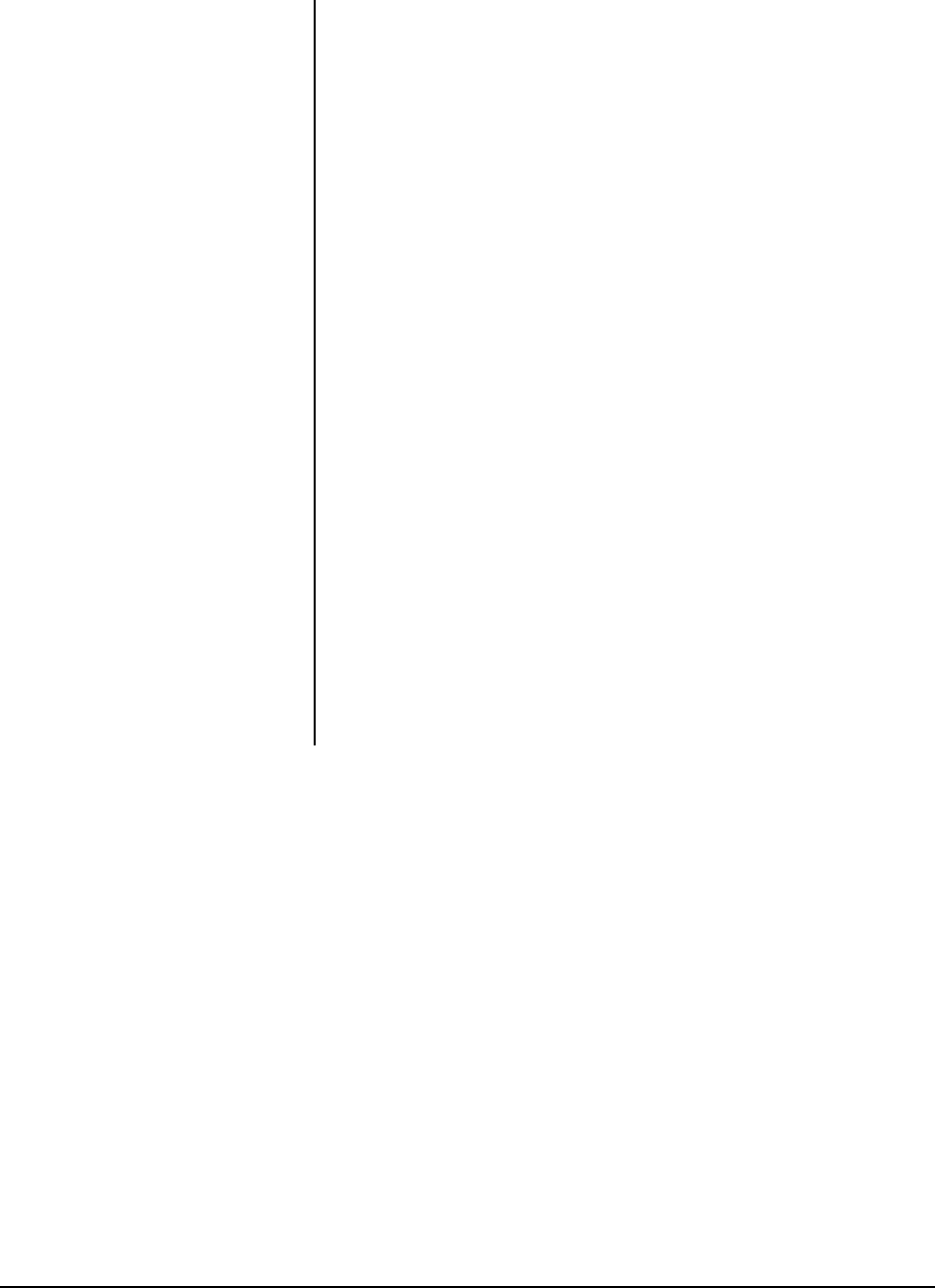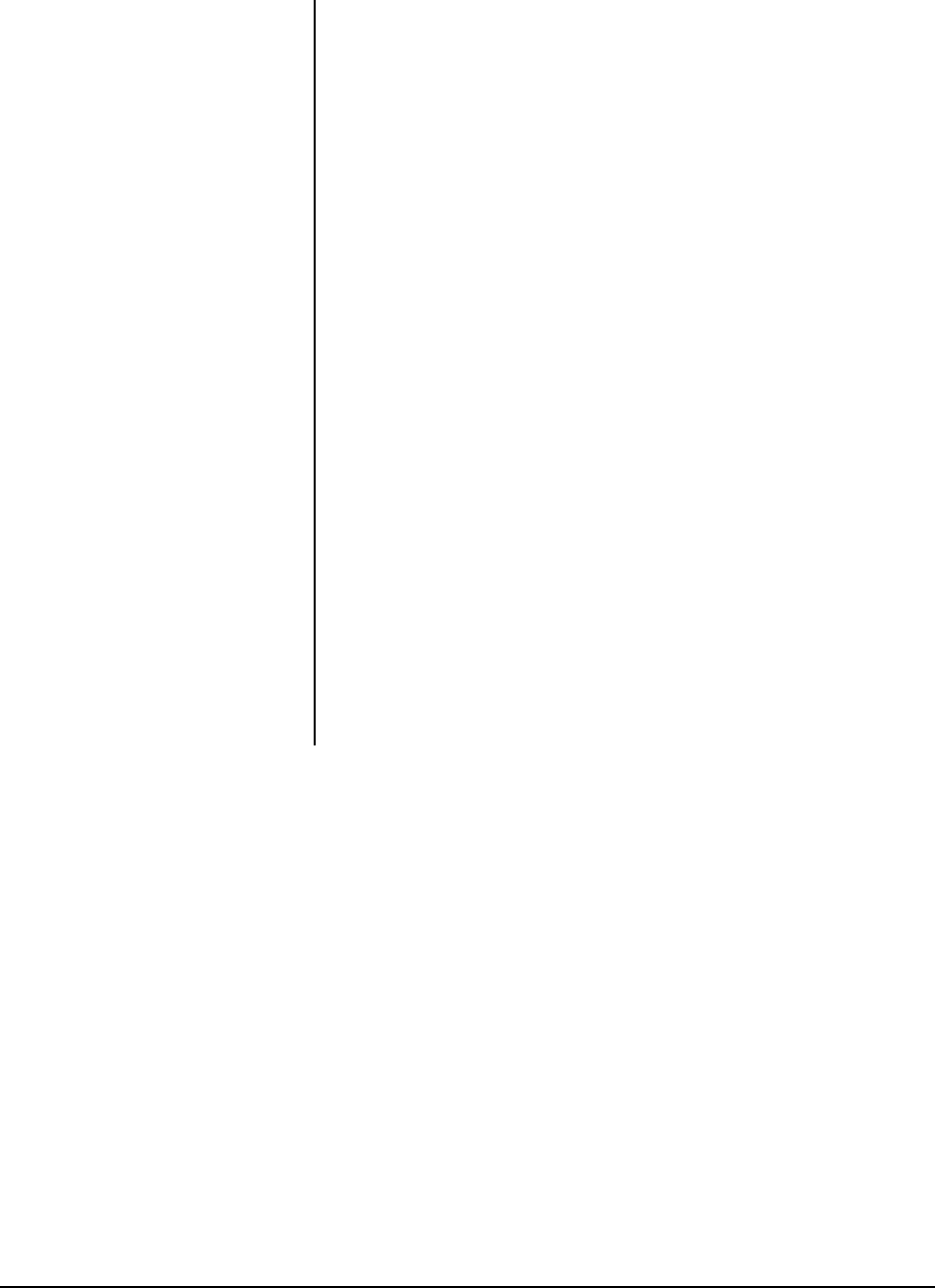
42 Pelco Manual C1456M-D (10/98)
5.11.10 White Balance (Color Cameras Only)
There are three settings for white balance: auto, red-blue, and magenta-green.
To change the white balance settings:
1. Program preset 95 (28 if in 32-preset mode; refer to Section 5.4, PRESET
FUNCTIONS) to access the main menu (refer to Section 5.11.1, MAIN MENU
ACCESS). The main menu will appear.
2. If the cursor (>) is not beside Camera, move the joystick up or down to position
the cursor beside Camera.
3. Press the Iris Open button to enter the Camera submenu.
4. Move the joystick up or down to position the cursor beside Next.
5. Press the Iris Open button to go to the next camera submenu.
6. Move the joystick up or down to position the cursor beside White Balance.
7. Press the Iris Open button on your keyboard. Another menu will appear with
the auto, red-blue, and magenta-green selections.
8. Move the joystick up or down to position the cursor beside one of the choices.
Press the Iris Open button on your keyboard.
AUTO WHITE BALANCE - The cursor moves to one of two choices: Auto or Off. Move
the joystick up or down to toggle between them. Press the Iris Open button to select the
choice, or press the Iris Close button if you do not want to change the setting.
R-B WHITE BALANCE - The cursor moves to a numeric value. Move the joystick up
or down to a value. As you change the value, you will see the color change on your
monitor. Press the Iris Open button to select the value, or press the Iris Close button
if you do not want to change the setting. If Auto White Balance is on, it will change
to off when you select a new value.
M-G WHITE BALANCE - The cursor moves to a numeric value. Move the joystick
up or down to a value. As you change the value, you will see the color change on
your monitor. Press the Iris Open button to select the value, or press the Iris Close
button if you do not want to change the setting. If Auto White Balance is on, it will
change to off when you select a new value.