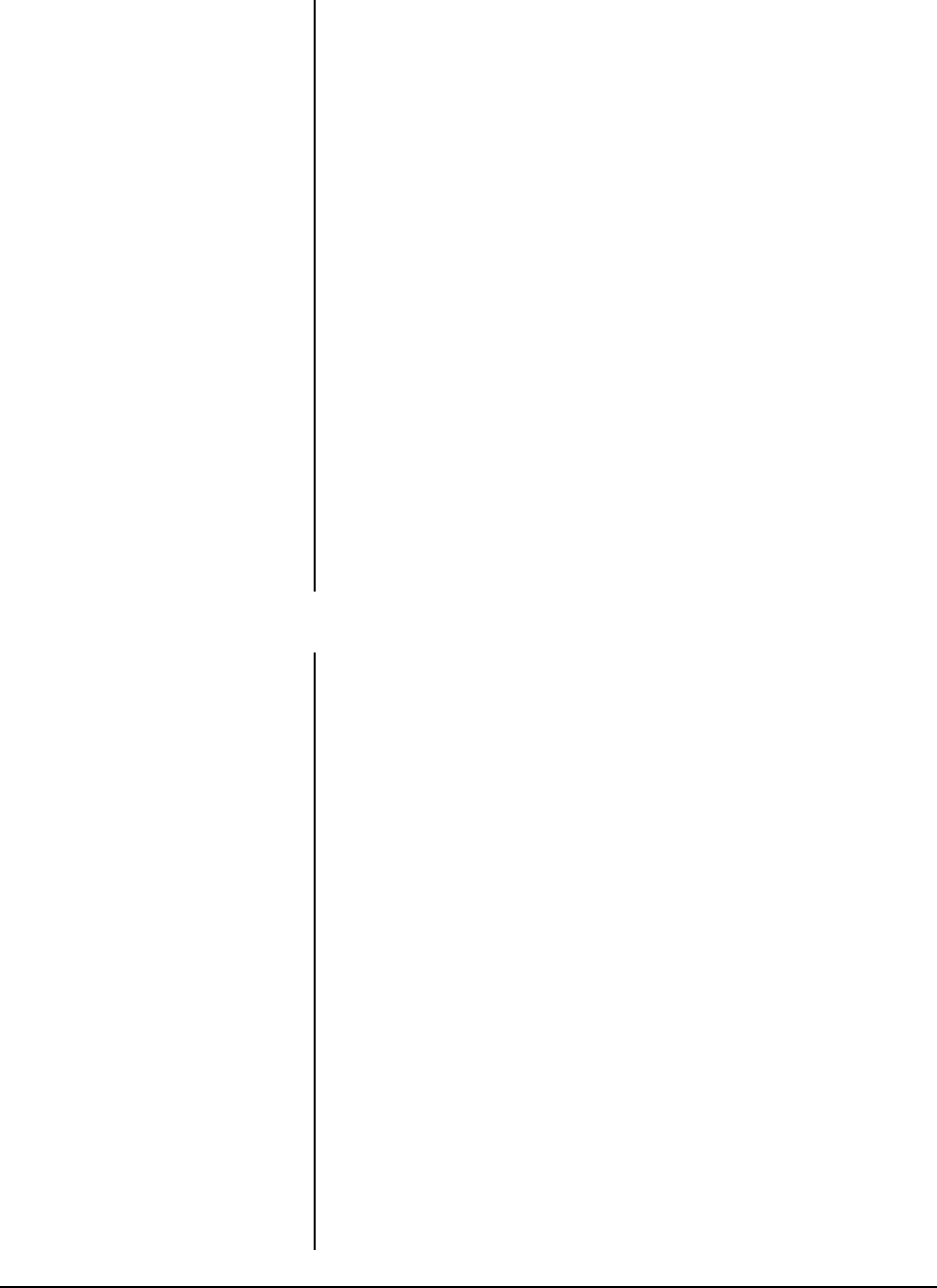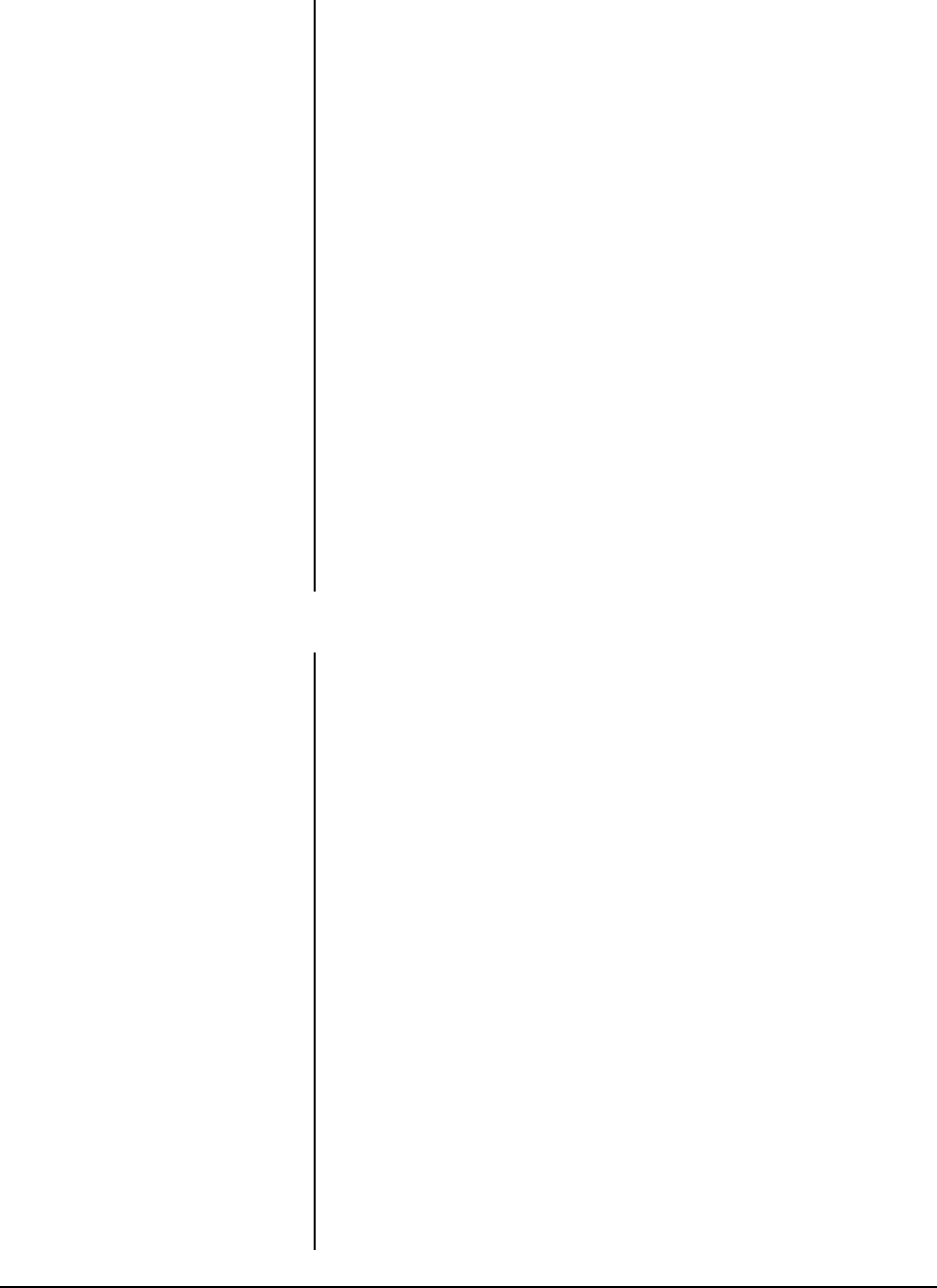
Pelco Manual C1456M-D (10/98) 41
5.11.8 Auto-Focus Mode
There are two auto-focus modes: auto and off.
If auto focus is in the auto mode, pressing the Focus Far or Focus Near button will
place the focus in the manual mode. The dome will return to auto focus if you pan or
tilt the unit or do a zoom function.
If the mode is set to off, the dome will operate in the manual mode with one excep-
tion. If you issue a command to go to a preset, auto focus will turn on and remain on
until you press the Focus Far or Focus Near button.
To change the mode:
1. Program preset 95 (28 if in 32-preset mode; refer to Section 5.4, PRESET
FUNCTIONS) to access the main menu (refer to Section 5.11.1, MAIN MENU
ACCESS). The main menu will appear.
2. If the cursor (>) is not beside Camera, move the joystick up or down to position
the cursor beside Camera.
3. Press the Iris Open button to enter the Camera submenu.
4. Move the joystick up or down to position the cursor beside Next.
5. Press the Iris Open button to go to the next camera menu.
6. Move the joystick up or down to position the cursor beside Auto-Focus Mode.
7. Press the Iris Open button on your keyboard. A star will appear beside Auto-
Focus Mode and the cursor will move to the right beside the word Auto or Off.
8. Move the joystick up or down to toggle between Auto and Off.
9. SELECT - Press the Iris Open button on your keyboard to select your choice.
CANCEL - Press the Iris Close button if you do not want to change the setting.
5.11.9 Sharpness
There are two modes for adjusting the sharpness of the picture: automatic and manual.
To change the mode:
1. Program preset 95 (28 if in 32-preset mode; refer to Section 5.4, PRESET
FUNCTIONS) to access the main menu (refer to Section 5.11.1, MAIN MENU
ACCESS). The main menu will appear.
2. If the cursor (>) is not beside Camera, move the joystick up or down to position
the cursor beside Camera.
3. Press the Iris Open button to enter the Camera submenu.
4. Move the joystick up or down to position the cursor beside Next.
5 Press the Iris Open button to go to the next camera menu.
6. Move the joystick up or down to position the cursor beside Sharpness.
7. Press the Iris Open button. Another menu will appear with the auto sharpness
and sharpness selections.
8. Move the joystick up or down to position the cursor beside one of the choices.
Press the Iris Open button.
AUTO SHARPNESS - The cursor moves to one of two choices: On or Off. Move the
joystick up or down to toggle between them. Press the Iris Open button to select the
choice, or press the Iris Close button if you do not want to change the setting.
SHARPNESS - The cursor moves to a numeric value. Move the joystick up or down
to a value. As you change the value, you will see the sharpness change. Press the
Iris Open button to select the value, or press the Iris Close button if you do not want
to change the setting. If the Auto Sharpness is on, it will change to off when you
select a new value.