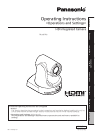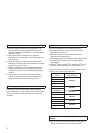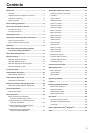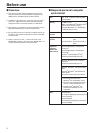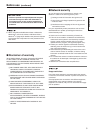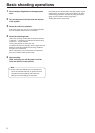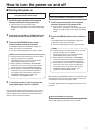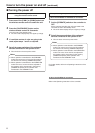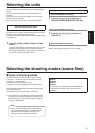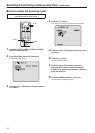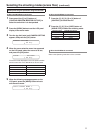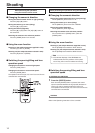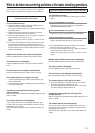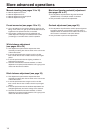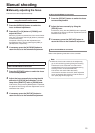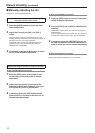8
How to turn the power on and off
(continued)
Turning the power off
When performing the operations
using the wireless remote control
1 Press one of the [CAM1] to [CAM4] buttons on
the wireless remote control to select the unit.
2 Press the [ON/STANDBY] button on the
wireless remote control for 2 seconds.
The unit is set to the standby mode.
The unit’s status display lamp now lights up orange.
3 If a multiple number of units are going to be
used, repeat steps
1 and 2 as required.
4 Set all the power switches of the units and
devices connected in the system to OFF.
This unit does not have a power switch.
When operation is transferred to the STANDBY
mode: The current zoom, focus and iris positions
are stored in the memory (POWER ON preset).
When operation is transferred to the POWER ON
mode: The zoom, focus and iris are adjusted to
the positions which were stored in the memory
(POWER ON preset) when operation was
transferred to the STANDBY mode.
Notes
When performing the operations using the controller
When the AW-RP655 or AW-RP555 is connected:
1 Set the [OPERATE] switch on the controller to
OFF.
All the cameras (including the unit) connected to the
controller are set to the standby mode.
The unit’s status display lamp now lights up orange.
2 Set all the power switches of the units and
devices connected in the system to OFF.
This unit does not have a power switch.
When operation is transferred to the STANDBY
mode: The current zoom, focus and iris positions
are stored in the memory (POWER ON preset).
When operation is transferred to the POWER ON
mode: The zoom, focus and iris are adjusted to
the positions which were stored in the memory
(POWER ON preset) when operation was
transferred to the STANDBY mode.
Notes
For further details, refer to the Operating Instructions of the
controller.
When the AW-RP50 is connected:
Refer to the Operating Instructions of the controller.