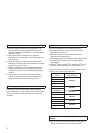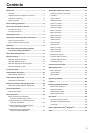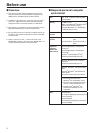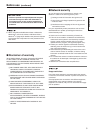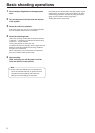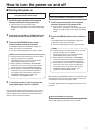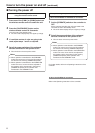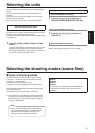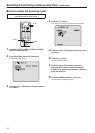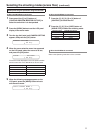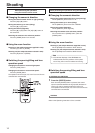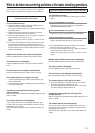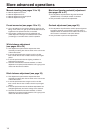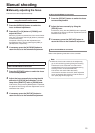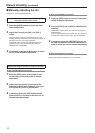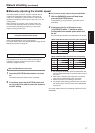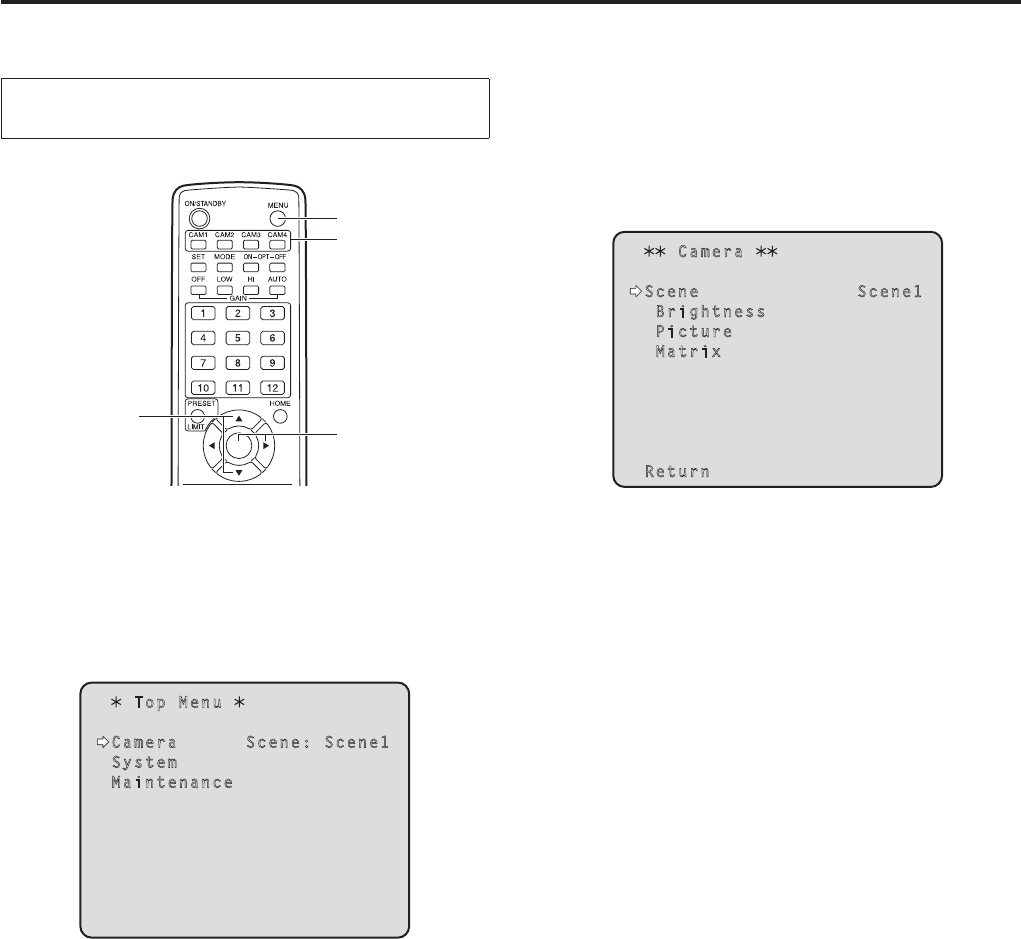
10
Selecting the shooting modes (scene files)
(continued)
How to select the shooting mode
When performing the operations
using the wireless remote control
2, 8
4, 6, 7
3, 5, 7
1
1 Press the [CAM1], [CAM2], [CAM3] or [CAM4]
button to select the unit.
2 Press the [MENU] button for 2 seconds.
The Top Menu is displayed.
Top Menu
Camera Scene: Scene1
System
Maintenance
3 Press the [] or [] button to bring the cursor
to “Camera”.
4 Press the [] button.
The “Camera” sub-menu is displayed on the monitor.
Camera
Scene Scene1
Brightness
Picture
Matrix
Return
5 Press the [] or [] button to bring the cursor
to “Scene”.
6 Press the [] button.
The shooting mode blinks.
7 Press the [] or [] button to select the
shooting mode (Scene1, Scene2, Scene3 or
Scene4) to be used, and press the [] button to
enter the selection.
8 Press the [MENU] button for 2 seconds.
The camera menu display is exited.