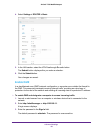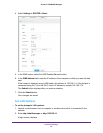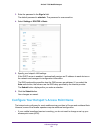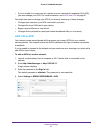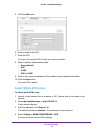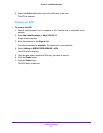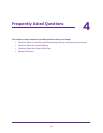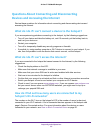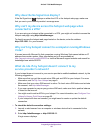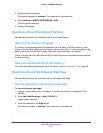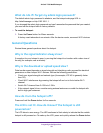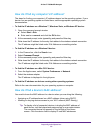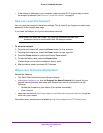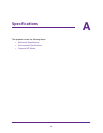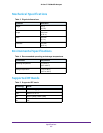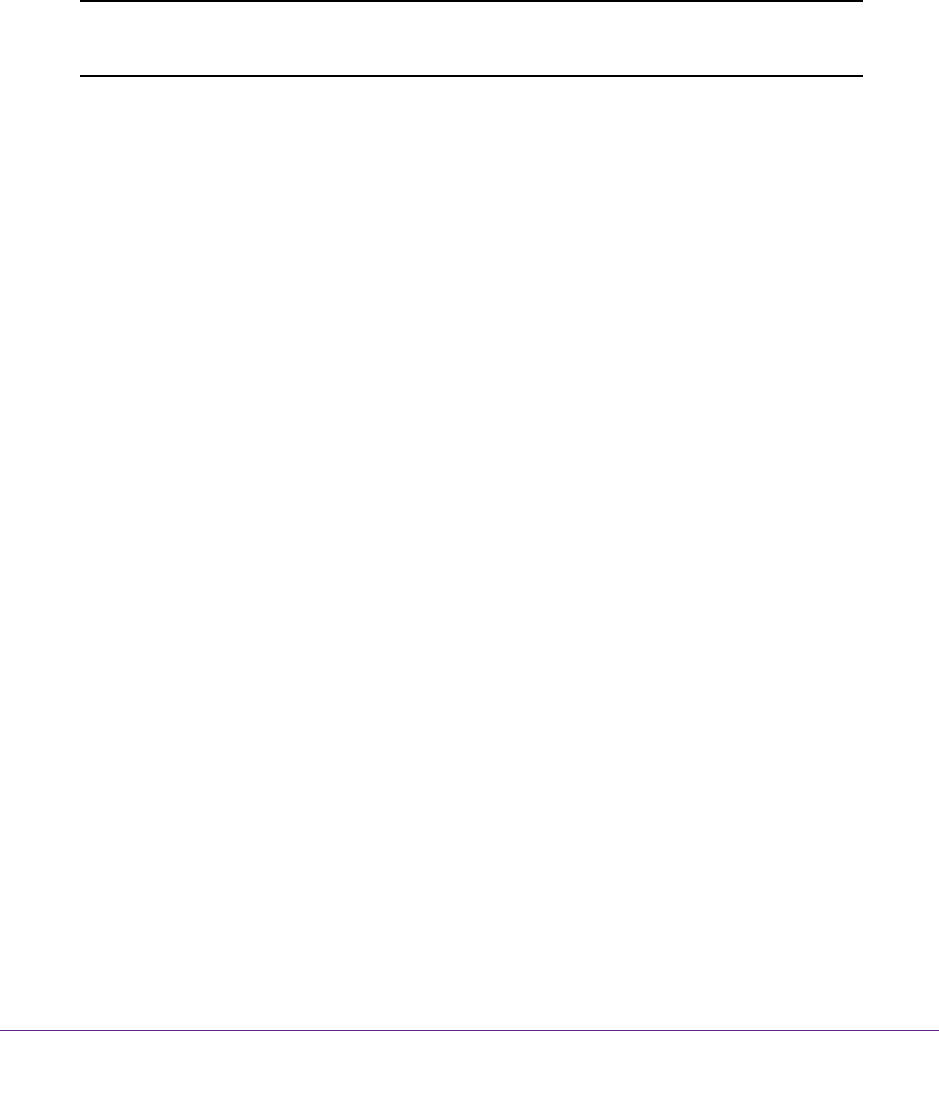
Frequently Asked Questions
61
AirCard 779S Mobile Hotspot
• If the hotspot is tethered to your computer, make sure that Wi-Fi is set to stay on when
the hotspot is tethered. See
How can I reset the hotspot? on page 61.
How can I reset the hotspot?
You can reset the hotspot to the factory settings. This is useful if you forgot your admin login
password for the hotspot web page.
If you reset the hotspot, all of your customizations are lost.
Note: When you reset the hotspot, any currently connected devices lose
access and must be reconnected after the hotspot restarts.
To reset the hotspot:
1. To power the hotspot off, press the Power button for five seconds.
1. To power the hotspot on, press the Power button for two seconds.
2. Press the Power button to cycle to the Factory Reset screen.
3. To start the factory reset, press the Power button.
It takes about one minute to complete a factory reset.
4. After the device resets, reconnect Wi-Fi devices.
Where can I find more information?
Review the following:
• The Quick Start Guide that came with your hotspot.
• Visit support.netgear.com, click the Support for Home Products link, search for your
network service provider, and select your hotspot from the list of products to do the
following:
- Update the firmware on your device (if an update is available)
- View a tutorial
• Learn tips and tricks at http://www.netgear.com/landing/learningcenter/tips.html to get the
most from your hotspot.
Information about accessories is available at http://www.netgear.com/ATTUniteExpress.