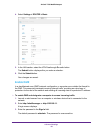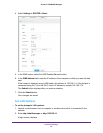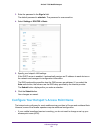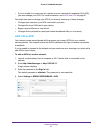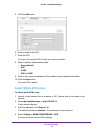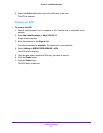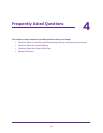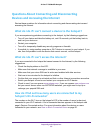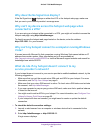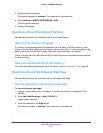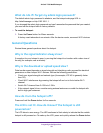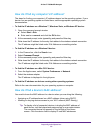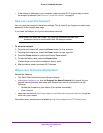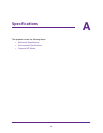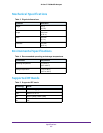Frequently Asked Questions
60
AirCard 779S Mobile Hotspot
The steps for finding a device’s MAC address depend on the operating system. If your device
runs an operating system not listed here, see the appropriate operating system
documentation.
To find the MAC address on a Windows 7, Vista , or XP device:
1. Open the command prompt window.
a. Select Start > Run.
b. Enter cmd or command and click the OK button.
2. At the command prompt, enter ipconfig /all and press the Enter key.
3. Write down the physical address for the entry that relates to the wireless network
connection.
It appears as a series of numbers and letters. This is the MAC address of your wireless
adapter.
To find the MAC address on a Windows 8 device:
1. In the Charms bar, select the Search icon.
2. Select Command Prompt.
3. At the command prompt, enter ipconfig /all and press Enter.
4. Write down the physical address for the entry that relates to the wireless network
connection.
It appears as a series of numbers and letters. This is the MAC address of your wireless
adapter.
To find the MAC address on a Mac OS X device:
1. From the Apple menu, select System Preferences > Network.
2. Select the wireless adapter that is connecting to the routing hardware.
3. Select Advanced.
4. Select Ethernet.
The Ethernet ID is displayed. This is the same as the MAC address.
What do I do if the Wi-Fi network name doesn’t appear in
the list of networks?
If you do not see the hotspot’s Wi-Fi networks from your Wi-Fi-enabled device, try these
suggestions:
• Refresh the list of networks.
• Select Wi-Fi > OPTIONS. Make sure that Wi-Fi Info on Home Show radio button is
selected.
• If the LCD is dark, the Wi-Fi radio might be asleep. Press the Power button to wake the
hotspot.