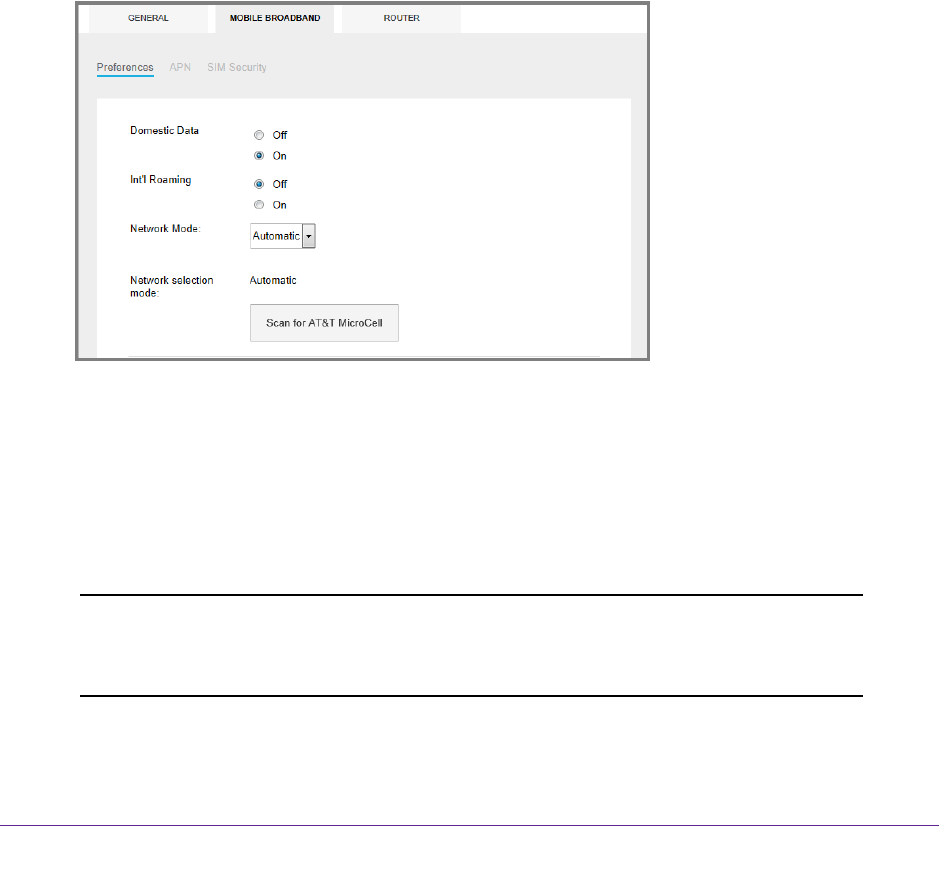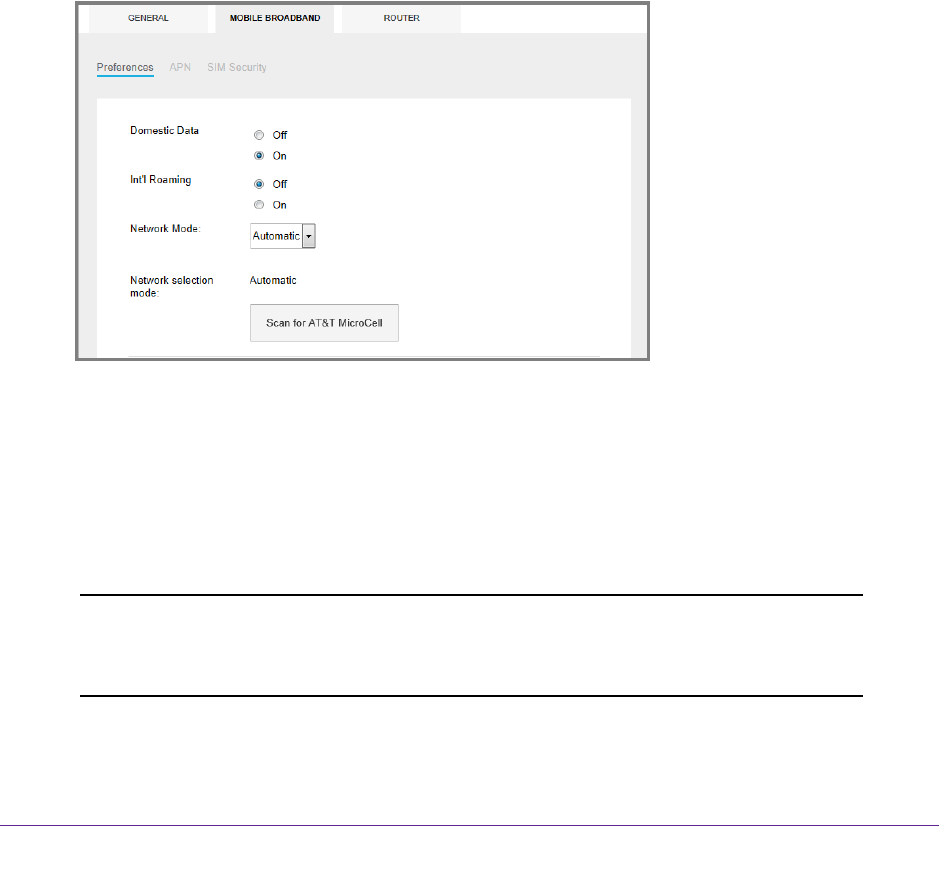
Use Your Hotspot
23
AirCard 779S Mobile Hotspot
Set Mobile Broadband Autoconnect Options
By default, the hotspot automatically connects to your service provider’s mobile broadband
network. You can change this feature so that the hotspot automatically connects to another
network when you are roaming or never autoconnects.
To set autoconnect options:
1. Launch a web browser from a computer or wireless device that is connected to the
network.
2. Enter http://attwifimanager or http://192.168.1.1.
A login screen displays.
3. Enter the password in the Sign In field.
The default password is attadmin.
The password is case-sensitive.
4. Select Settings > MOBILE BROADBAND > Preferences.
5. Adjust any of these settings:
• Domestic Data. If you are using the hotspot in the United States, leave Domestic
Data set to On. Domestic Data is set to On by default.
• Int’l Roaming. If you are using the hotspot outside the United States, select the On
radio button. Int’l Roaming is set to Of
f by default.
• Network Mode. Network Mode is set to
Automatic by default.
Note: If SIM PIN security is enabled, you must enter the SIM PIN before the
hotspot can establish a connection. See Enable SIM Security on
page 44.