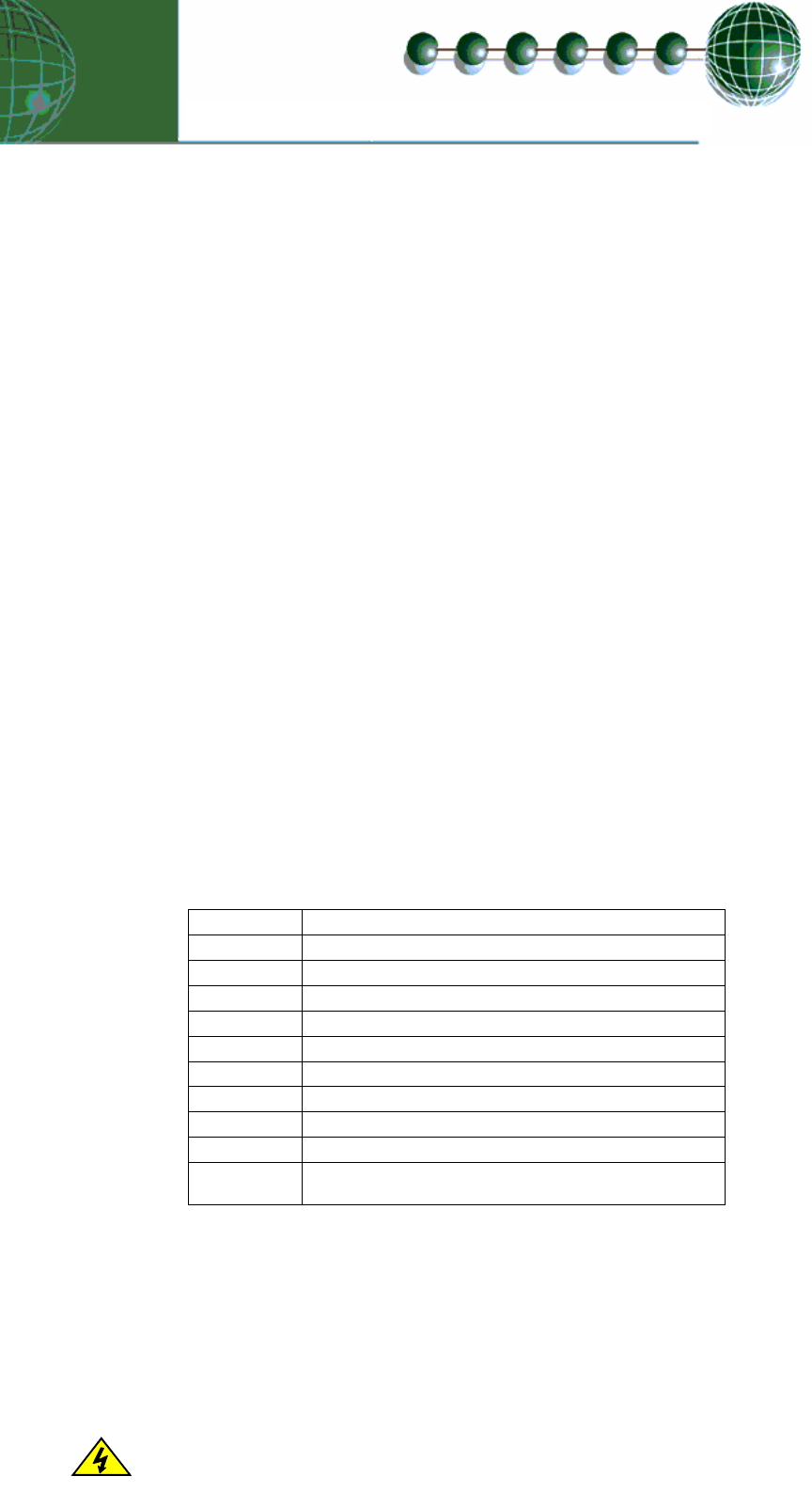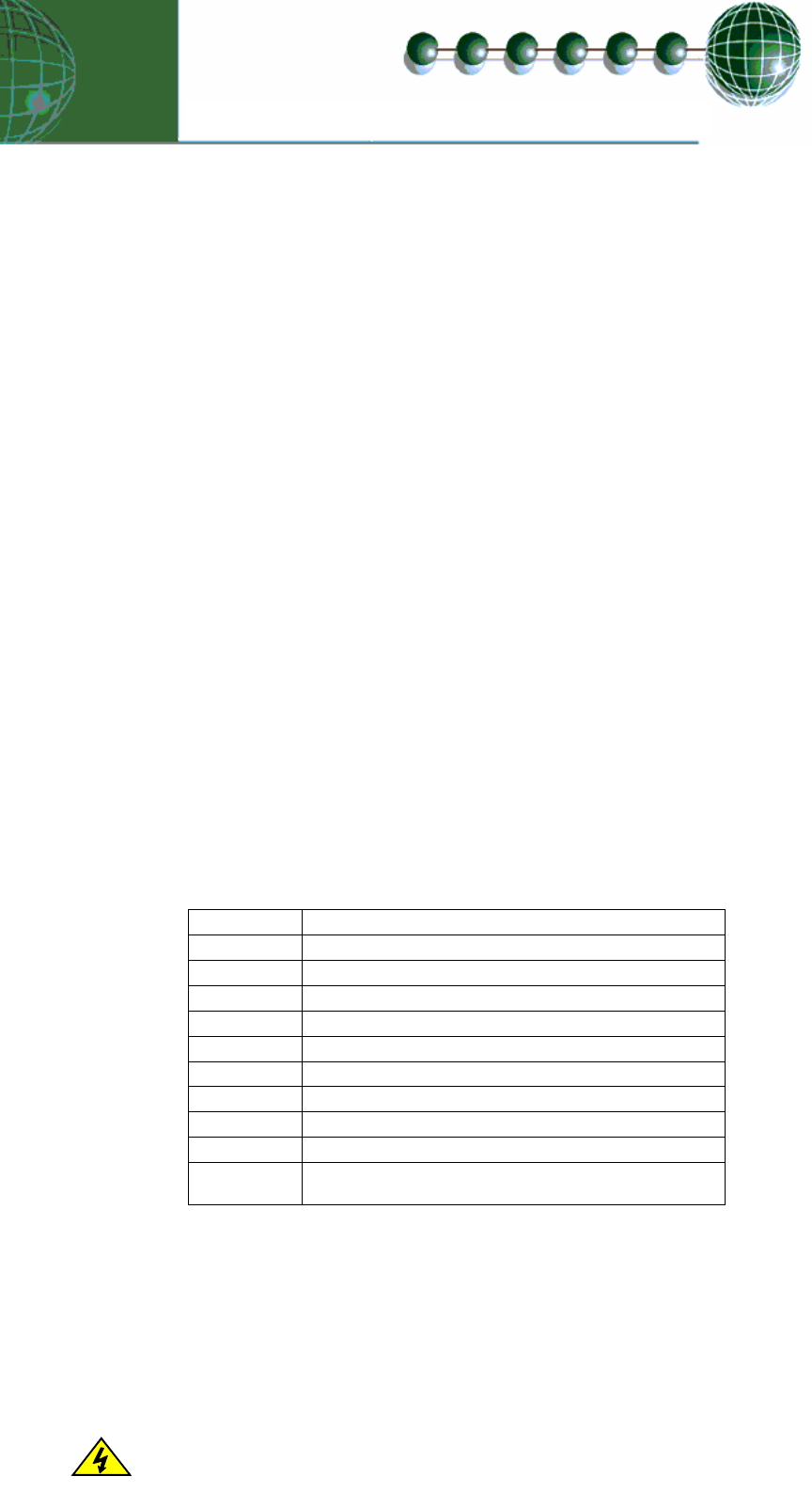
Mercur
6-5 Stat
Installation & User Guide
Network Configuration
The final section to set-up is the network address. In all instances, this must be done before the controller is
plugged into the site network. The controllers have an auto-initialise function, which will automatically log the
device onto the site network. If the wrong address has been entered onto the network, you will have to reset
the controller address by setting the address to 00-0, and then re-enter the correct address. (You may have to
deregister the wrong address from the home system as well).
To set the controller onto a network you must first connect the controller to a communications module. This is
either a: -
• IP Futura or
• Mercury Hub
IP Futura module
In an IP system there are two options
• IP-L
• IP-r
IP-L allows you to fix an IP address into the controller, which you would use when you are connecting the
controllers onto a customer’s local area network. This would allow the customer to view each controller using
Internet Explorer
IP-r allows you to give each controller on the system a unique number. This number is then allocated a
dynamic IP address by the system DHCP server (such as the RDM Data Director)
IP-L
To configure the communication module for IP-L, set all three rotary switches to zero. The module should
then be connected to the controller.
1. nEt. From the function menu you can now select nEt
• Press enter and the display will show “IP-L”, press enter
• You can now set the address using the table below
Display Option
IP-1 IP Address byte 1
IP-2 IP Address byte 2
IP-3 IP Address byte 3
IP-4 IP Address byte 4
nL Network Mask Length
gt-1 Gateway Address byte 1
gt-2 Gateway Address byte 2
gt-3 Gateway Address byte 3
gt-4 Gateway Address byte 4
ESC
Exit network menu. N.B. this option must be selected
to save any changes made in this menu
IP-r
To configure the communication module for IP-r, set the three rotary switches to give each controller a unique
identifier. The module should then be connected to the controller and the network.
The green network LED on the controller will flash until it has been logged on to the network. The Green
network LED will remain permanently on while it is on-line.
Ensure that all power is
Please refer to the Mercury Hub user guide, which can be obtained from the RDM website, for information
regarding connecting a controller to a network.
switched off before
installing or maintaining
this product
Revision 1.2 Page 10 of 21