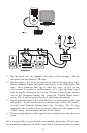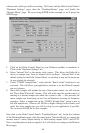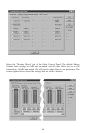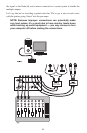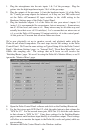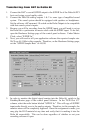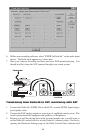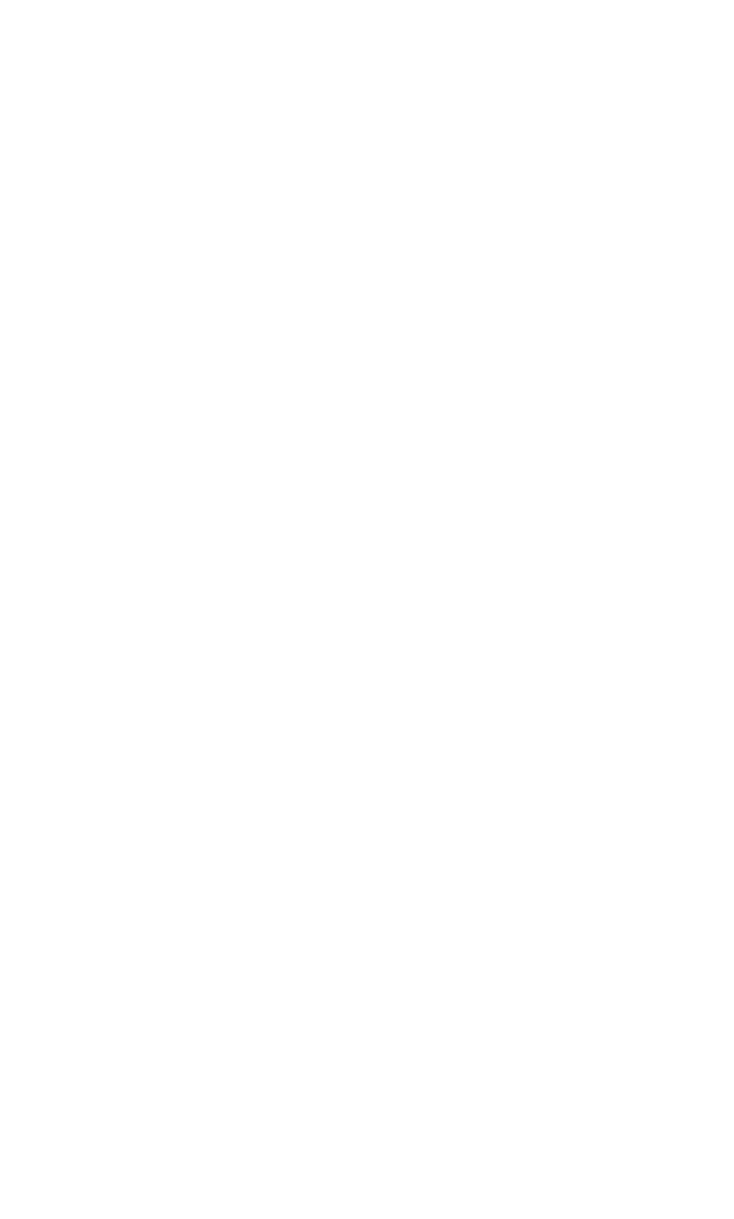
recording the same instruments that you did on the first two tracks, you probably
won’t need to adjust input or monitoring levels.
20. Press record on your software’s transport bar. Record a take of your new guitar
and vocal tracks. Because you have set up the first two tracks to play back
through the monitor mixer, you should hear those original tracks along with the
ones that you are now recording.
21. When you are done playing, stop the recording software and rewind the take.
Before playing back what you’ve recorded, you will need to assign the newly
recorded tracks to output devices on the Delta 66. In your software, set the
output ports of tracks three and four to “WavOut 3/4 Delta-66.” Pan track three
all of the way to the left (hard left), and pan track four all of the way to the right
(hard right). Now track three (guitar) will be sent to the Delta software output
3, and track four (mic) to Delta software output 4.
22. Press play on your software’s transport bar. Understand now that the four
recorded tracks from the software are being sent to WavOut 1, WavOut 2,
WavOut 3, and WavOut 4 simultaneously. Therefore they are all being input to
the monitor mixer and their playback levels can be controlled at the
corresponding channels of the monitor mixer. Open the Monitor Mixer page of
the Delta Control Panel and adjust the levels of the four channels according to
your taste. You may also experiment with the Mute and Solo controls while
listening to the playback. Note also that the mixer continues to monitor the
guitar and mic at analog inputs 1 & 2!
At this point, you should be able to see how this multi-tracking session is
developing. As we add more tracks within our music software, we set them to the
next pair of Delta software outputs, and bring up the faders of those software inputs
in the monitor mixer. We continually monitor from the Delta hardware outs 1 & 2,
via the ‘Mon.Mixer’ setting as the monitor ‘source’ in the Patchbay/Router page, and
adjusting our mix of the software outputs (and the way we monitor our guitar and
vocal at the inputs) via the Monitor Mixer settings.
Notice that if we continue to overdub past track 4, we run out of WavOut devices to
assign to. In this case, you may want to do some of your level mixing within the
software application if it supports it. Most applications will allow you to assign
more than one track to an output device and then set the relative levels of the tracks
within the software, letting the software do the mixing. In this example you could
have assigned all of the playback tracks to “WavOut 1/2” and let the software handle
the mix.
Typical Setup #2
This section contains a multi-tracking example illustrating another way to use the
Delta 66 and its control panel software. We’re going to use multiple inputs and
multiple outputs, so a mixing console that will handle multiple inputs must be used
on the output side of the Delta 66. A discussion of mixing consoles and their use
will follow in Appendix B. For simplicity in this example we’ll use pre-amps to get
32