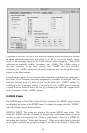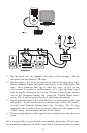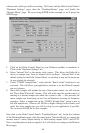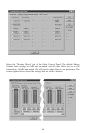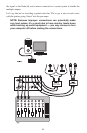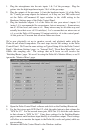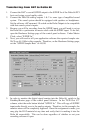9. In the Mixer Input column labeled “WavOut 1/2,” click on each fader handle
and drag it up to the 0dB setting. Also, deactivate (uncheck) each WavOut 1/2
mute box to unmute the channels. This will allow us, once we’ve recorded into
a music software program, to hear those software outputs upon playback.
10. Using the scroll bar at the bottom of the control panel, scroll to the right until
you see the column labeled “H/W In 1/2.” Strum the guitar, and you should see
an indication in the left meter, which represents signal levels from the Delta
analog input 1. Test the mic, and you should see an indication in the right meter,
which represents signal levels from Delta hardware input 2.
11. Adjust the gain on the pre-amp so that you’re seeing a good level on the input
meters, about –6dB to –3dB in the loudest parts (this is playing it safe because
you don’t want to hit 0dB and clip). Make similar adjustments for the
microphone, using the right fader. These are the levels at which the signals will
be recorded.
12. Now let’s set the levels at which you will monitor the mic and guitar while
recording. These are not to be confused with the levels that are recorded by the
software — these levels are merely monitor levels that appear in the mixer
outputs (in this case at Delta 66 analog outs 1 & 2). Click on the left fader
handle of H/W In 1/2, and drag it about halfway up. Strum the guitar. If it’s not
loud enough, bring it up all of the way. If it is still not loud enough, you will
have to raise the listening level of your sound system. Make similar adjustments
for the microphone, using the right fader.
13. Now fine-tune your monitor levels. Sing and play guitar, adjusting your listening
levels using the H/W In 1/2 faders so that you have a comfortable blend of guitar
and mic levels.
Now is the time to launch your music software and set it up to record and playback
audio tracks. We’re going to speak in general terms here, since setup within software
programs will vary somewhat. Minimize your Delta Control Panel so that you can
easily access it from your Windows taskbar. Then open your music software
program.
14. First set up the sample rate in the software application. This operation will
depend on the software. Choose a sample rate that is high enough to capture the
frequency response of the guitar and vocals. A general rule of thumb is to
multiply the highest frequency you would like to capture by two and add maybe
a little on top of that — that gives you a suitable sample rate. Also keep in mind
that if the final results of your work will end up on a CD-ROM burned from
your WAV file, you probably want to use 44.1kHz, the native sample rate of
“redbook” CD audio.
15. In your software application, set the ‘source’
or ‘input port’
to “Left PCM In 1/2
Delta-66” on track one, and “Right PCM In 1/2 Delta-66” on track two. Arm
the tracks for recording.
Track one is now set up to record the guitar, and track
two the microphone. If your software requires this, set the software’
s clock
source to ‘Audio.’
30