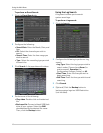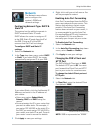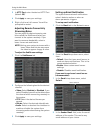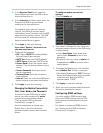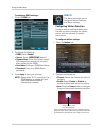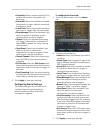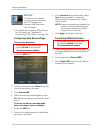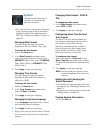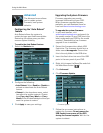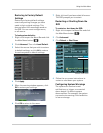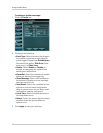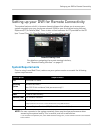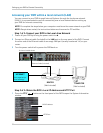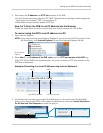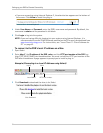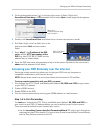48
Using the Main Menu
Advanced
The Advanced menu allows
you to update system
firmware, load system
defaults.
Configuring the "Auto Reboot"
feature
Auto Reboot allows the system to
restart during a specified time and date.
Restarting the system every so often
ensures system stability.
To enable the Auto Reboot feature:
1 Se
lect the Maintain tab.
2 Co
nfigure the following:
• Auto Reboot: Sel
ect Enable or Disable to
activate or deactivate the Auto Reboot
feature.
• Reboot: In
the drop down menu, select
how often the system restarts. Choose
from Every day, Every Week, or Every
Month. Enter the desired day and time you
want the system to restart.
3 Cl
ick Apply to save your settings.
Upgrading the System Firmware
Firmware upgrades can provide
improved functionality to your DVR.
When firmware upgrades become
available, you can download them for
free from www.lorextechnology.com.
To upgrade the system firmware:
1 In
your web browser, visit
www.lorextechnology.com and search for
the model number of your DVR (check the
la
bel underneath your DVR for the model
number). Download the free firmware
upgrade if one is available.
2 Extr
act the firmware into a blank USB
flash drive. The firmware should be in a
folder named dvrupgrade. Ensure that
this is the only folder in the USB drive.
3 Insert the
flash drive into one of the USB
ports in the rear panel of your DVR.
4 Right-click t
o open the Menu Bar and click
the Main Menu button ( ).
5 Click Adv
anced.
6 Click Firmwar
e Update.
7 F
ollow the on-screen instructions to
update the firmware. Do not remove the
USB flash drive or power off the DVR
during the firmware update. Wait for the
system to reboot.
Firmware Update