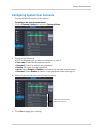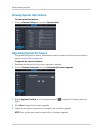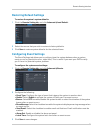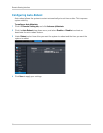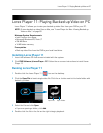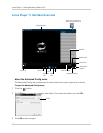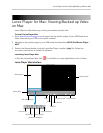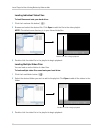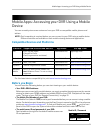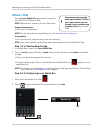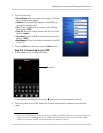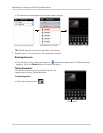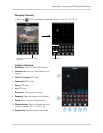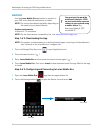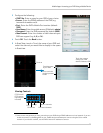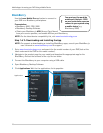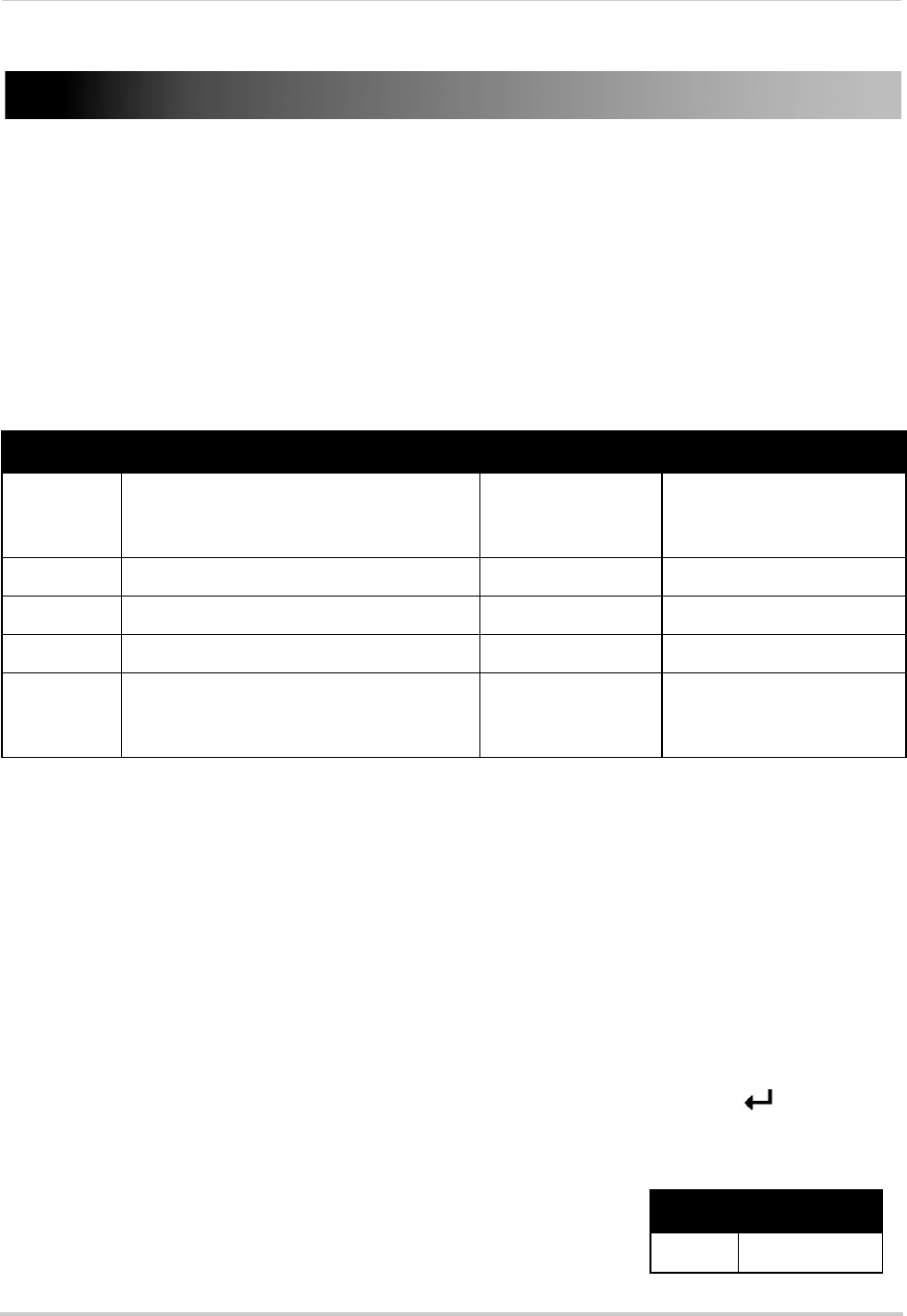
91
Mobile Apps: Accessing your DVR Using a Mobile Device
Mobile Apps: Accessing your DVR Using a Mobile
Device
You can remotely view camera streams from your DVR on compatible mobile phones and
tablets.
NOTE: P
ort forwarding is required before you can connect to your DVR using a mobile device.
Different features are available on each mobile viewing device and application.
Compatible Devices and Platforms
For the latest device compatibility list, visit www.lorextechnology.com
Before you Begin
You will need the following before you can start viewing on your mobile device:
• Y
our DVR’s DDNS address:
Before you can connect with a mobile device, you must complete the setup process for remote
vie
wing to obtain your DDNS address and enable DDNS on your DVR. Complete all the steps
under “Setting up your DVR for Remote Connectivity” on page 51.
• Th
e Mobile Port Number of your DVR:
The Mobile Port (default: 10
25) must be port forwarded before you can connect using a mobile
device. For details on port forwarding, see the Easy Connect manual on the CD or the reference
guides on www.lorextechnology.com. To find your Mobile port, press PTZ / on the fr
ont
panel of the DVR to open the System Information window and look under Mobile Port.
• Th
e mobile user ID and password of your DVR:
See the table on the right for the default mobile access user
ID
and password.
Platform Supported Versions and Devices App Name Get App From
iOS iOS v. 4.0 and higher
iPhone/iPod Touch
iPad (1st generation and above)
Lorex Mobile Eco Apple App Store
Android Android v. 1.5 and above Lorex Mobile Eco Google Play Store
BlackBerry 9000, 9700, 9800 Lorex Mobile Eco www.lorextechnology.com
Symbian 3rd and 5th generation models Lorex Mobile Eco www.lorextechnology.com
Windows
Mobil
e
v.6.0, 6.5, touch screen models only
Note: Windows Phone 7 is not currently
supported
Lorex Mobile Eco www.lorextechnology.com
ID PASSWORD
admin 0000
Mobile ID / Password