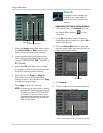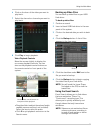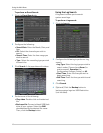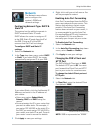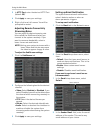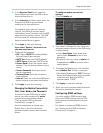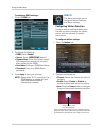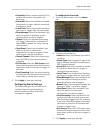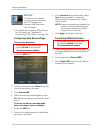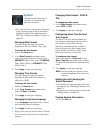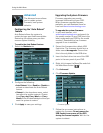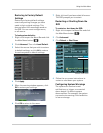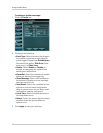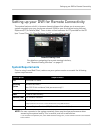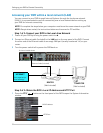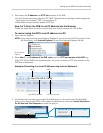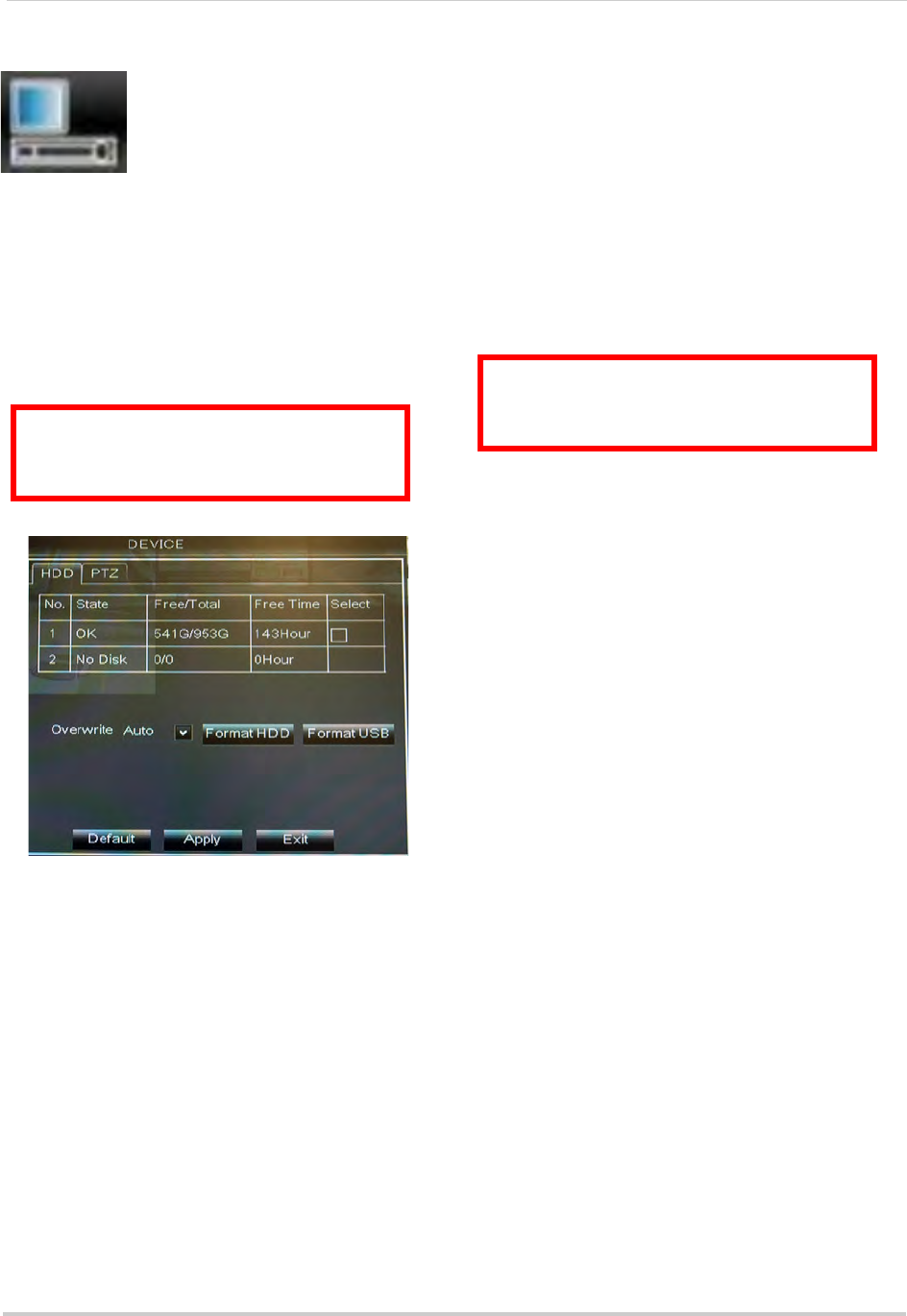
46
Using the Main Menu
Device
The Device menu allows
you to configure hard drive
and PTZ settings and
format a USB flash drive
(not included).
• For details on connecting PTZ cameras
(not included), see “Appendix B:
Connecting a PTZ Camera” on page 106.
Configuring Hard Drive settings
To format the hard drive:
1 Sel
ect the HDD tab.
2 Click
the checkbox under Select to choose
the drive you wish to reformat.
3 Clic
k Format HDD.
4 When
the warning window appears, click
OK. Wait for the system to format the hard
drive.
To set the hard drive recording mode
(l
oop recording or linear recording):
1 Sel
ect the HDD tab.
2 Sel
ect the checkbox beside the hard drive
you wish to configure.
3 In t
he Overwrite drop-down menu, select
Auto. (recommended), or select the
desired duration the hard drive should
retain its data.
NOTE: If o
verwrite recording is enabled, the
system’s hard drive automatically
re-writes the hard drive’s oldest
content (first in first out).
4 Click Appl
y to save your settings.
Formatting USB Flash Drives
1 Insert a USB flash drive (not included) into
one of the USB ports on the rear panel of
the DVR.
2 In the main
menu, Device>HDD.
3 Click Fo
rmat USB, then click OK. Wait for
formatting to complete.
ATTENTION: Formatting the HDD
erases
all data on the hard disk.
This step cannot be undone.
ATTENTION: Formatting a USB flash
drive erases
all data on the drive.
This step cannot be undone.