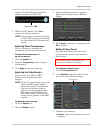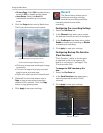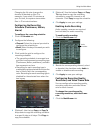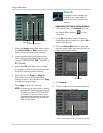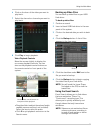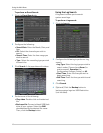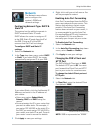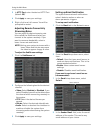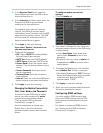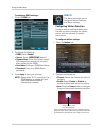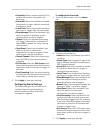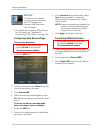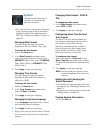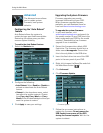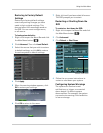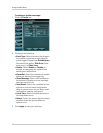43
Using the Main Menu
3 In the Receiver Email field, enter the
email address you want the DVR to send
alarm notifications to.
4 In the Interv
al drop-down menu, enter the
Duration the DVR must wait before
sending out a new notification.
For example, if you select a 3 minute
int
erval, the DVR will send out email
notifications every 3 minutes until the DVR
stops detecting motion / alarm. The DVR
will only send out notifications when it
detects motion/alarm triggers.
5 Cl
ick Apply to save your settings.
If you select "Enable", and want to use
y
our own email server:
1 Co
nfigure the following:
• SS
L: Select ON/OFF to enable/disable
Secure Socket Layer protocol.
• SMTP P
ort: Enter your SMTP address.
• SMTP Serv
er: Enter your SMTP Server.
• Sender Email: Ent
er the sender email
address. This can be any address of your
choice.
• Sender P
assword: Enter your email
server’s password.
• Rec
eiver Email: Enter the recipient’s
email address.
• Interv
al: Enter the interval the DVR waits
before sending a new email notification.
2 Cl
ick Apply to save your settings.
Changing the Mobile Connectivity
Port, User Name, and Password
To connect to your DVR using a mobile
device, you must complete the entire
remote setup process described in
“Setting up your DVR for Remote
Connectivity” on page 51.
Use the steps below to change your
Mobile Port or
the user name and
password used to connect with a mobile
device.
To configure mobile connectivity
settings:
1 Click the Mo
bile tab.
2 If
you want to change the user name and
password used to connect to the DVR using
a mobile device:
• Under Use
r Name, enter a new user
name. Under Password, enter a new
password.
• By default, the user name is admin and
the pas
sword is 0000 to connect with a
mobile device.
3 T
o change the Mobile port, click the field
beside Mobile Port to enter a new port.
• The default Mobile port is 10
25. This must
be port forwarded on your router to enable
remote access. Note that 1025 is
represented as "01025".
4 Click Appl
y to save your settings.
5 Right-click until y
ou have exited all menus.
You will be prompted to restart.
Configuring DDNS settings
You must create a DDNS account and
enter your DDNS settings into the DVR
before you can remotely connect to your
system.
For details on creating a DDNS account,
see “Setting up your DVR for Remote
Connectivity” on page 51.