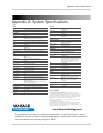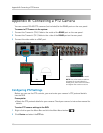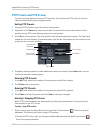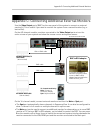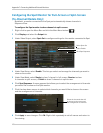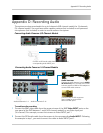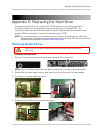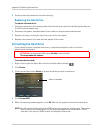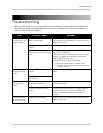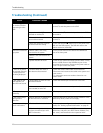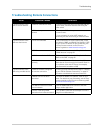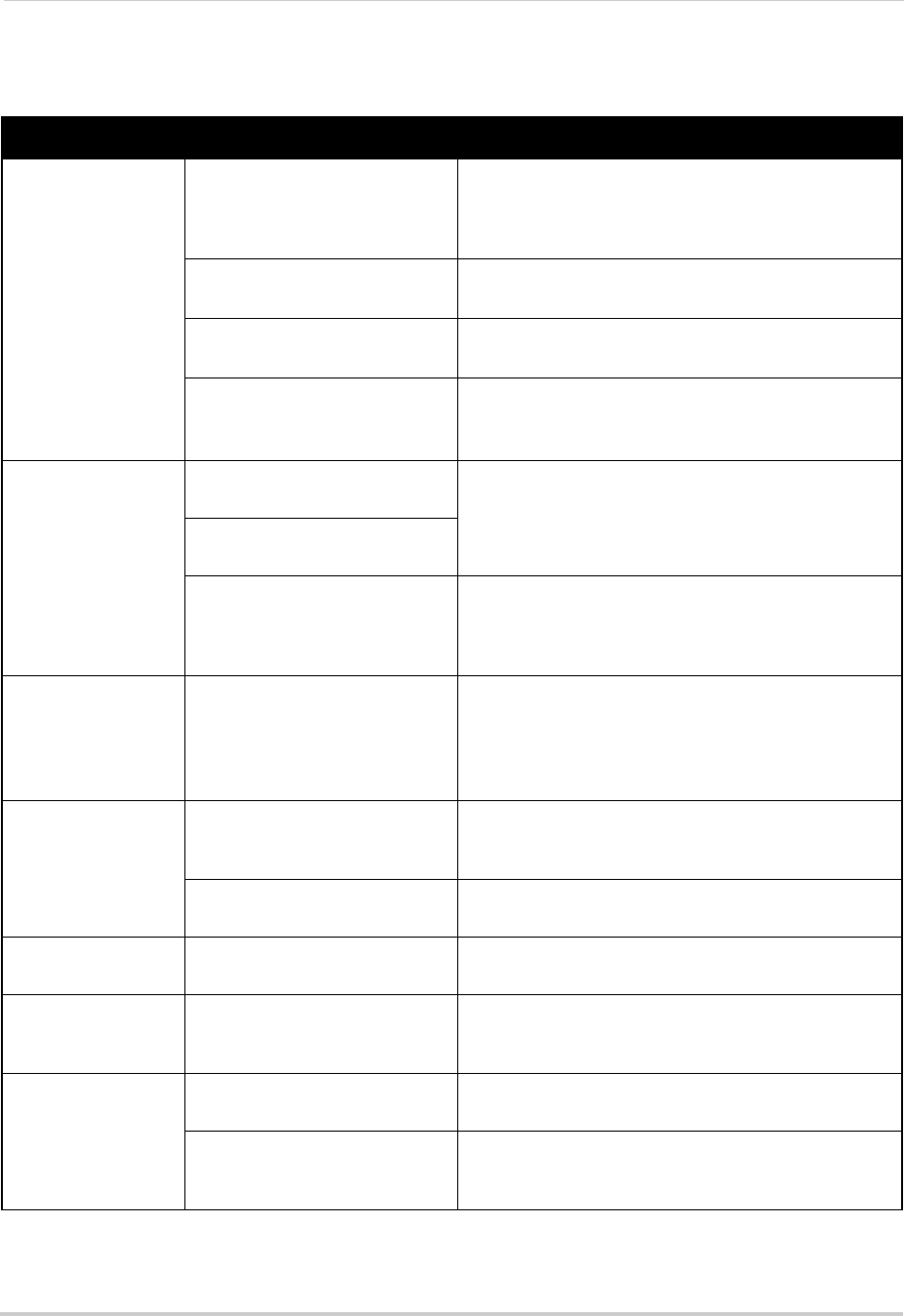
116
Troubleshooting
Troubleshooting (Continued)
Error Possible Causes Solutions
• There is no picture
on monitor/TV after
connecting it to the
DVR
• Monitor/TV not detected by DVR • Power off the monitor/TV and DVR. Power on the
monitor/TV, and then power on the DVR
• Input channel for DVR not
selected on monitor/TV
• On the monitor/TV, select the input channel the DVR is
connected to
• Video cable is loose or has
be
come disconnected
• Check the video cable connection to the DVR and
monitor/TV
• Video-out resolution has been
set t
o the incorrect setting
• Press and hold the button on the front panel of the
DVR until the DVR restarts. The DVR will reset to the
default resolution (1024x768)
• Mouse not detected
by syst
em
• Mouse cable is not firmly
connected to the system
• Firmly connect the mouse cable to the USB Mouse
port on the front panel
• Mouse is not connected to the
sys
tem
• System needs to be reset • Power off the system (disconnect power cable). Firmly
c
onnect a USB mouse to the USB Mouse port on the
front panel of the system. Reconnect the power cable to
the DC 12V port on the rear panel.
• There is no picture
on selected channels
/ camera picture is
not being displayed
• Camera cables are loose or
have become disconnected
• Check the camera video cable and connections
• Disconnect and reconnect the cable at the system and
at the
camera
• Try moving the camera to another channel or use
anot
her cable
• The image on the
D
VR appears, but
does not have sound
• Audio cables are loose or have
been disconnected
• Check the AUDIO Input connections to the DVR
• Volume on external speakers
(n
ot included) is low or off
• Increase volume on external speakers (not included)
• The system beeps
at
startup
• The beep at startup is normal
• The system beeps
du
ring motion
detection
• Motion detection is enabled and
the alarm buzzer is activated
• Open the Main Menu and click System>Motion. In the
Buzzer drop-down, select Off. Click pply
• I am not receiving
email notifi
cations
• Email notification is disabled • Ensure you have configured email notification. For
details, see “Setting up Email Notification” on page 42
• Default setting is disabled, but
y
ou have not entered your own
SMTP information
• If you want to use your own SMTP server, deselect the
Default box, and enter your SMTP Server address, Port,
User name, and Password in the respective fields