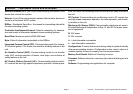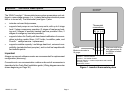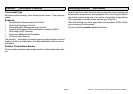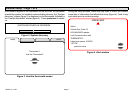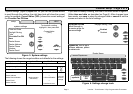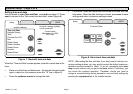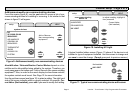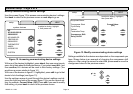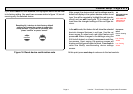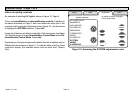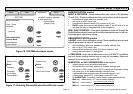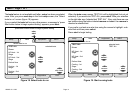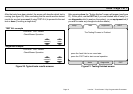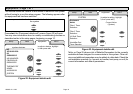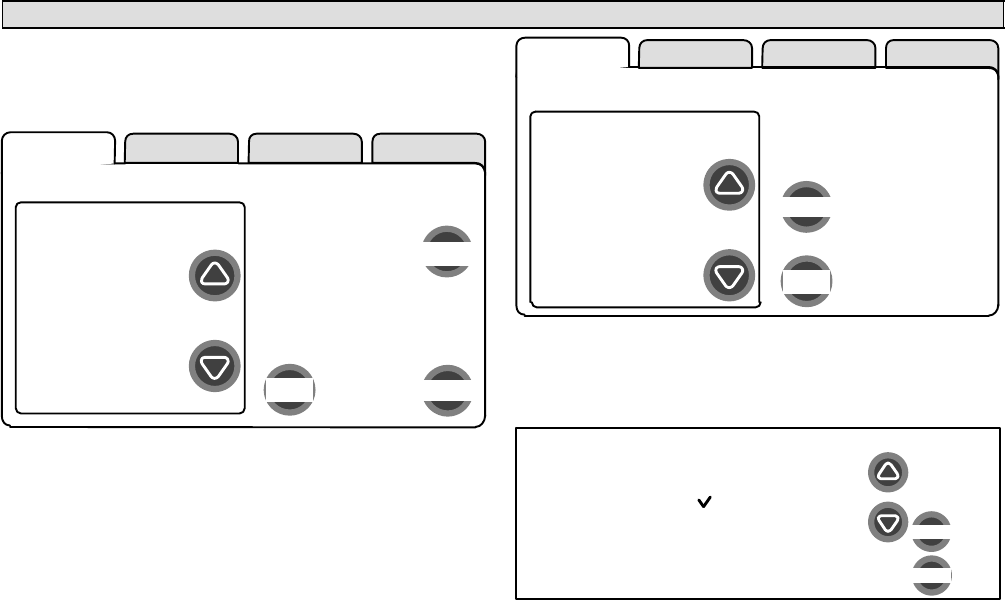
icomfortt Touch Screen 7−Day Programmable Thermostat
Page 9
Installer setup − Page 4 of 8
Add/remove/modify non−communicating devices
From this screen (figure 9), use the yes button to access a list of non−
communicating devices for installing or removing. A list similar to that
shown in figure 10 will appear.
setup HELP
yes
next stepback
Add or Remove
Non−communicating
equipment?
HP
XP19−060−230−06
5809K00015
AIR HANDLER
CBX32MV−60
5809K00020
THERMOSTAT
49W95
A109K00139
SYSTEM
system devices
Figure 9. Add/remove/modify non−communicating devices
Humidification / Dehumidification Control Modes depend on a hu-
midifier and/or dehumidifier being added to the system. Therefore, you
must press yes on the button near "Add or Remove Non−communicating
equipment?" Also, in order for the user’s display to show these controls,
the system controls must be set. See Page 12 for more information.
Use the up/down arrows (see figure 10) to select a setting. The right hand
side of the screen indicates what is currently selected, for example, Cur-
rent Value: (Not Installed); press edit if you want to modify that setting.
setup HELP
edit
back
non−communicating
device list
HUMIDIFIER
DEHUMIDIFIER
UV LIGHT
to adjust a setting, highlight it,
then press edit
Current Value:
(Not Installed)
Figure 10. Installing UV Light
A typical Installed status screen (Figure 11) shows if the device is not
installed or type of equipment installed. Use the arrows to change and
use save to save the change. (Cancel goes pack to previous screen.)
Installed Status
save
cancel
Not Installed
UV LIGHT
Figure 11. Typical non−communicating device edit screen